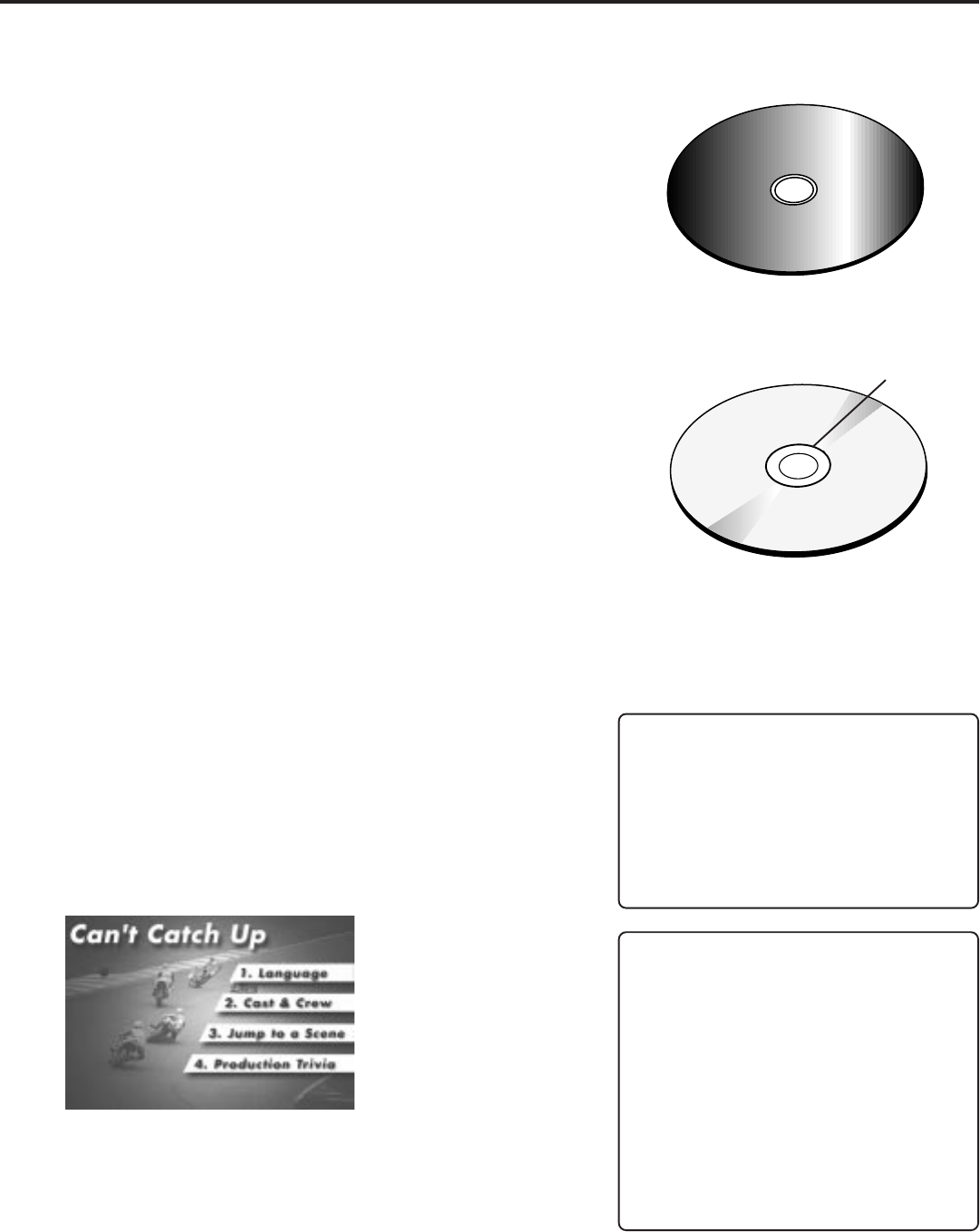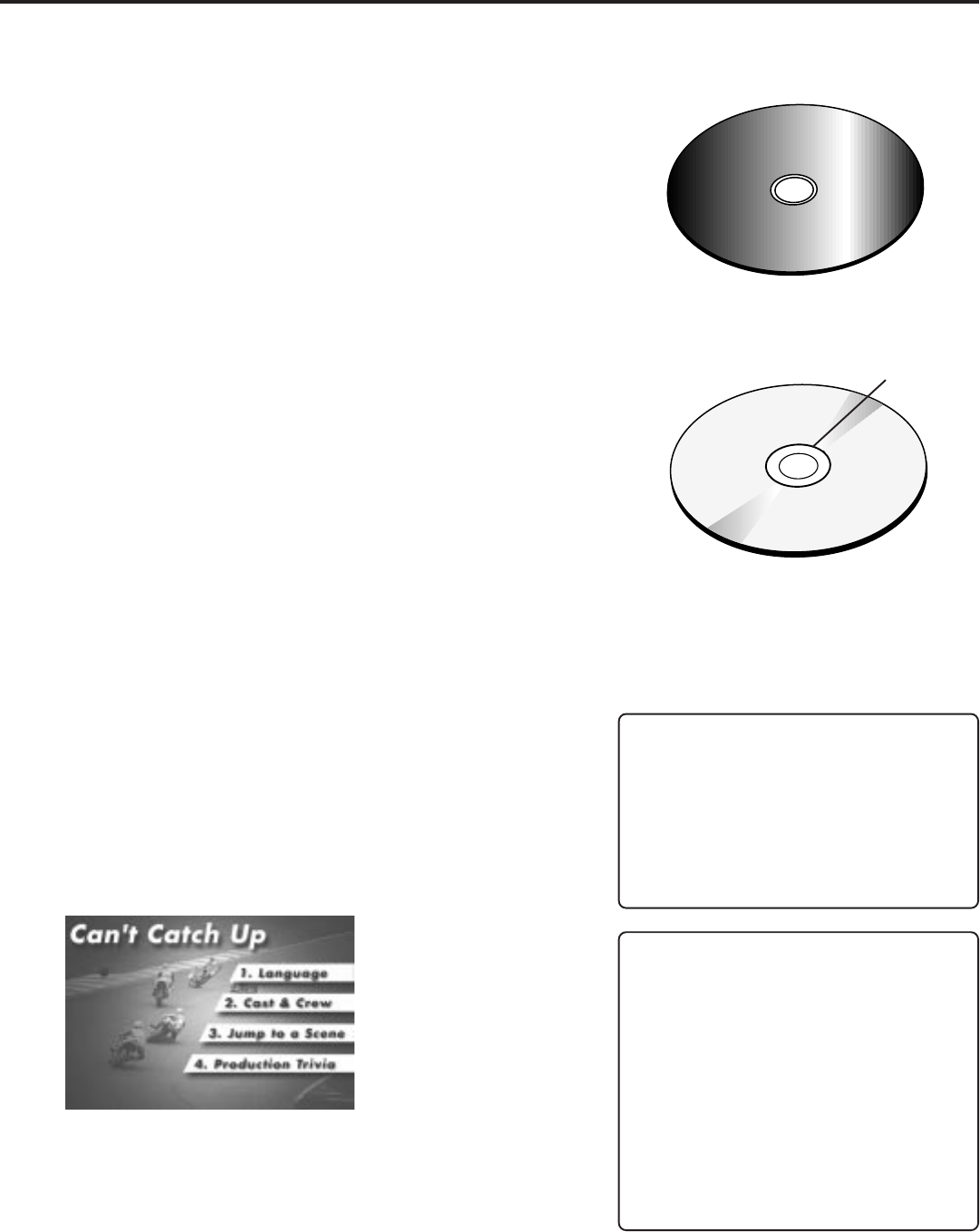
20
Playing Digital Video Discs
Loading and Playing a Disc
Before you load a disc, make sure that it is compatible with the
player. The following discs CANNOT be used with this player:
• Video CDs
• Laserdiscs
• CD-I, CD-ROM, CD-R, DVD-ROM
• MiniDiscs
• Discs recorded using other broadcast standards (i.e. PAL or
SECAM)
• CD-G discs (play audio only, not graphics)
To Load and Play a Disc
Make sure you’ve connected your DVD Player correctly (see “Setup
and Connections”) and turned it on (press ON•OFF on the player or
press the DVD button on the remote control).
1. Press the OPEN•CLOSE button on the front of the DVD Player
(the disc tray opens).
2. Place a disc gently into the tray with the disc’s label facing up
(double-sided discs have a label on both sides near the center).
3. Press the OPEN•CLOSE or PLAY button (the disc tray closes).
The DVD Player reads the disc’s table of contents, and then one
of three things happens depending on how the disc was
“authored”—or programmed:
• The disc starts playing.
• The disc menu appears on the screen.
• The DVD Player’s main menu appears on the screen (press
PLAY to begin playing the disc).
An example of a disc menu. The menus on discs vary because
the disc menu is created by the disc’s author.
4. Press STOP to stop playback.
C
a
n
'
t
C
a
t
c
h
U
p
C
a
n
'
t
C
a
t
c
h
U
p
C
a
n
'
t
C
a
t
c
h
U
p
(
W
i
d
e
s
c
r
e
e
n
V
e
r
s
i
o
n
)
Accessing the Disc Menu
Many discs skip the disc menu and start
playing automatically. To access the disc
menu when you’re playing a disc, press
MENU on the remote.
Resume Feature
When you stop playing a disc, the player
remembers where you stopped. When
you start playing the disc again, the DVD
Player picks up where you left off
(unless the disc is removed or the player
is unplugged).
If you press the STOP button twice
accidentally, the resume feature won’t
work.
This is a single-sided disc
(label side up)
This is a double-sided disc
Label