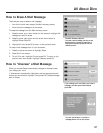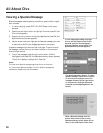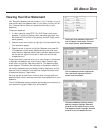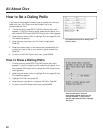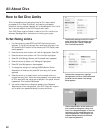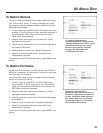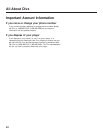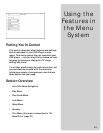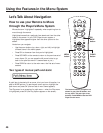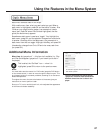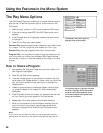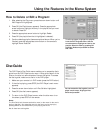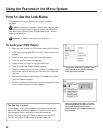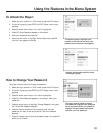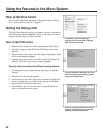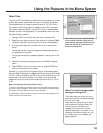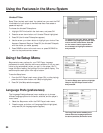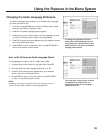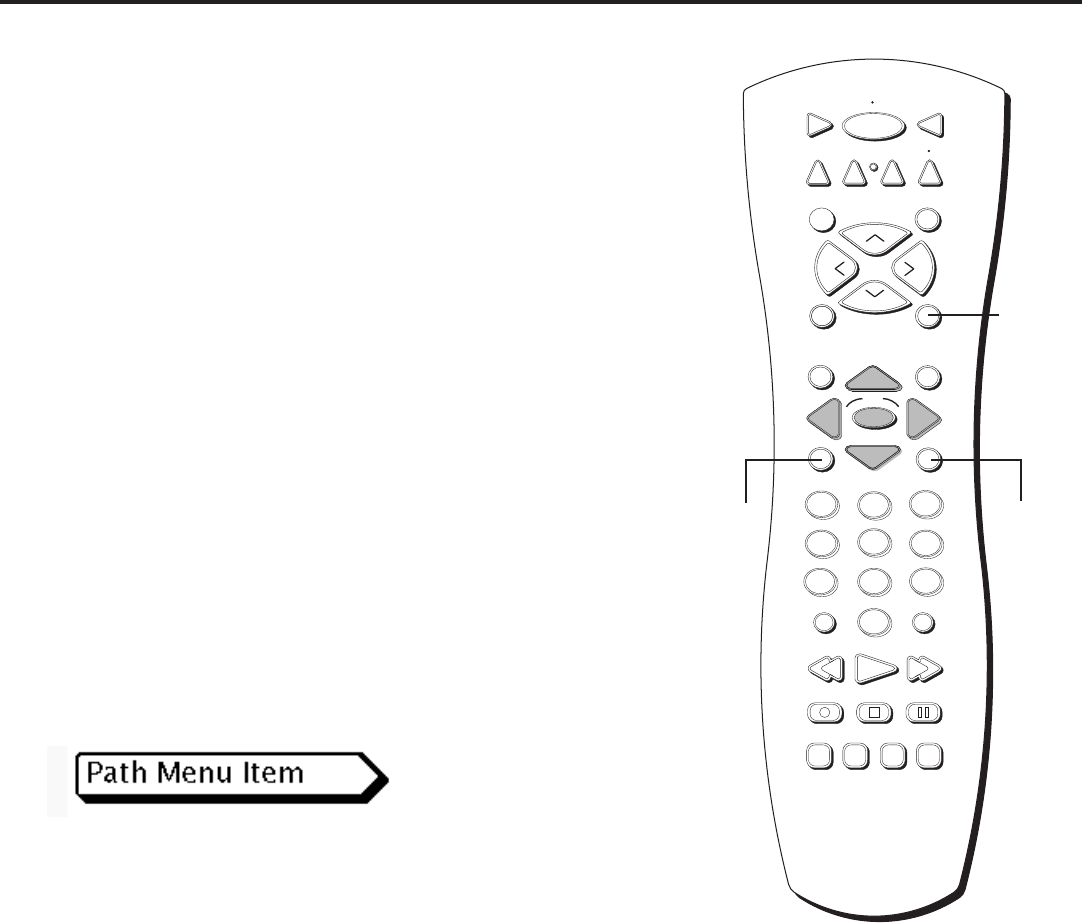
46
Using the Features in the Menu System
Let’s Talk About Navigation
How to use your Remote to Move
through the Player’s Menu System
We use the term “highlighted” repeatedly when explaining how to
move through the menus.
Highlighted means that a particular item stands out from the other
items on the screen. In your DVD Player’s menu system, a
highlighted item appears brighter than the other options on the
screen.
Here’s how you navigate:
• Use the arrow buttons (up, down, right, and left) to highlight
different items in the menu system.
• Press OK to choose an item that you’ve highlighted.
• Press GO BACK on the remote to return to the previous set of
menu items. (Or you can press the left arrow button to go
back to the previous menu if it seems faster to you.)
• Press CLEAR to return to the main menu: the first set of menu
screens.
Two types of menus: path and static
STOP PAUSE
TV
ON OFF
AUX
DVD
SAT
CABLE
RECORD
PLAY FORWARDREVERSE
REPEAT
GO BACK
C
H
+
C
H
-
V
O
L
V
O
L
PLAY MODE
MUTE
INFO
MENU
OK
CLEAR
GUIDE
ANTENNA
1
2
3
4
5
6
7
8
9
0
INPUT
VCR1
VCR2
SUBTITLE AUDIO ANGLE FRAME
SELECT
A path item is denoted with an arrow to let you know this option is a
path to MORE options. To see the path menu options, highlight the
path menu and press OK (the next set of menu items appears).
The Play menu is an example of a path menu— when the Play menu
is highlighted, press OK (the Play options appear on the screen).
The buttons used for navigation are
shown in gray (the OK button, and
the up, down, left and right arrow
buttons). Press MENU to see the DVD
Player’s main menu.
CLEAR
button
MENU
button
GO
BACK
button