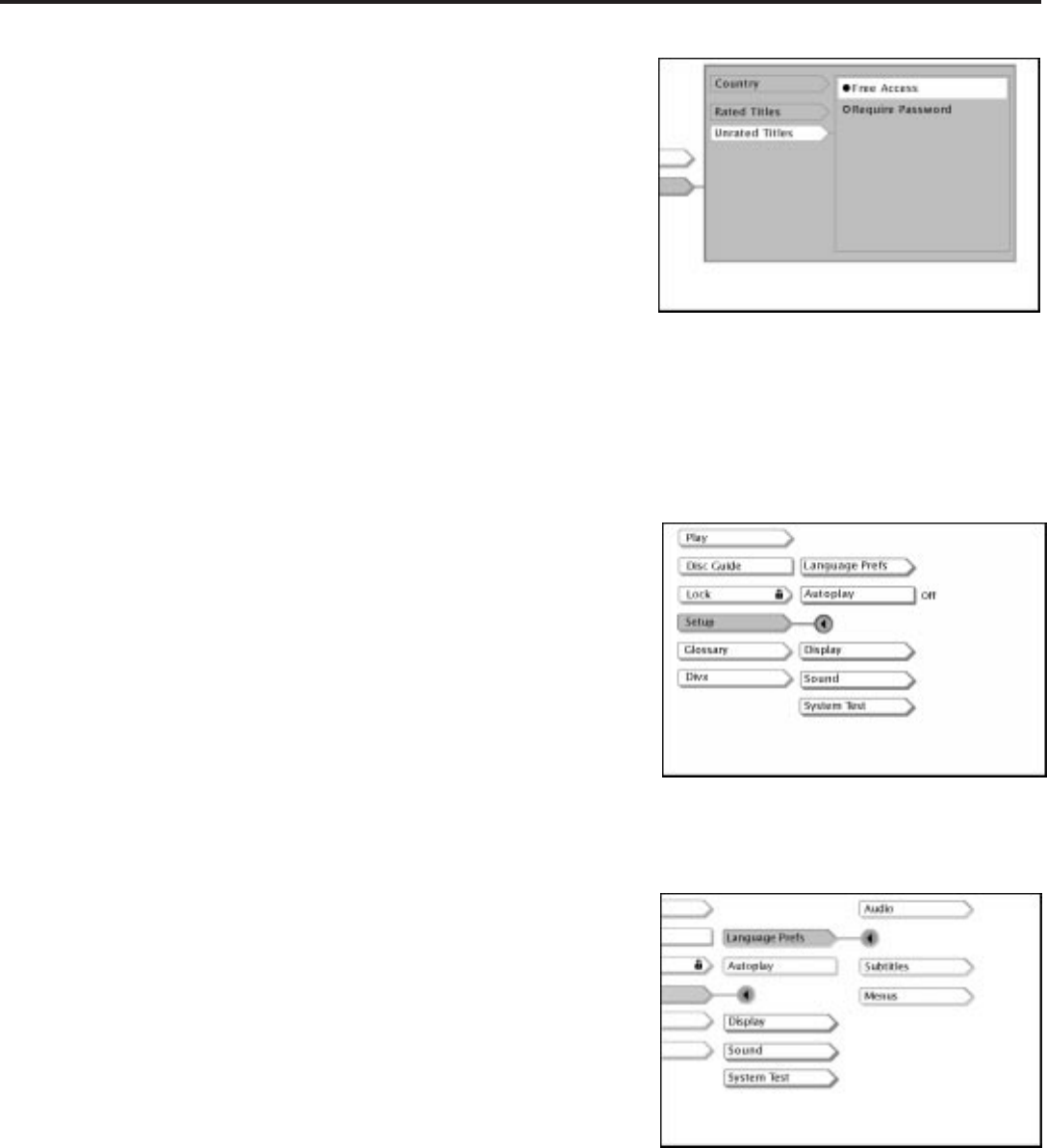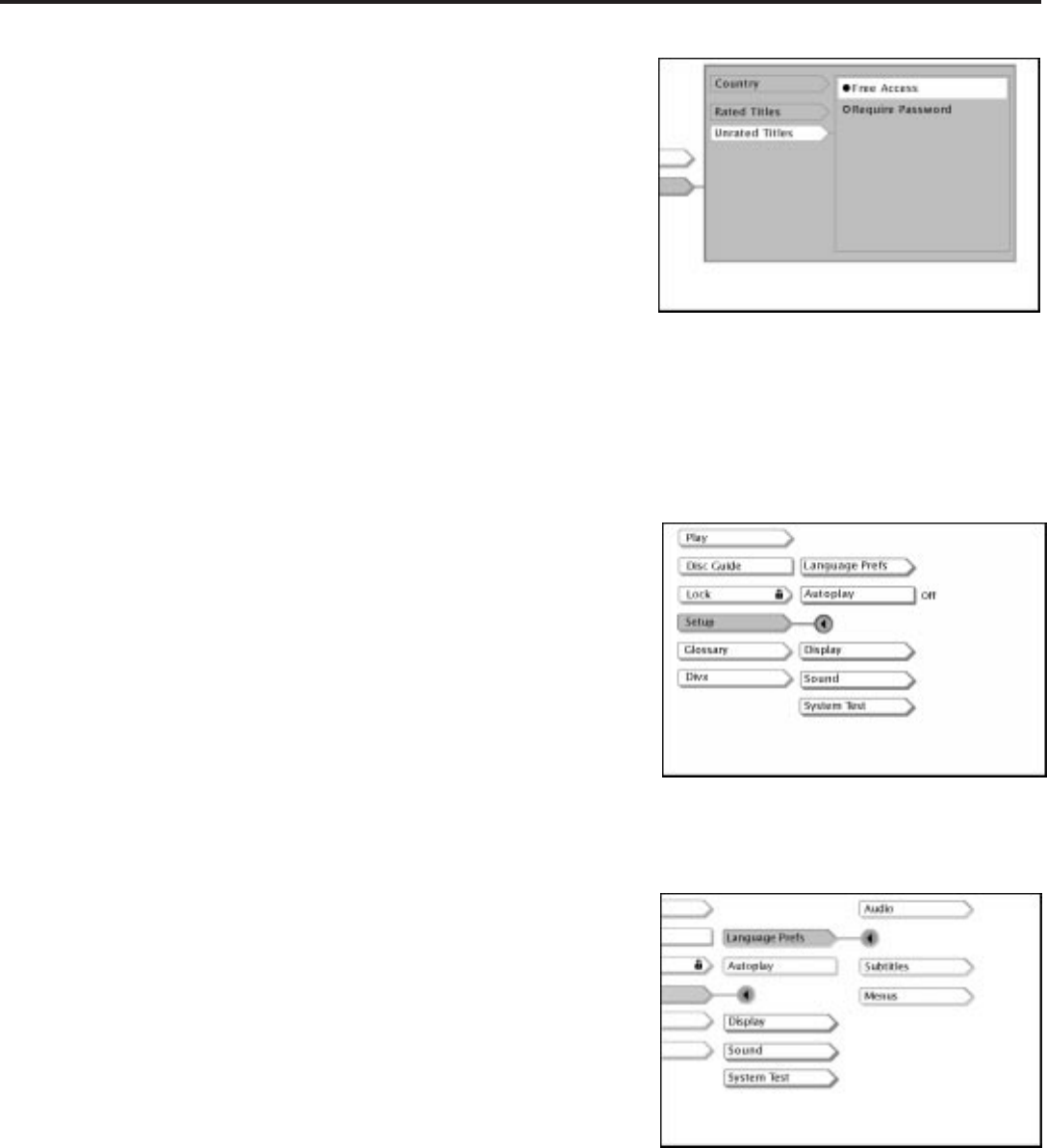
54
Using the Features in the Menu System
Unrated Titles:
Some Titles (movies) aren’t rated. You decide how you want the DVD
Limits feature of your player to handle these discs: free access or
password required.
To choose the Unrated Titles options:
1. Highlight DVD Limits within the Lock menu, and press OK.
2. Press the arrow down button until Unrated Titles is highlighted.
3. Press OK (the Unrated Titles options appear).
4. Use the arrow up or down button to highlight your choice: Free
Access or Password Required. Press OK (the Unrated Titles path,
with the choice you made, appears).
5. Press CLEAR to return to the main menu or press GO BACK to
return to the previous menu screen.
To see the Setup menu options, highlight
Setup in the DVD Player’s main menu
and press OK.
To change the way your player reacts to
unrated movies, highlight Unrated Titles
within the DVD Limits menu. Press OK
on the remote. Use the up and down
arrow buttons to highlight a selection
and press OK.
The Lang Prefs. menu enables you to
choose different language options for
the sound, subtitles, and menu items.
Using the Setup Menu
Setup contains many options for your DVD Player: language
preferences for audio, subtitles, and menus; whether or not you want
a disc to play automatically when you put it in the player; the TV
image; the Sound setting, the lighting of the front panel display. This
section explains each option from top to bottom.
To see the Setup items:
1. From the DVD Player’s main menu (player ON, no disc playing),
press the arrow down button until Setup is highlighted.
2. Press OK (the Setup selections appear).
Language Prefs (preferences)
The Language Prefs (preferences) menu enables you to choose
different language options for the audio, subtitles, and the player’s
menu items.
1. Select the Setup menu within the DVD Player’s main menu.
2. Press the arrow up button until Language Prefs is highlighted,
and press OK (the language options appear).