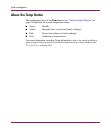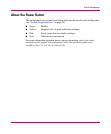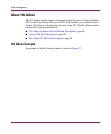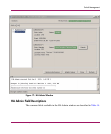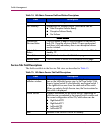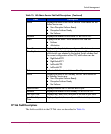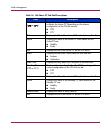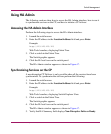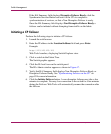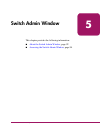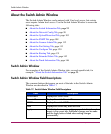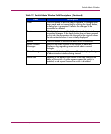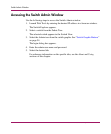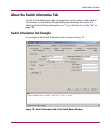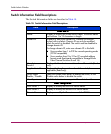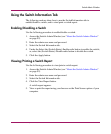Switch Management
90 Web Tools Version 3.1.x/4.1.x User Guide
If the HA Summary field displays Disruptive Failover Ready, click the
Synchronize Services Button and wait for the CPs to complete a
synchronization of services, so that a Non-Disruptive Failover is ready.
Once the HA Summary field displays Non-Disruptive Failover Ready a
failover can be initiated without disrupting frame traffic on the fabric.
Initiating a CP Failover
Perform the following steps to initiate a CP failover.
1. Launch the web browser.
2. Enter the IP address in the Location/Address field and press Enter.
Example:
http://123.123.123.123
Web Tools launches, displaying Switch Explorer view.
3. Click a switch in the Fabric Tree.
The Switch graphic appears.
4. Click the Hi Avail icon on the switch panel.
The HA Admin window appears as shown in Figure 17.
5. Verify that HA Summary field displays Non-Disruptive Failover Ready or
Disruptive Failover Ready. See “Synchronizing Services on the CP” on
page 89 for more information.
6. Click the Initiate Failover button. A non-disruptive failover may take a few
minutes to complete. You may lose connection to the switch for a few minutes
during the Failover. Web Tools will automatically resume the connection after
the failover.