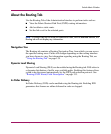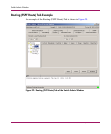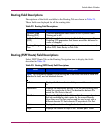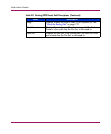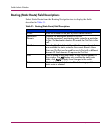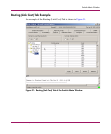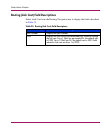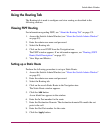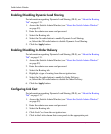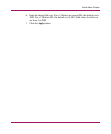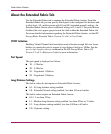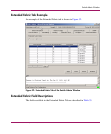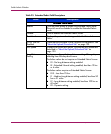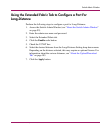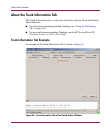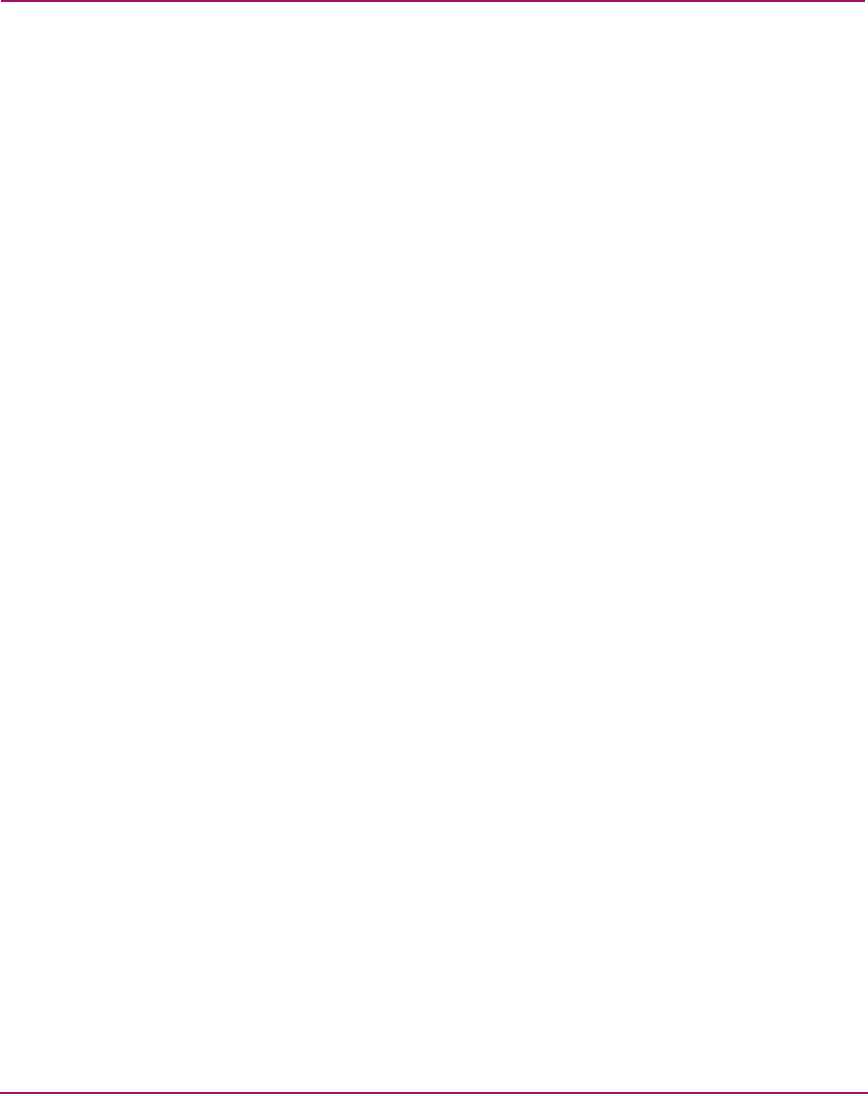
Switch Admin Window
139Web Tools Version 3.1.x/4.1.x User Guide
Using the Routing Tab
The Routing tab is used to configure and view routing as described in the
following sections.
Viewing FSPF Routing
For information regarding FSPF, see “About the Routing Tab” on page 131.
1. Access the Switch Admin Window (see “About the Switch Admin Window”
on page 92).
2. Enter the admin user name and password.
3. Select the Routing tab.
4. Click on the word FSFP from the Navigation tree.
The FSFP window appears. If no information appears, see “Routing (FSPF
Route) Field Descriptions” on page 133.
5. View Hops and Metrics.
Setting up a Static Route
Perform the following procedure to set up a Static Route.
1. Access the Switch Admin Window (see “About the Switch Admin Window”
on page 92).
2. Enter the admin user name and password.
3. Select the Routing tab.
4. Click on the words Static Route in the Navigation tree.
The Static Route window appears.
5. Click the Add button.
A new blank line appears in the window.
6. Enter the In Port number for the route.
7. Enter the Destination Domain. The destination domain IDs match the out
ports in the cell.
8. Enter the Out Port number for the route.
9. Click the Apply button.