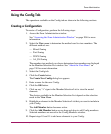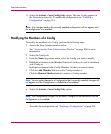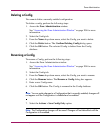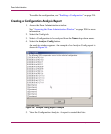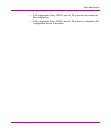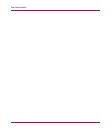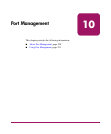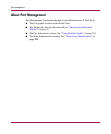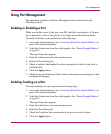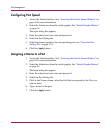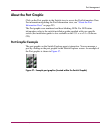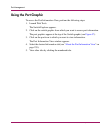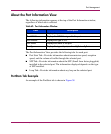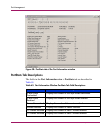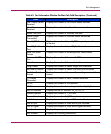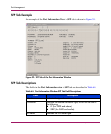Port Management
251Web Tools Version 3.1.x/4.1.x User Guide
Using Port Management
The operations available on the Port Management tab are described in the
following sections.
Enabling or Disabling a Port
When you disable a port, if that port is an ISL, the fabric reconfigures. If the port
was connected to a device, that device is no longer accessible from the fabric.
To enable or disable a port, perform the following steps.
1. Access the Admin Interface. See “Accessing the Switch Admin Window” on
page 94 for more information.
2. Select the Admin icon from the switch graphic. See “Switch Graphic Buttons”
on page 54.
The login dialog box appears.
3. Enter the admin level user name and password.
4. Select the Port Setting tab.
5. Check or uncheck the Enabled box that corresponds to the Port you wish to
enable/disable.
6. Click the Apply button.
7. Check the log at the bottom of the screen for information regarding the switch
configuration changes.
Enabling Trunking on a Port
To enable trunking on a port, perform the following steps.
1. Access the Admin Interface. See “Accessing the Switch Admin Window” on
page 94 for more information.
2. Select the Admin icon from the switch graphic. See “Switch Graphic Buttons”
on page 54.
The login dialog box appears.
3. Enter the admin level user name and password.
4. Select the Port Setting tab.
5. Check the Trunk box that corresponds to the port you wish to trunk.
6. Click the Apply button.