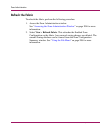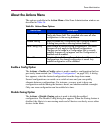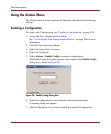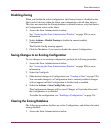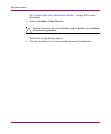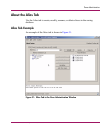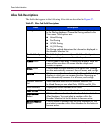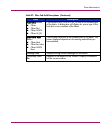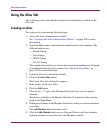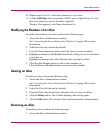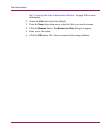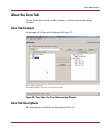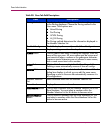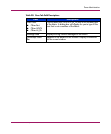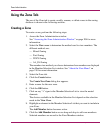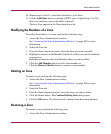Zone Administration
220 Web Tools Version 3.1.x/4.1.x User Guide
Using the Alias Tab
The following sections describe the functions and information available on the
Alias tab.
Creating an Alias
To create an alias, perform the following steps:
1. Access the Zone Administration window.
See “Accessing the Zone Administration Window” on page 204 for more
information.
2. Select the View menu to determine the method used to view members. The
different methods are:
—Mixed Zoning
— Port Zoning
— WWN Zoning
— AL_PA Zoning
The member view method you choose determines how members are displayed
in the Member Selection List window. See “About the View Menu” on
page 210 for more information.
3. Select the Alias tab (selected by default).
4. Click the Create Alias button.
The Create New Alias dialog box appears.
5. Enter a name for the new Alias.
6. Click the OK button.
7. Click on any “+” signs in the Member Selection List to view the nested
elements.
The choices available in the Member Selection List depend on the selection
made in the View Menu.
8. Highlight an element in the Member Selection List that you want to include in
your Alias.
The Add Member button becomes active.
9. Click the Add Member button or use Drag and Drop to add alias members.
Selected members are moved to the Alias Members window.