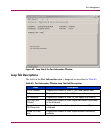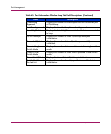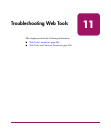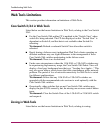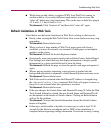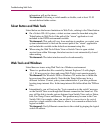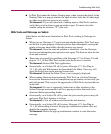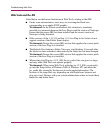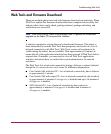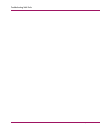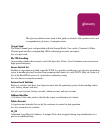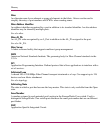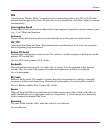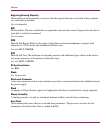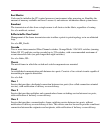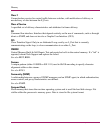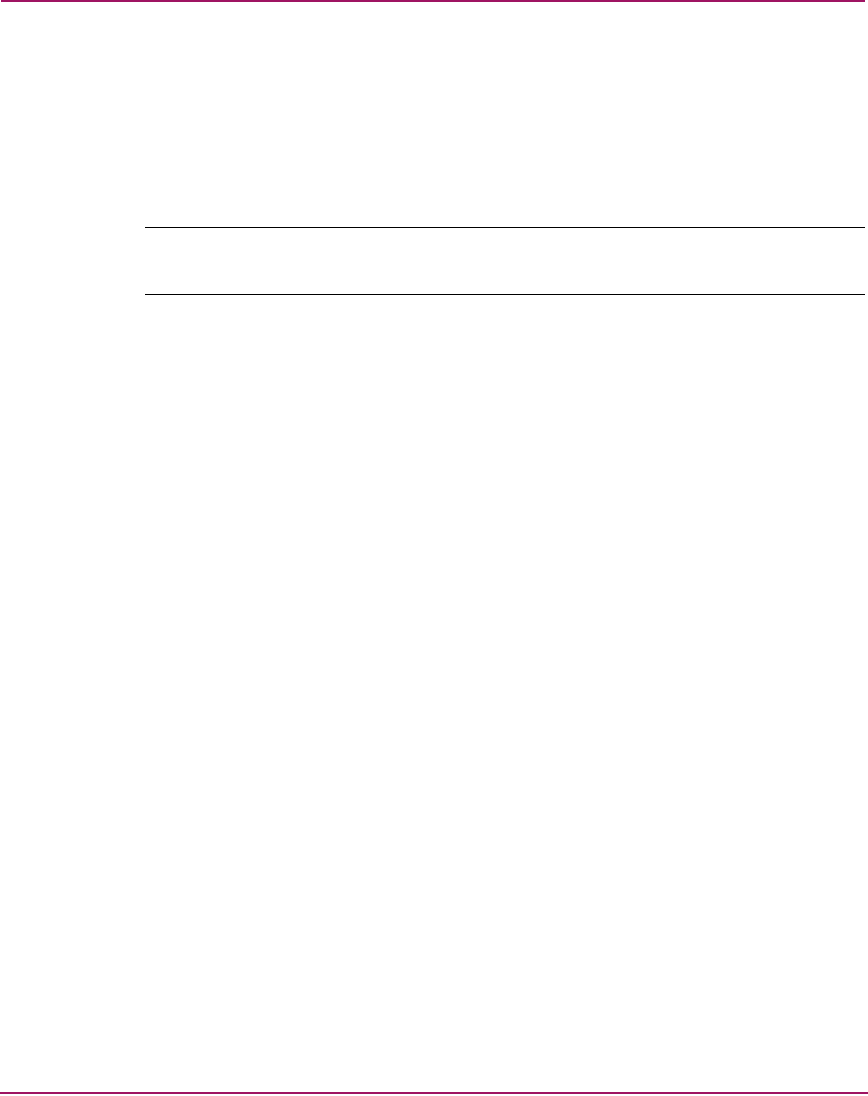
Troubleshooting Web Tools
269Web Tools Version 3.1.x/4.1.x User Guide
Web Tools and Firmware Download
There are multiple phases involved with firmware download and activation. When
Web Tools reports that firmware download has been completed successfully, this
indicates that a basic sanity check, package retrieval, package unloading, and
verification was successful.
Note: Web Tools currently forces a full package install. To perform an incremental
upgrade use the Fabric OS command line interface.
A reboot is required to activate the newly downloaded firmware. The reboot is
done automatically from the Web Tools user perspective and results in a loss of
network connectivity with Web Tools. Web Tools screens will continue to be
visible during the reboot, but not available. Wait approximately 10 minutes to
ensure that all of the application windows have been restored. If Web Tools fails to
respond after 20 minutes, you may need to close all Web Tools applications
windows and restart them, or contact their system administrator for network
assistance.
The Web Tools loss of network connectivity during a failover or reboot (initiated
though the firmwaredownload) varies for different configurations:
■ Core Switch 2/64 with dual CP—loss of network connectivity due to failover
is approximately 1 minute.
■ Core Switch 2/64 with single CP—loss of network connectivity due to reboot
is approximately 4 minutes if diagpost is disabled and up to 16 minutes if
diagpost is enabled.
■ SAN Switch 2/32—loss of network connectivity due to reboot is
approximately 4 minutes if diagpost is disabled and 8 minutes if
diagpost is enabled.