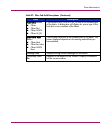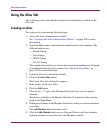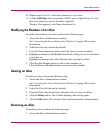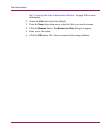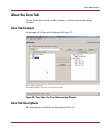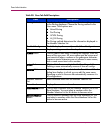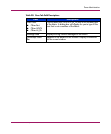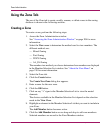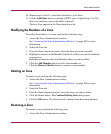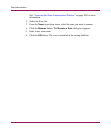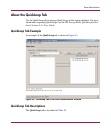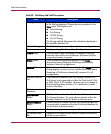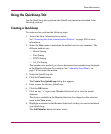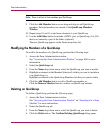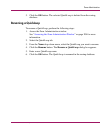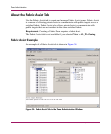Zone Administration
227Web Tools Version 3.1.x/4.1.x User Guide
10. Repeat steps 10 and 11 to add more elements to your Zone.
11. Use the Add Other button to include a WWN, port, or QuickLoop (AL_PA)
that is not currently a part of the fabric (optional).
The new Zone appears in the Name drop-down list.
Modifying the Members of a Zone
To modify the members of a zone, perform the following steps:
1. Access the Zone Administration window.
See “Accessing the Zone Administration Window” on page 204 for more
information.
2. Select the Zone tab.
3. From the Name drop-down menu, select the Zone you want to modify.
4. Highlight an element in the Member Selection List that you want to include in
your zone; or,
highlight an element in the Zone Members that you want to delete.
5. Click the Add Member button to add a zone member; or,
Click the Remove Member button to remove a zone member.
Deleting an Zone
To delete a zone, perform the following steps:
1. Access the Zone Administration window.
See “Accessing the Zone Administration Window” on page 204 for more
information.
2. Select the Zone tab.
3. From the Name drop-down menu, select the zone you want to delete.
4. Click the Delete button. The Confirm Deleting Zone dialog opens.
5. Click the OK button. The selected zone is deleted from the zoning database.
Renaming a Zone
To rename a zone, perform the following steps:
1. Access the Zone Administration window.