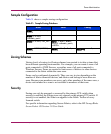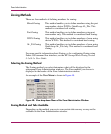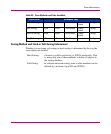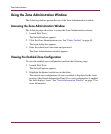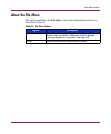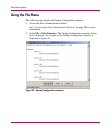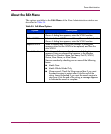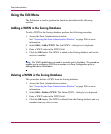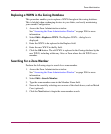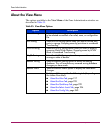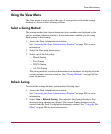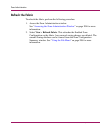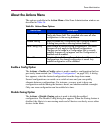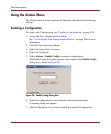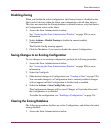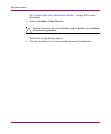Zone Administration
209Web Tools Version 3.1.x/4.1.x User Guide
Replacing a WWN in the Zoning Database
This procedure enables you to replace a WWN throughout the zoning database.
This is helpful when exchanging devices in your fabric, and easily maintaining
your current Configuration.
1. Access the Zone Administration window.
See “Accessing the Zone Administration Window” on page 204 for more
information.
2. Select Edit > Replace a WWN. The Replace WWN... dialog box is
displayed.
3. Enter the WWN to be replaced in the Replace field.
4. Enter the new WWN in the By field.
5. Click the OK button. The old WWN is replaced in the Zoning database by the
new WWN, including within any Alias or Zone where the old WWN was a
member.
Searching For a Zone Member
Perform the following steps to search for a zone member.
1. Access the Zone Administration window.
See “Accessing the Zone Administration Window” on page 204 for more
information.
2. Select Edit > Search Member.
3. Type the zone member name in the Member Name field.
4. Narrow the search by selecting one or more of the check boxes, such as Match
Case (optional).
5. Click the Next button to begin the zone member search.