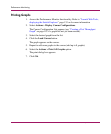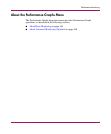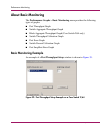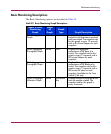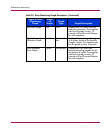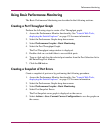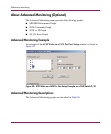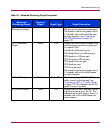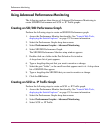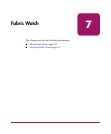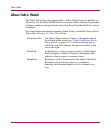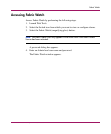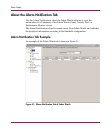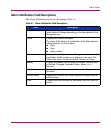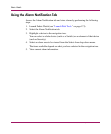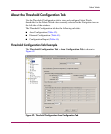Performance Monitoring
170 Web Tools Version 3.1.x/4.1.x User Guide
Using Advanced Performance Monitoring
The following sections show the use of Advanced Performance Monitoring to
create SID/DID Performance and SCSI vs. IP Traffic graphs.
Creating an SID/DID Performance Graph
Perform the following steps to create an SID/DID Performance graph.
1. Access the Performance Monitor functionality. See “Launch Web Tools,
displaying the Switch Explorer.” on page 153 for more information.
2. Select the Performance Graphs drop-down menu.
3. Select Performance Graphs > Advanced Monitoring.
4. Select SID/DID Performance Graph.
The SID/DID Performance Monitor setup window appears.
5. Double-click on a folder in the Port Selection List window.
A drop-down list of ports appears.
6. Type or drag/drop the port that you want to monitor or change.
7. Select the port “folder”, or the small icon that appears next to it. A drop-down
list of SID/DID files appear.
8. Type or drag/drop the SID/DID that you want to monitor or change.
9. Click the OK button.
Creating an SCSI vs. IP Traffic Graph
Perform the following steps to create an SCSI vs. IP Traffic graph.
1. Access the Performance Monitor functionality. See “Launch Web Tools,
displaying the Switch Explorer.” on page 153 for more information.
2. Select the Performance Graphs drop-down menu.
3. Select Performance Graphs > Advanced Monitoring.
4. Select SCSI vs. IP Traffic.