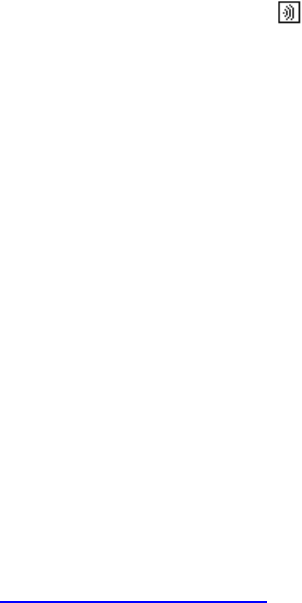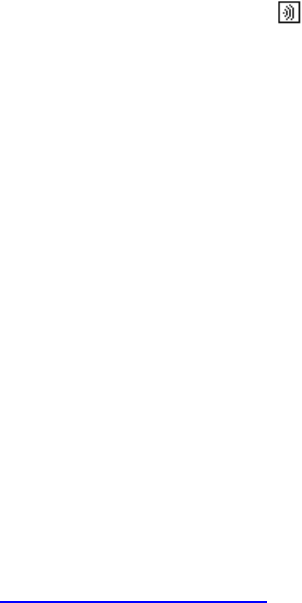
Aireo User Guide
• NO – Indicates Aireo will cancel the request to delete the host PC
association.
7. Press the Play/Select button to delete the PC. Aireo will return you to the Setup
PC menu.
Note: Deleting a PC on Aireo cannot be undone. You may add the host PC again
if you wish.
Listing PCs
List PCs displays a list of all host PC associations that have been added to your Aireo
player. In addition, you may manage automatic downloads from a host PC by enabling or
disabling a PC association.
• When enabled, the SoniqSync Host on your PC may update your playlists
automatically using the Schedule Copy feature. See the SoniqSync Online Help
for more information Schedule Copy.
• When disabled, Aireo prevents a SoniqSync Host from updating your playlists
automatically using the Schedule Copy feature. You may still manually connect
and copy playlists to your player while a host association is disabled.
To display a list of PCs associated with Aireo:
1. From your Aireo player, press the Mode button until you see
SoniqSync on
the display screen and release the MODE button.
2. Select SETUP and press the Play/Select button.
3. Select PC Setup and press the Play/Select button.
4. Select List PCs and press the Play/Select button.
5. Highlight a listed PC association and use the < LEFT or RIGHT > buttons to
change the Enabled/Disabled setting.
• Enabled (RECOMMENDED) - Allows a scheduled copy to occur on the
Aireo player.
• Disabled - Prevents a scheduled copy from occurring on the Aireo player.
If no PC associations exist on your Aireo player, the following message appears:
No PCs Configured – Use Add PCs
Setting Up a Network Association
Introduction
On the Network Setup menu, you can manage network associations with your Aireo
player. A network associations is automatically created when you establish an
association with a SoniqSync Host. See Setting Up PC Associations
for more
information. This menu allows you to list, delete or test the available networks on your
Aireo player.
53