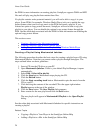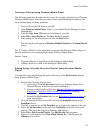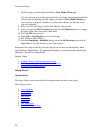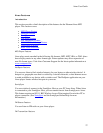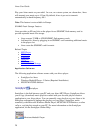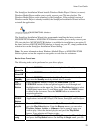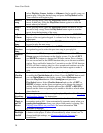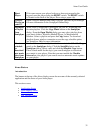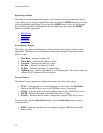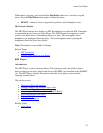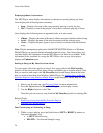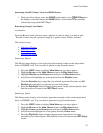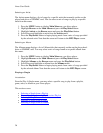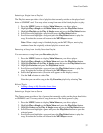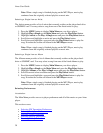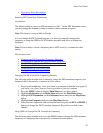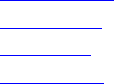
Aireo User Guide
Application Status
The name of a selected application appears in the banner at the top of the Aireo display
screen when you are using the application. Press and hold the MODE button to view and
select the available applications. As you hold the MODE button, Aireo scrolls through
the available applications. Highlight the desired application and release the MODE
button to select the application.
• MP3 Player
• FM Stereo
• HotSpotz
• SoniqSync
Aireo Battery Status
The battery icon appears in the banner at the top of the Aireo display screen for each
application. The battery icon will change to indicate the strength of the battery as the
player is used:
• Four Bars – Indicates a battery full.
• Three Bars – Indicates the battery is ¾ full.
• Two Bars – Indicates the battery is ½ full.
• One Bar – Indicates the battery is ¼ full.
• No Bars – Indicates the battery is almost empty.
• Lightning bolt – Indicates the battery is in a charging state. This occurs when you
connect the AC adapter to the Aireo player.
Current Status
The banner for each application displays the current activities on the player:
• PLAY – Indicates music is currently playing on Aireo. Press the Play/Select
button on the MP3 Player view or the FM Stereo view to start music.
• LOAD – Indicates Aireo is currently loading music to play (MP3 Player view).
• MUTE – Indicates the radio on the FM Stereo view is silent.
• PAUSE – Indicates that the music is temporarily stopped (MP3 Player view).
To pause music, press the Play/Select button. Press the Play/Select button again to
restart the music.
• STOP – Indicates that the music is completely stopped (MP3 Player and FM
Stereo views).
32