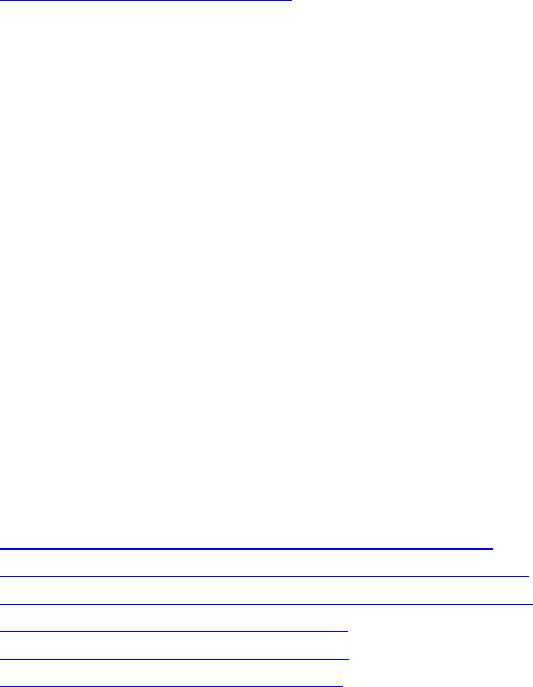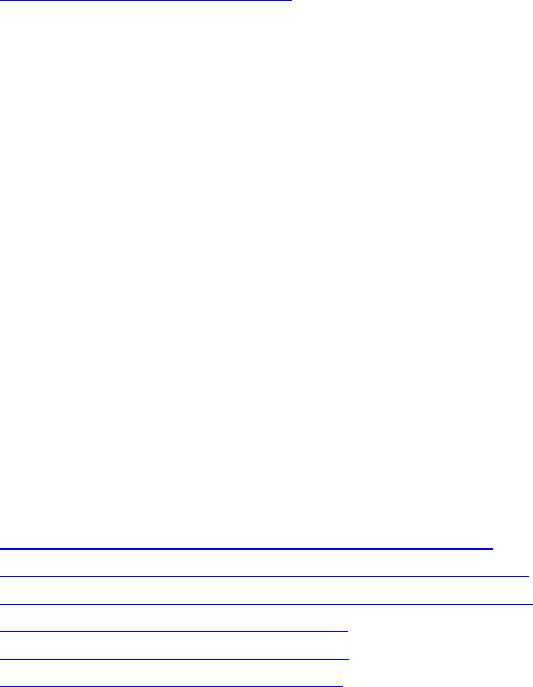
Aireo User Guide
• Displaying About Information
Selecting FM Transmitter Preferences
Introduction
The default setting on Aireo for FM transmission is 88.1. On the FM Transmitter menu,
you may change the frequency setting to achieve clearer transmit reception.
Note: This feature is not available in Europe.
You can change the FM Transmit frequency on Aireo by manually changing the
frequency or using the SEEK or SCAN features provided with Aireo to change the
frequency.
Note: For best results, choose a frequency that is NOT in use by a commercial radio
station.
This section covers:
• Changing the FM Transmitter Frequency Manually
• Using SEEK to Change the FM Transmitter Frequency
• Using SCAN to Change the FM Transmitter Frequency
• Changing the FM Transmitter Level
• Changing the FM Transmitter Mode
• Playing Aireo Music on your Radio
Changing the FM Transmitter Frequency Manually
The following steps describe how to manually change the FM transmitter frequency to a
frequency that is not used by a commercial radio station.
1. Plug in your headphones. Aireo uses them as an antenna to find the best signal. If
you are in a car, place Aireo as close as possible to your car's antenna.
2. Press the MENU button to display Main Menu on your Aireo player.
3. Highlight Preferences on the Main Menu and press the Play/Select button.
4. Highlight FM Transmitter on the Preferences menu and press the Play/Select
button.
5. Highlight Set Frequency and press the Play/Select button.
6. Start from low frequencies and work up the band using the < LEFT or RIGHT >
buttons to change the FM Transmitter frequency. Stop when you find a clear
channel.
Using SEEK to Change the FM Transmitter Frequency
The following steps describe how to use the SEEK feature to change the FM transmitter
frequency to a frequency that is not used by a commercial radio station.
39