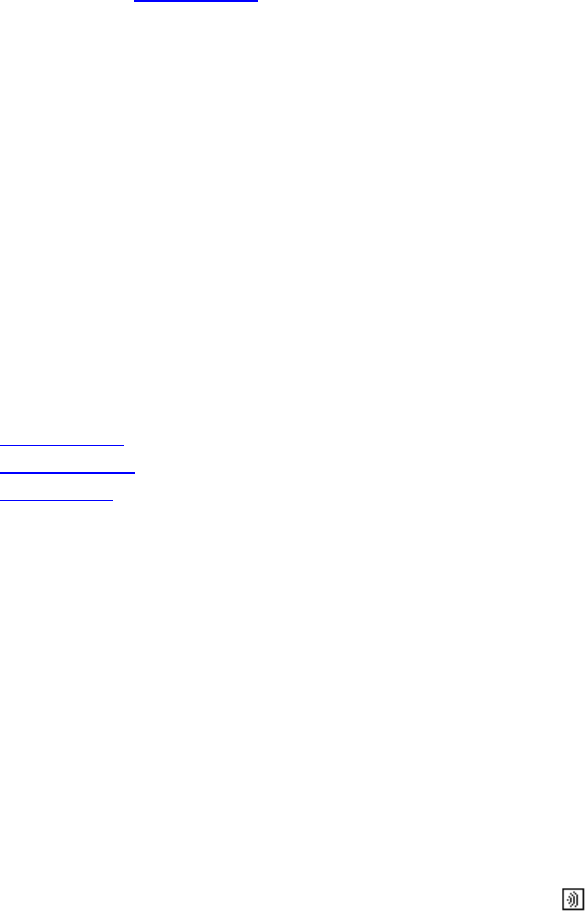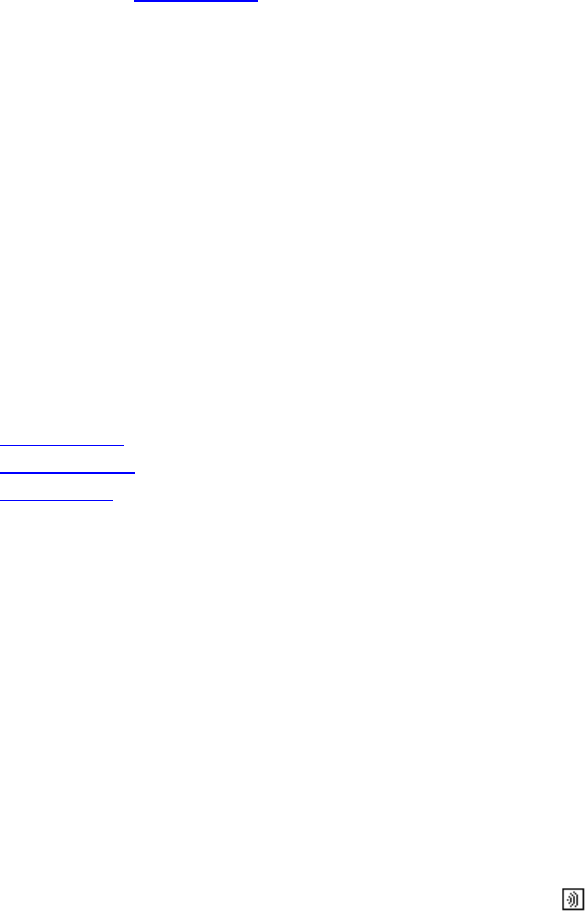
Aireo User Guide
Setting Up PC Associations
Introduction
On the PC Setup menu, you can manage PC associations with your Aireo player. You
need a PC associations to establish network connection to the SoniqSync Host. A PC
association is automatically established when you connect Aireo to a SoniqSync host via
a USB cable and follow the prompts to add a new player to the SoniqSync Host. If you
have a wireless network, you can add a PC association to Aireo by selecting an available
SoniqSync Host (see Adding a PC
for more information). This menu allows you to add,
delete or list the PC association on your Aireo player.
You may select from the following options on the PC Setup menu:
• Add PC – Associate your Aireo player to a PC (that has SoniqSync installed).
• Delete PC – Remove a PC association.
• List PCs – List the PC associations created for your Aireo.
Note: You must have SoniqSync installed on your PC before you can associate a PC to
your Aireo player.
This section covers:
• Adding a PC
• Deleting a PC
• Listing PCs
Adding a PC
When you add a PC on your Aireo player, it creates an association with the SoniqSync
Host on the PC. It also adds (installs) an association with your Aireo player to the PC
SoniqSync Host on the PC (See the SoniqSync Online Help for more information).
You may have more than one PC (SoniqSync Host association) added to your player if
you wish. Your SoniqSync host may also have more than one Aireo player associations
as well.
Note: A PC association must be added to your Aireo player before you are allowed to
connect to the host PC.
1. From your Aireo player, press the Mode button until you see SoniqSync on the
display screen and release the MODE button.
2. Select SETUP and press the Play/Select button.
3. Select PC Setup and press the Play/Select button.
51