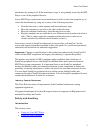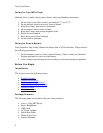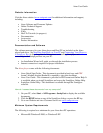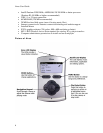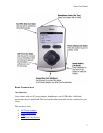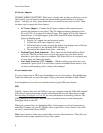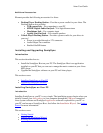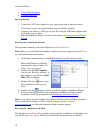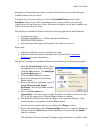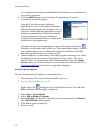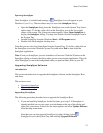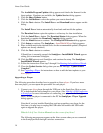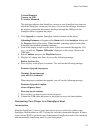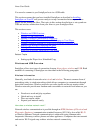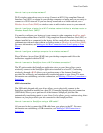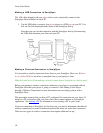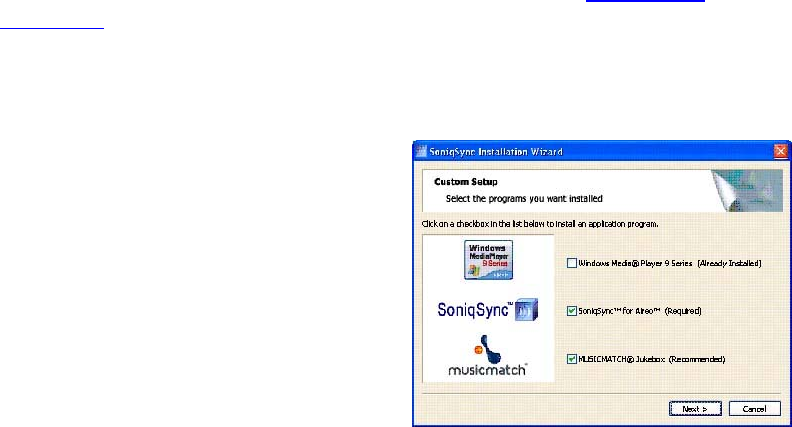
Aireo User Guide
SoniqSync will install the most recent version of Aireo firmware to provide the latest
available features for your Aireo.
SoniqSync also lets you to add your Aireo to the Installed Players panel on the
SoniqSync dialog as part of the installation process. Once installed, you can begin
copying your favorite playlists to Aireo. Download SoniqSync on any host computer you
want to associate with your Aireo.
The SoniqSync Installation Wizard installs the following applications and documents:
• SoniqSync for Aireo
• Windows Media® Player – 9 Series (Required Installation)
• MUSICMATCH® Jukebox
• Documentation and Support information is provided for your use
Please note:
• Software installation may be cancelled at any time
• Software installation may be uninstalled later if desired (See Uninstalling
SoniqSync for more information.)
The steps for running the Installation Wizard are described in the following paragraphs:
1. From the Custom Setup window, select
the applications you want to install and
click the Next > button. The SoniqSync
for Aireo dialog appears.
2. Click the Next > button to continue.
3. Review the information and click the
Next > button.
4. Review the License Agreement, select "
accept the terms in the license
agreement" and click the Next > button
to continue.
I
5. Enter your User name and
Organization. You may choose to make SoniqSync available to all users of your
PC, or just the current user. Click the Next > button to continue.
6. The Installation Wizard will install SoniqSync in the specified directory. If the
current directory is acceptable, click the Next > button.
You may choose another directory by clicking the Change... button.
7. Review the information in the Current Settings dialog. If you need to change any
settings, click the < Back button. If the information is correct, click the Install
button to continue.
The Installation Wizard will install SoniqSync application files on your PC, when
11