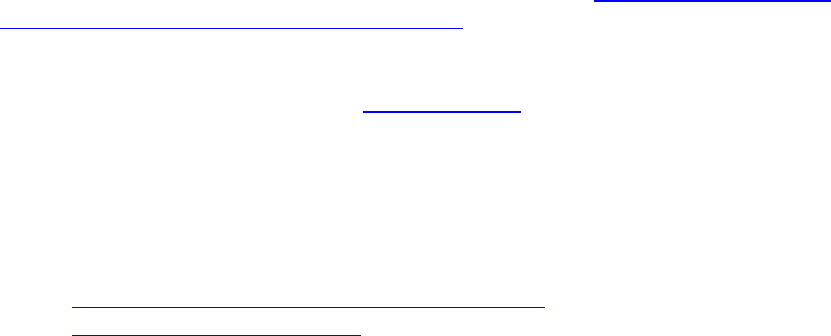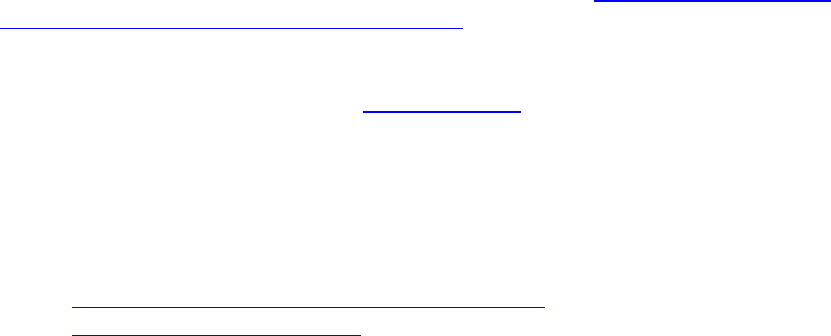
Aireo User Guide
Displaying Music Information
The MP3 Player menu displays information on the music currently playing on Aireo.
Aireo displays the following items constantly:
• Song – Displays the name of the song currently playing or ready for play.
• Mix – Displays a name of the playlist or mix that is currently playing on Aireo.
Aireo displays the following items in sequential order as it plays music.
• Album – Displays the name of the music album associated with the selected song.
• Artist – Displays the name of the artist associated with the selected song.
• Genre – Displays the genre (type or style of music) associated with the selected
song.
Note: Playlist management applications like MUSICMATCH® Jukebox or Windows
Media® Player can provide detailed information that for songs. Your Aireo player can
read and display this information from the MP3 Player view when it is available. If this
information is not available for a song, the MP3 Player view on your Aireo player
displays an Unknown status.
Adding a Song to My Favorites from Aireo
You can create a Favorites playlist on Aireo! Any songs added to the My Favorites
playlist will not be removed from Aireo during a schedule copy or a music refresh. Note
that you can also add songs to the My Favorites playlist and arrange them in the order
that you want to hear them from Windows Media Player. See Adding Songs to the My
Favorites Playlist Using Windows Media Player in the SoniqSync Online Help for more
information.
1. Select your favorite song (see Playing a Single
for more information).
2. Press the Up button twice (Favorite will appear on the display screen).
3. Use the Right > button to select Yes.
Note that you can remove a song from the My Favorites playlist by selecting No.
Related Topics
• Removing a Song from the My Favorites Playlist
• Enabling the Checkin Interval
Fast Forwarding or Rewinding a Song
1. While a song is playing, press and hold down < LEFT or RIGHT > buttons to
find move through a song.
• < LEFT- Rewind a song.
• RIGHT > - Fast forward through a song.
34