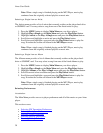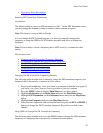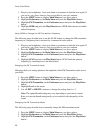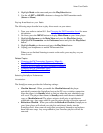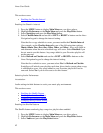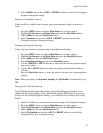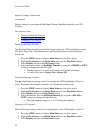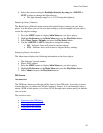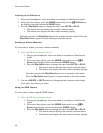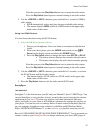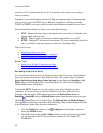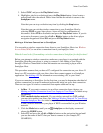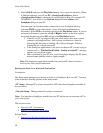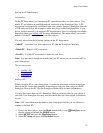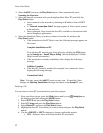Aireo User Guide
Listening to the FM Stereo
1. Plug in your headphones. Aireo uses them as an antenna to find the best signal.
2. From your Aireo player, press the MODE button until you see FM Stereo on
the display screen and release the MODE button.
3. Press the Play/Select button to change the status from MUTE to PLAY:
• The station selector displays the currently selected station.
• The banner also displays the radio station currently playing.
Note that you press the Play/Select button once to mute the radio station. Press the
Play/Select button again to resume listening to the radio station.
Selecting a Station Manually
You can select a station you want to listen to manually.
1. Select the FM Stereo feature on Aireo.
1. Plug in your headphones. Aireo uses them as an antenna to find the best
signal.
2. From your Aireo player, press the MODE button until you see
FM
Stereo on the display screen and release the MODE button.
3. Press the Play/Select button to change the status from MUTE to PLAY:
• The station selector displays the currently selected station.
• The banner also displays the radio station currently playing.
Note that you press the Play/Select button once to mute the radio station.
Press the Play/Select button again to resume listening to the radio station.
2. Use the < RIGHT or LEFT> buttons to change the radio station on the display.
Aireo plays any station you select.
Using the SEEK Feature
You can select a station using the SEEK feature.
1. Select the FM Stereo feature on Aireo.
1. Plug in your headphones. Aireo uses them as an antenna to find the best
signal.
2. From your Aireo player, press the MODE button until you see
FM
Stereo on the display screen and release the MODE button.
3. Press the Play/Select button to change the status from MUTE to PLAY:
• The station selector displays the currently selected station.
• The banner also displays the radio station currently playing.
46