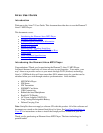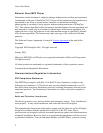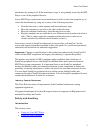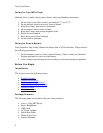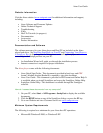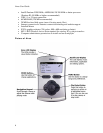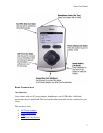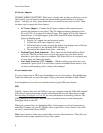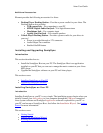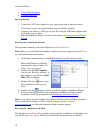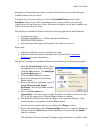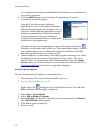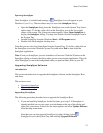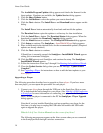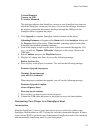Aireo User Guide
AC Power Adapter
CHARGE AIREO’S BATTERY! With Aireo’s design, take it with you wherever you go.
Occasionally you will need to charge the internal battery pack installed in your Aireo
player. You may use Aireo when connected to an external power source as well. There
are three ways to charge the Aireo battery:
• AC Power Adapter – Connect the AC power adapter to the connection port
found at the bottom of your player. The AC adapter recharges the battery from
0% to 60-70% of its capacity in about 2 hours. The battery will be fully charge in
about 4 hours. A red light appears in the LED dome LED when charging the
player in Standby mode.
1. Plug the AC adapter into and electrical outlet.
2. Connect the AC Power Adapter to Aireo.
3. When the battery is fully charged, the battery icon displays four solid bars
on your player or, the red dome LED will turn off.
4. Disconnect the adapter from Aireo – and enjoy.
• Desktop Player Dock (Optional) – Place Aireo into the Desktop Player Dock
accessory. The Player Dock accessory provides power for your Aireo and an
interface to your stereo system or computer. The Player Dock is a convenient way
to store Aireo and charge the battery.
• Auto-Dock Accessory (12 V Adaptor) – While traveling; plug Aireo into your
automobile’s power jack. You can listen to music transmitted from Aireo to your
car stereo while keeping Aireo’s battery fully charged.
Aireo Headphones
You can connect one or TWO sets of headphones to your Aireo player. Plug headphones
firmly into either jack on top of the player. Enjoy your music and share it with a friend!
Your headphones also work as an antenna when using the FM stereo feature.
USB
Initially, connect Aireo into the USB port on your computer using the USB cable shipped
with Aireo to upload important software and information for your Aireo player system.
See Installing SoniqSync on Your PC
for more information on installing software. The
USB connection also provides another way to download music to Aireo through the
SoniqSync Host on your PC.
When you connect Aireo to a SoniqSync Host, Aireo appears as a local storage device
under My Computer on your PC. Double-click or open Aireo’s drive letter to view files
on Aireo’s internal hard-drive (HDD).
Note: Never move or delete any system folders on your Aireo hard drive. These files are
required to allow proper operation of your Aireo player.
8