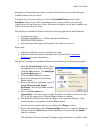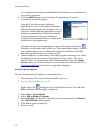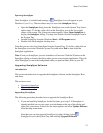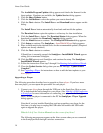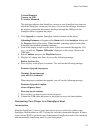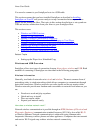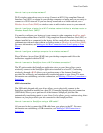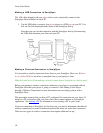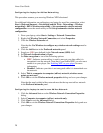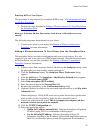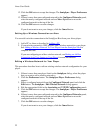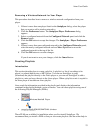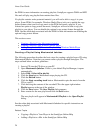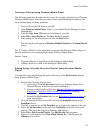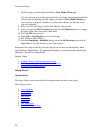Aireo User Guide
• Ad hoc - If you want to connect via an ad hoc connection from a laptop, see
Making an Ad Hoc Connection from Your Laptop to Your Player
for initial set up
information.
• WEP enabled wireless network - If your wireless network has WEP enabled,
you must also enable it on Aireo. See Adding a Wireless Network To Your Player
from the SoniqSync Host for initial set up information. Note that you do not need
to add a wireless network to your player if WEP is not enabled on your Wireless
network.
1. Click the Mode button until you see SoniqSync on the display screen and
release the MODE button.
2. Select PC and press the < Left or Right > button on the navigation keypad until
you see the name of the PC that you want to connect to (for example, PC:
GJAMES-D).
3. Select DOCK and press the Play/Select button. Aireo scans for networks. When
it finds the network, you will see PC: <SoniqSyncHostName>, where
<SoniqSyncHostName> is the name of your SoniqSync Host (for example, PC:
GJAMES-D). You will also see On-Line displayed under Status in the
SoniqSync dialog on your PC.
Note that you can exit the wireless connection to your SoniqSync Host by
selecting STOP on your Aireo player. Aireo will ask for confirmation to
disconnect. Select YES to disconnect and press the Play/Select button. If you do
not want to disconnect, press the < Left or Right > button on the Aireo player
navigation keypad and select NO and press the Play/Select button.
• If there is no PC association with your Aireo player, then Aireo cannot
connect to a SoniqSync Host. Add a player association to Aireo by
following the directions in Adding a New Player through a Wireless
Connection for a wireless network.
• If the SoniqSync application is not active on the host PC you are trying to
connect with, a “Wireless Dock Failed – Unable to locate PC” message
appears on your player screen.
• Once connected to your PC host, your Aireo player displays the PC name,
network name and the wireless signal strength.
Note: The SoniqSync application installed on your host PC must be active to
receive your Aireo player connection.
Making an Ad Hoc Connection from Your Laptop to Your Player
The following procedure describes how to set up an ad hoc connection between your
laptop and your Aireo. Ad hoc mode allows wireless devices to communicate with each
other without a wireless router or Wireless Access Point (WAP).
You must have an 802.11b/g-compliant Network Interface Card (NIC) or adapter
connected to your laptop to create an ad hoc network.
19