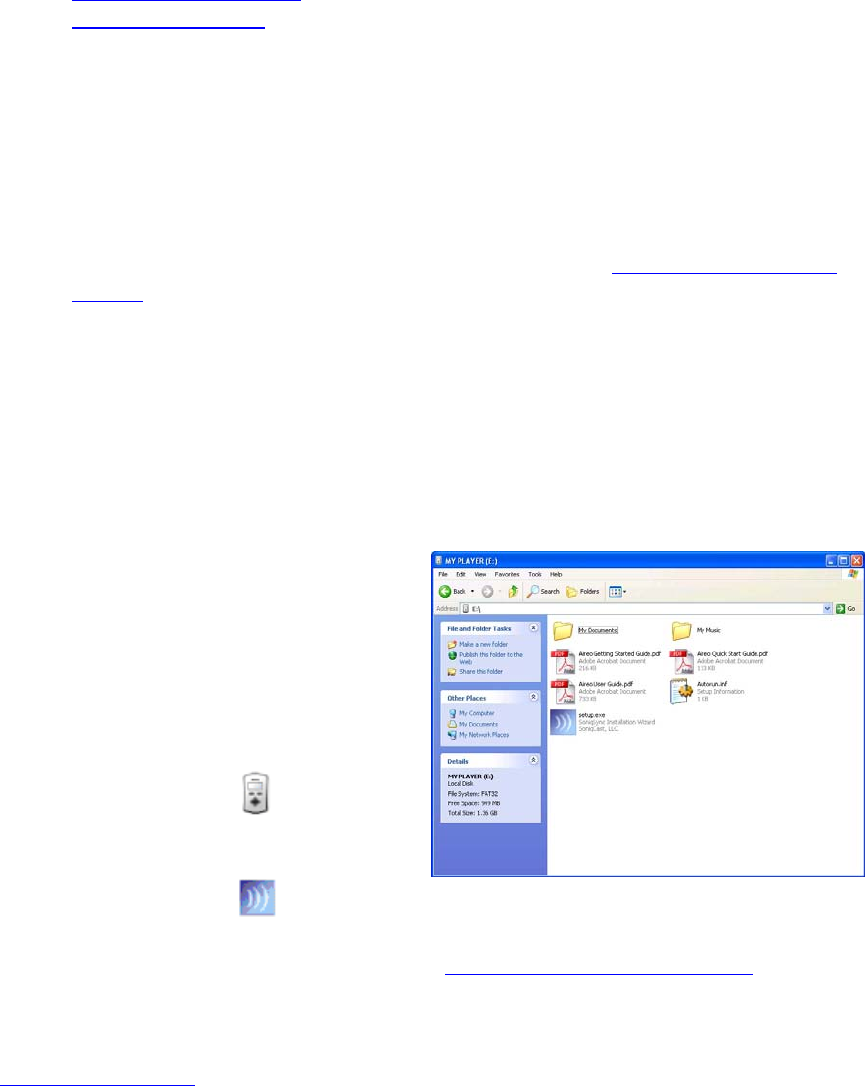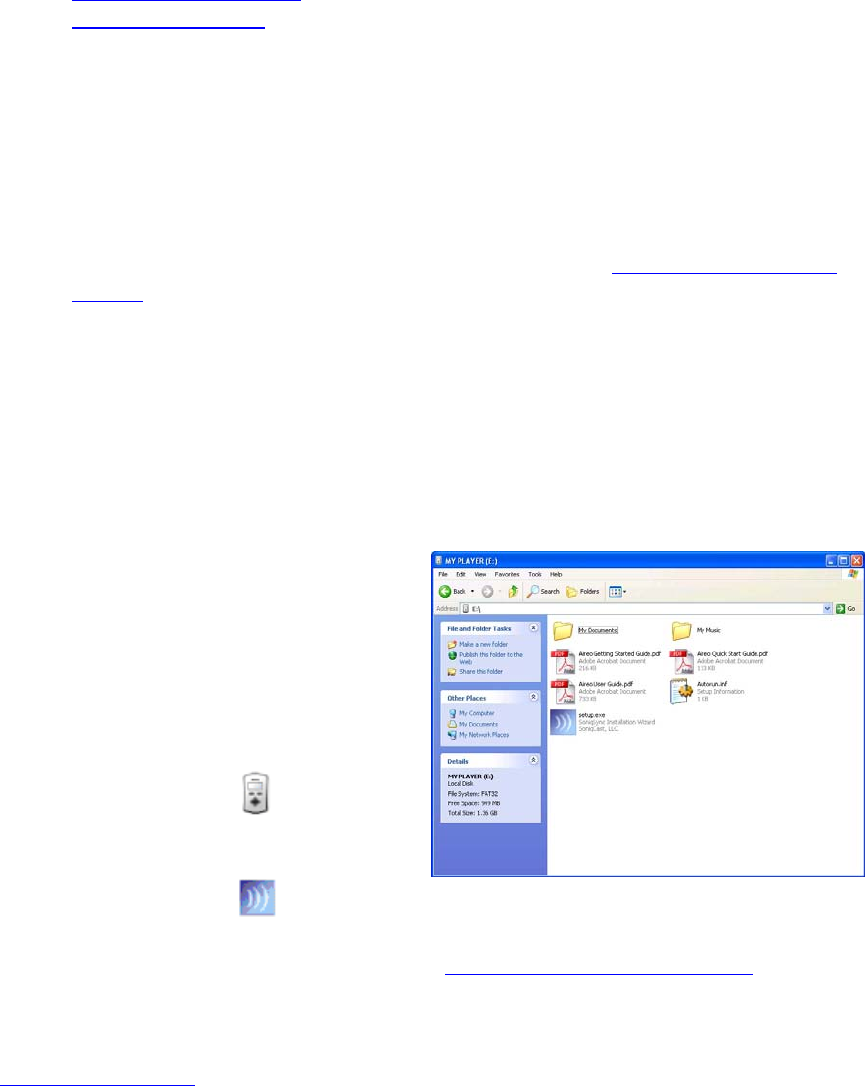
Aireo User Guide
• Uninstalling SoniqSync
• Opening SoniqSync
Getting Started
1. Connect the AC Power Adapter to your Aireo player and an electrical outlet.
If your Aireo is new, the internal battery may not be fully charged.
2. Connect your Aireo to a USB port on your PC using the USB cable shipped with
Aireo and power on Aireo.
3. Start the Installation Wizard. For more information, see Starting the Installation
Wizard.
Starting the Installation Wizard
This procedure manually starts the SoniqSync Installation Wizard.
Note: Before you install and run SoniqSync, make sure you are logged into your PC as a
user with administrator permissions.
1. Verify that communications is established between your PC and your Aireo.
Microsoft® Windows 2000 may
automatically open a window for
Aireo. If so, go to step 3.
2. Double-click the My Computer
icon on your Windows desktop. It
may appear to your PC as a Local
Disk in My Computer.
3. Double-click the
drive to view
files and folders stored on your
Aireo.
4. Double-click the setup.exe file to start the SoniqSync Installation Wizard.
5. Follow the dialogs provided in the SoniqSync Installation Wizard to install
SoniqSync. For more information, see Running the Installation Wizard
.
Note: If you cannot start the SoniqSync Installation Wizard or the installation procedure
fails to install the SoniqSync or Aireo software correctly, please visit us at
www.soniqcast.com
for additional instructions and customer support.
Running the Installation Wizard
The SoniqSync Installation Wizard guides you through the installation of applications on
your PC for your Aireo player. With an active Internet communication on your PC,
10