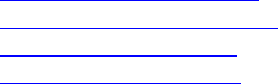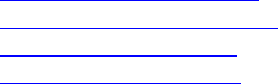
Aireo User Guide
4. Select the contrast setting for Backlight Intensity by using the < RIGHT or
LEFT > button to change the light intensity:
• The light intensity range is 1 to 15 (15 being the brightest).
Resetting Factory Defaults
The Reset Factory Defaults menu restores the original factory settings on your Aireo
player. Use this when you are not sure what settings you have changed and you want to
restore the original settings.
1. Press the MENU button to display Main Menu on your Aireo player.
2. Highlight Preferences on the Main Menu and press the Play/Select button.
3. Select Reset Factory Defaults and press the Play/Select button.
4. Use the < RIGHT or LEFT > buttons to change the setting:
• NO – Indicates Aireo will retain its current settings.
• YES – Indicates Aireo will restore its original factory settings.
Displaying About Information
The About menu displays the following information on the Aireo player:
• The firmware Version number
• Player MAC address
1. Press the MENU button to display Main Menu on your Aireo player.
2. Highlight Preferences on the Main Menu and press the Play/Select button.
3. Select About and press the Play/Select button.
FM Stereo
Introduction
The FM Stereo feature provides the ability listen to local FM radio. It provides a station
selector that lets you choose an FM radio station to listen to. You can manually select a
station, SEEK a radio station, or let Aireo SCAN through radio stations until you find the
one you want.
This section covers:
• Listening to the FM Stereo
• Selecting a Station Manually
• Using the SEEK Feature
• Using the SCAN Feature
45