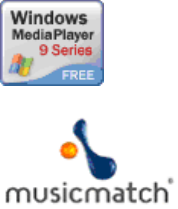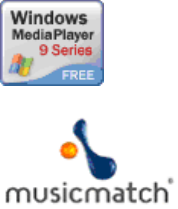
Aireo User Guide
Removing a Wireless Network for Your Player
This procedure describes how to remove a wireless network configuration from your
player.
1. If there is more than one player listed on the SoniqSync dialog, select the player
that you want to add a wireless network to.
2. Click the Preferences button. The SoniqSync Player Preferences dialog
appears.
3. Select a configured network from the Configured Network panel and click the
Remove button.
4. Click the OK button to accept the changes. The SoniqSync - Player Preferences
appears.
5. If there is more than one configured network in the Configured Networks panel,
select the newly configured network and use Move Up button to move the
configured network to the top of the list.
6. Click the OK button to save the changes.
If you do not want to save your changes, click the Cancel button.
Creating Playlists
Introduction
This section describes how to create a playlist. A playlist is a list of recordings to be
played on a hand-held device or MP3 player. You can use SoniqSync to copy
(download) the playlist directly to the Aireo player or you can use SoniqSync to add a
playlist to a mix and copy the mix to the Aireo player. When a playlist or mix is copied to
an Aireo player it becomes an Aireo playlist.
Aireo reads the information provided in the playlist and displays the information
contained in the playlist through a series of menus. You can create playlists using one of
the following Playlist Managers (PLMs):
• Windows Media® Player
•
MUSICMATCH® Jukebox
These PLMs are available for installation when you first install SoniqSync. We
recommend that you install a PLM so that you can create playlists. See the online help in
23