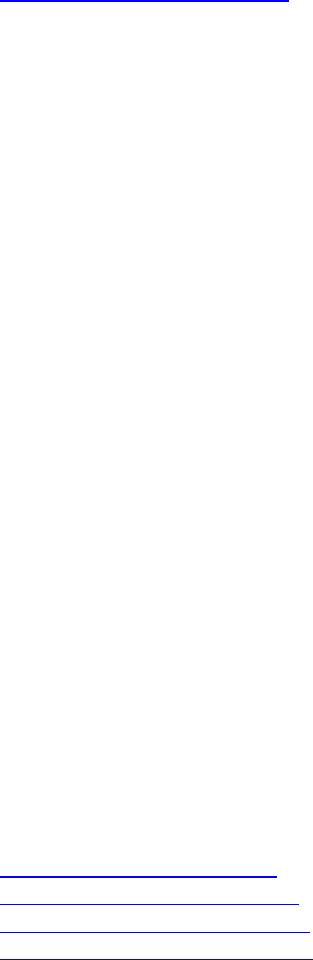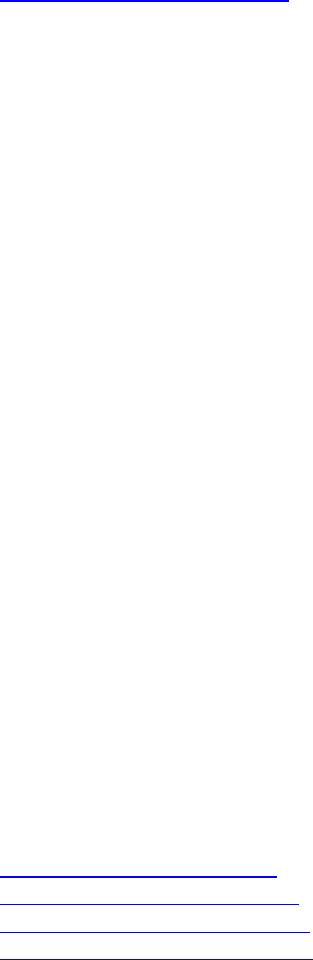
Aireo User Guide
This section covers:
• Enabling the Checkin Interval
Enabling the Checkin Interval
1. Press the MENU button to display Main Menu on your Aireo player.
2. Highlight Preferences on the Main Menu and press the Play/Select button.
3. Select SoniqSync and press the Play/Select button.
4. Select Checkin Interval and use the < LEFT or RIGHT > buttons on the Aireo
Navigation keypad to change the interval setting.
Note that for a copy schedule to occur, you must enable the Checkin Interval
(for example, set the Checkin Interval to one of the following time settings:
30min, 60min, 2hrs, 4hrs, 6hrs, 10hrs, 24hrs, and 36hrs). Aireo will check in
and determine when the next scheduled copy will occur. Select Disabled if you
do not want to use this feature. Any songs added to your Favorites playlist will
not be removed.
5. Select Refresh on Checkin and use the < LEFT or RIGHT > buttons on the
Aireo Navigation keypad to change the interval setting.
Note that for a refresh to occur, you must select Yes for Refresh on Checkin.
SoniqSync will refresh your playlists each time Aireo checks except when a copy
is scheduled to occur. Any songs added to your Favorites playlist will not be
removed. Select No if you do not want to use this feature.
Selecting Audio Preferences
Introduction
Audio settings include features to assist your music play environment.
This section covers:
• Enabling the Shuffle Feature
• Enabling the AutoStart Feature
• Changing the Equalizer Settings
• Changing the EQ Enable Setting
Enabling the Shuffle Feature
The Shuffle feature randomly plays songs in a playlist when enabled.
1. Press the MENU button to display Main Menu on your Aireo player.
2. Highlight Preferences on the Main Menu and press the Play/Select button.
3. Select Audio and press the Play/Select button.
42