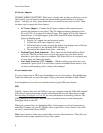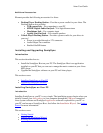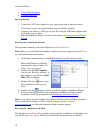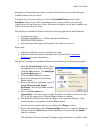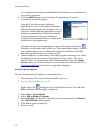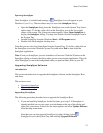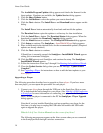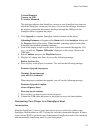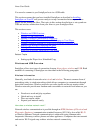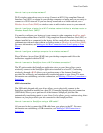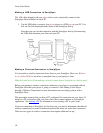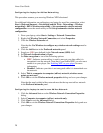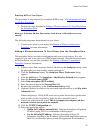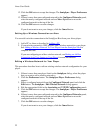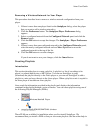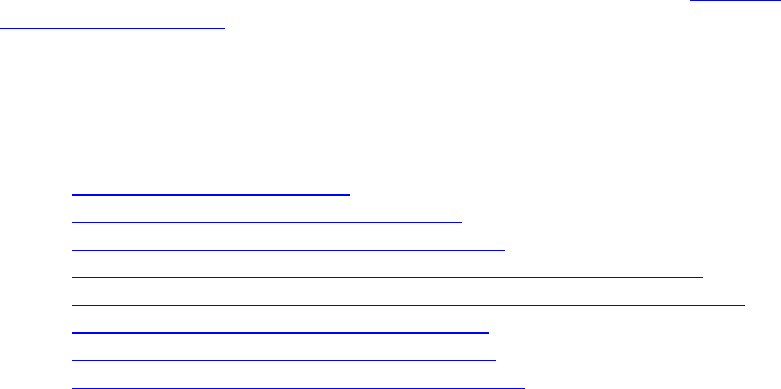
Aireo User Guide
You can also connect to you SoniqSync host via a USB cable.
This section assumes that you have installed SoniqSync as described in Installing
SoniqSync on Your PC and you are ready to set up a connection between your Aireo
player and the SoniqSync Host. The topics in this section describe how to set up and run
USB and wireless connections from your Aireo to your SoniqSync Host.
This section covers:
• Wireless and USB Overview
• Making a USB connection to SoniqSync
• Making a Wireless Connection to SoniqSync
• Making an Ad Hoc Connection from Your Laptop to Your Player
• Adding a Wireless Network To Your Player from the SoniqSync Host
• Setting Up a Wireless Connection on Aireo
• Editing a Wireless Network for Your Player
• Removing a Wireless Network for Your Player
Related Topics
•
Setting up the Player for a Scheduled Copy
Wireless and USB Overview
SoniqSync allows two types of connection from an Aireo player: wireless and USB. Both
methods of connecting to SoniqSync are described in the following paragraphs.
Wireless Information
Generally, two kinds of networks exist: wired and wireless. The most common form of
networking today is wired networking which allows computers to communicate through
data cable connections. Wireless networks use radio signals and do not require cables.
Wireless networks provide new freedom and convenience to network from wherever you
are.
• Freedom to work and play anywhere
• Quick and easy to install
• Does not require cables
• Expand your network easily
How does a wireless network work?
Network wireless communication is possible through an IEEE (Institute of Electrical and
Electronics Engineers) communication standard known as 802.11b/g, also called Wi-Fi
or Wireless Ethernet. Network communication is achievable using common radio
frequencies like many cordless phones and other appliances. Computers that can transmit
and receive Wi-Fi signals may achieve wireless network connectivity.
16