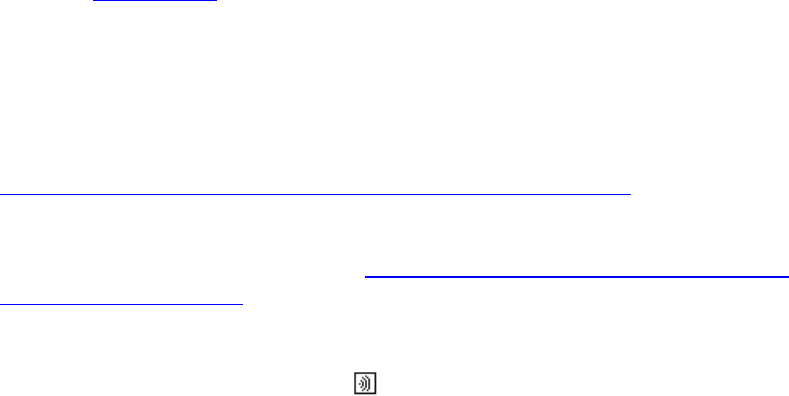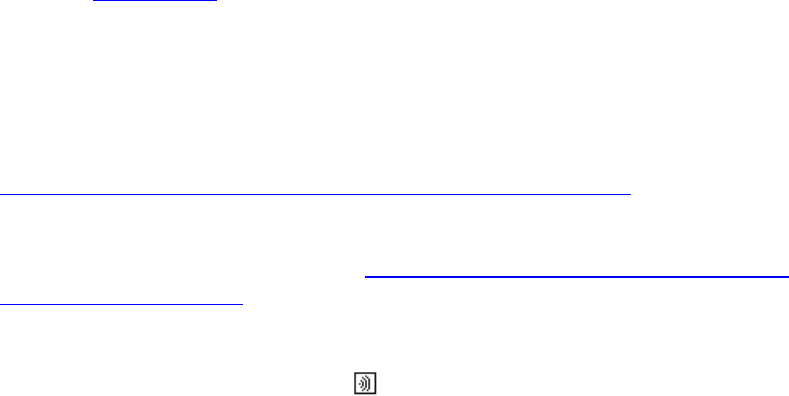
Aireo User Guide
3. Select SYNC and press the Play/Select button.
4. Highlight a playlist to refresh and press the Play/Select button. Aireo locates a
network and starts the refresh. When Aireo finishes the refresh it returns to the
SoniqSync menu.
Note that you can stop a refresh at any time by clicking the Stop button.
Note that you can exit the wireless connection to your SoniqSync Host by
selecting STOP on your Aireo player. Aireo will ask for confirmation to
disconnect. Select YES to disconnect and press the Play/Select button. If you do
not want to disconnect, press the < Left or Right > button on the Aireo player
navigation keypad and select NO and press the Play/Select button.
Making a Wireless Connection to SoniqSync
You can make a wireless connection from Aireo to your SoniqSync Host via a Wireless
Access Point (WAP) or an ad hoc connection from a your laptop to Aireo.
What do I need to do if I am making a wireless connection to SoniqSync for the first time?
Before you attempt a wireless connection, make sure your player is associated with the
SoniqSync Host that your player is going to connect to. See Adding a New Player
through a Wireless Connection for more information on associating a player with a
SoniqSync Host.
This procedure assumes that you have a PC configured for connection on your Aireo. If
there is no PC association with your Aireo, then Aireo cannot connect to a SoniqSync
application. See Adding a PC
for information on associating a PC to your Aireo.
If you are connecting to SoniqSync for the first time, you need to determine what kind of
wireless connection you want to make and perform the initial set up for that connection.
There are two types of wireless connections that require additional set up:
• Ad hoc - If you want to connect via an ad hoc connection from a laptop, see
Making an Ad Hoc Connection from Your Laptop to Your Player
for initial set up
information.
• WEP enabled wireless network - If your wireless network has WEP enabled,
you must also enable it on Aireo. See Adding a Wireless Network To Your Player
from the SoniqSync Host for initial set up information. Note that you do not need
to add a wireless network to your player if WEP is not enabled on your Wireless
network.
1. Click the Mode button until you see
SoniqSync on the display screen and
release the MODE button.
2. Select PC and press the < Left or Right > button on the navigation keypad until
you see the name of the PC that you want to connect to (for example, PC:
GJAMES-D).
49