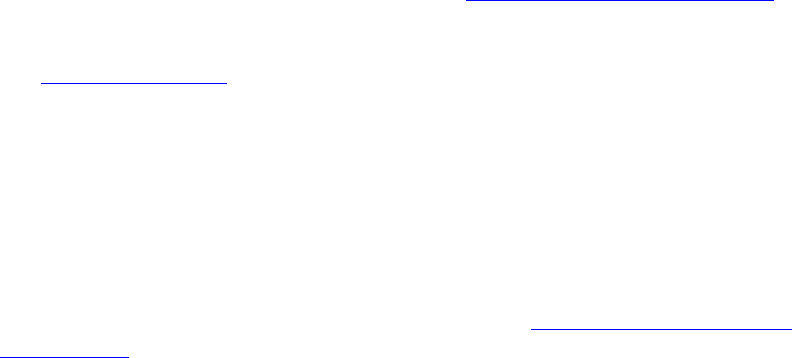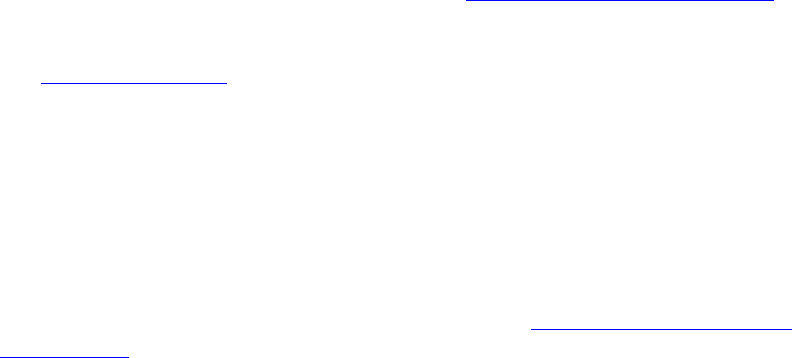
Aireo User Guide
The Available Program Updates dialog appears and checks the Internet for the
latest updates. If updates are available, the Update Service dialog appears.
2. Click the Show Updates button.
3. Click the Add button to select the updates you want to download.
4. Click the Next > button. The Install Now > and Download buttons appear on this
dialog.
The Install Now > button automatically downloads and installs the updates.
The Download button copies the updates to a directory for later installation.
5. Click the Install Now > button. The Download Status dialog appears. When the
download is complete the Download Complete dialog appears.
6. Click the Finish button to continue. The WinZip Self-Extractor dialog appears.
7. Click Setup to continue. The SoniqSync - InstallShield Wizard dialog appears.
8. Place a check mark in the desired boxes for the recommended updates. (Required
updates are already checked.)
9. Click the Next > button to continue.
If SoniqSync is currently opened, the SoniqSync - InstallShield Wizard appears
asking you to terminate SoniqSync.
10. Click the OK button to exit SoniqSync and continue the setup. The SoniqSync -
InstallShield Wizard appears.
11. Follow the instructions from step 2 through 9 in Running the Installation Wizard
.
12. Close the Update Service dialog when you see the message: "Update Status:
Complete".
13. See Upgrading a Player
for instructions on how to add the latest updates to your
Aireo player.
Upgrading a Player
The following procedure describes how to upgrade an Aireo player. If you have more
than one player, you can repeat this procedure for each player.
1. Connect your Aireo player through the USB port to the SoniqSync Host on your
PC to download the latest changes to your player. (See Making a USB Connection
to SoniqSync for more information on connecting your player to the SoniqSync
Host.) When the player is connected to the PC the SoniqSync - Player Upgrade
dialog appears.
Note that if you just installed SoniqSync and are upgrading your player for the
first time, you may have to unplug the USB cable and connect the USB cable
again to upgrade the player.
What do I do if I see Version Mismatch on the screen of my Aireo?
The following message may appear on the Aireo screen when you are connected
to the SoniqSync Host through a wireless connection:
14