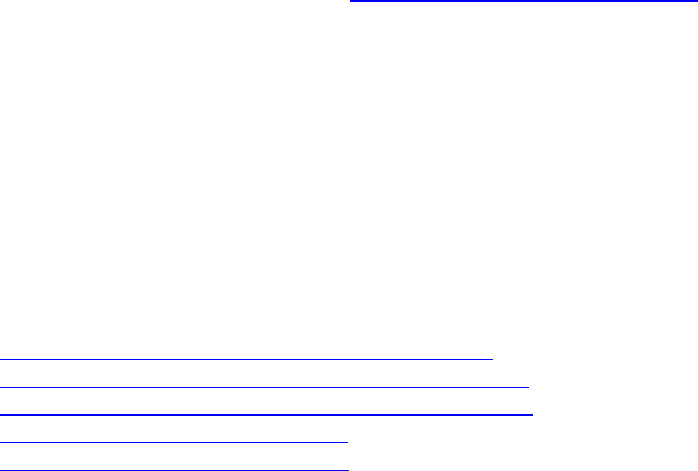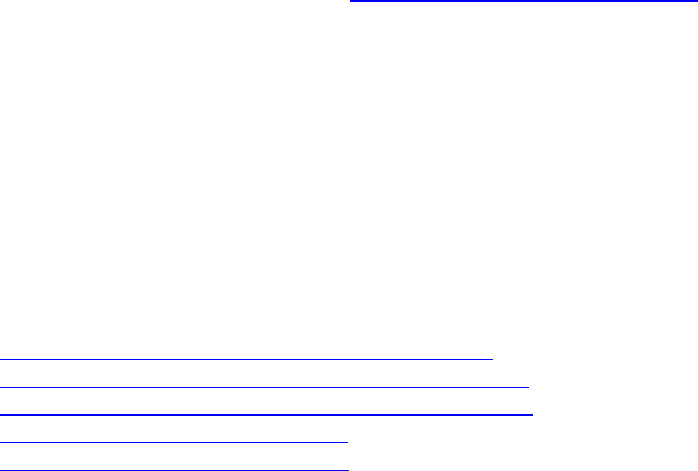
Aireo User Guide
4. Highlight Mode on the menu and press the Play/Select button.
5. Use the < LEFT or RIGHT > buttons to change the FM Transmitter mode
(Stereo or Mono).
Playing Aireo Music on your Radio
The following steps describe how to play Aireo music on your stereo.
1. Tune your radio to station 88.1. See Changing the FM Transmitter Level for more
information.
2. On Aireo, press the MENU button to display Main Menu on your Aireo player.
3. Highlight Preferences on the Main Menu and press the Play/Select button.
4. Highlight FM Transmitter on the Preferences menu and press the Play/Select
button.
5. Highlight Enable on the menu and press the Play/Select button.
6. Unplug your headphones to enable FM transmission.
When you are finished listening to music on the radio, press any key on your
Aireo to exit.
Related Topics
• Changing the FM Transmitter Frequency Manually
• Using SEEK to Change the FM Transmitter Frequency
• Using SCAN to Change the FM Transmitter Frequency
• Changing the FM Transmitter Level
• Changing the FM Transmitter Mode
Selecting SoniqSync Preferences
Introduction
The SoniqSync menu provides the following settings:
• Checkin Interval - When you enable the Checkin Interval, the player
periodically contacts the SoniqSync host on the PC over a wireless connection
when the player is in Standby mode to find out when the next scheduled copy
will occur. The player then returns to Standby mode until the next scheduled
copy or Checkin Interval. The player activates itself prior to each known
scheduled copy. Any songs added to your Favorites playlist will not be removed.
• Refresh on Checkin - When you enable the Refresh on Checkin, SoniqSync on
your Aireo player will refresh your playlists each time it checks into the
SoniqSync host. Aireo removes songs that you already listened to and replaces
them with new songs. Any songs added to your Favorites playlist will not be
removed.
41