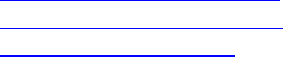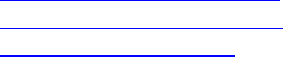
Aireo User Guide
Selecting Display Preferences
Introduction
Display settings let you adjust the Backlight Timeout, Backlight Intensity, and LCD
Contrast.
This section covers:
• Changing Backlight Timeout
• Changing Backlight Intensity
• Changing LCD Contrast
Changing Backlight Timeout
The Backlight Timeout setting controls the length of time the LCD backlighting remains
ON while using Aireo. Remember that a long backlight timeout shortens the player
battery life.
1. Press the MENU button to display Main Menu on your Aireo player.
2. Highlight Preferences on the Main Menu and press the Play/Select button.
3. Select Display and press the Play/Select button.
4. Select the timeout value for Backlight Timeout by using the < RIGHT or LEFT
> button to change the timeout length:
• Timing begins at 5 seconds and increases in 5 second increments
• You may also choose Always On or Always Off
Changing Backlight Intensity
The Backlight Intensity setting controls how bright the LCD backlighting will be on
Aireo. Remember that brighter intensities will shorten player battery life.
1. Press the MENU button to display Main Menu on your Aireo player.
2. Highlight Preferences on the Main Menu and press the Play/Select button.
3. Select Display and press the Play/Select button.
4. Select the intensity level for Backlight Intensity by using the < RIGHT or
LEFT > button to change the light intensity:
• The light intensity range is 1 to 15 (15 being the brightest).
Changing LCD Contrast
The LCD Contrast setting controls how the sharpness of the LCD display on Aireo™.
1. Press the MENU button to display Main Menu on your Aireo player.
2. Highlight Preferences on the Main Menu and press the Play/Select button.
3. Select Display and press the Play/Select button.
44