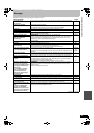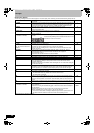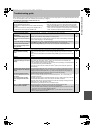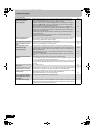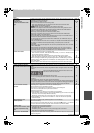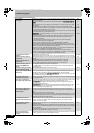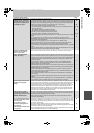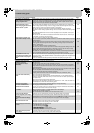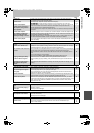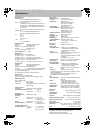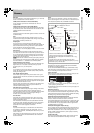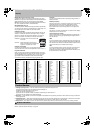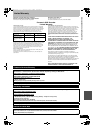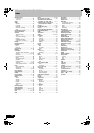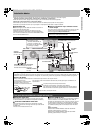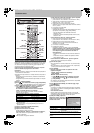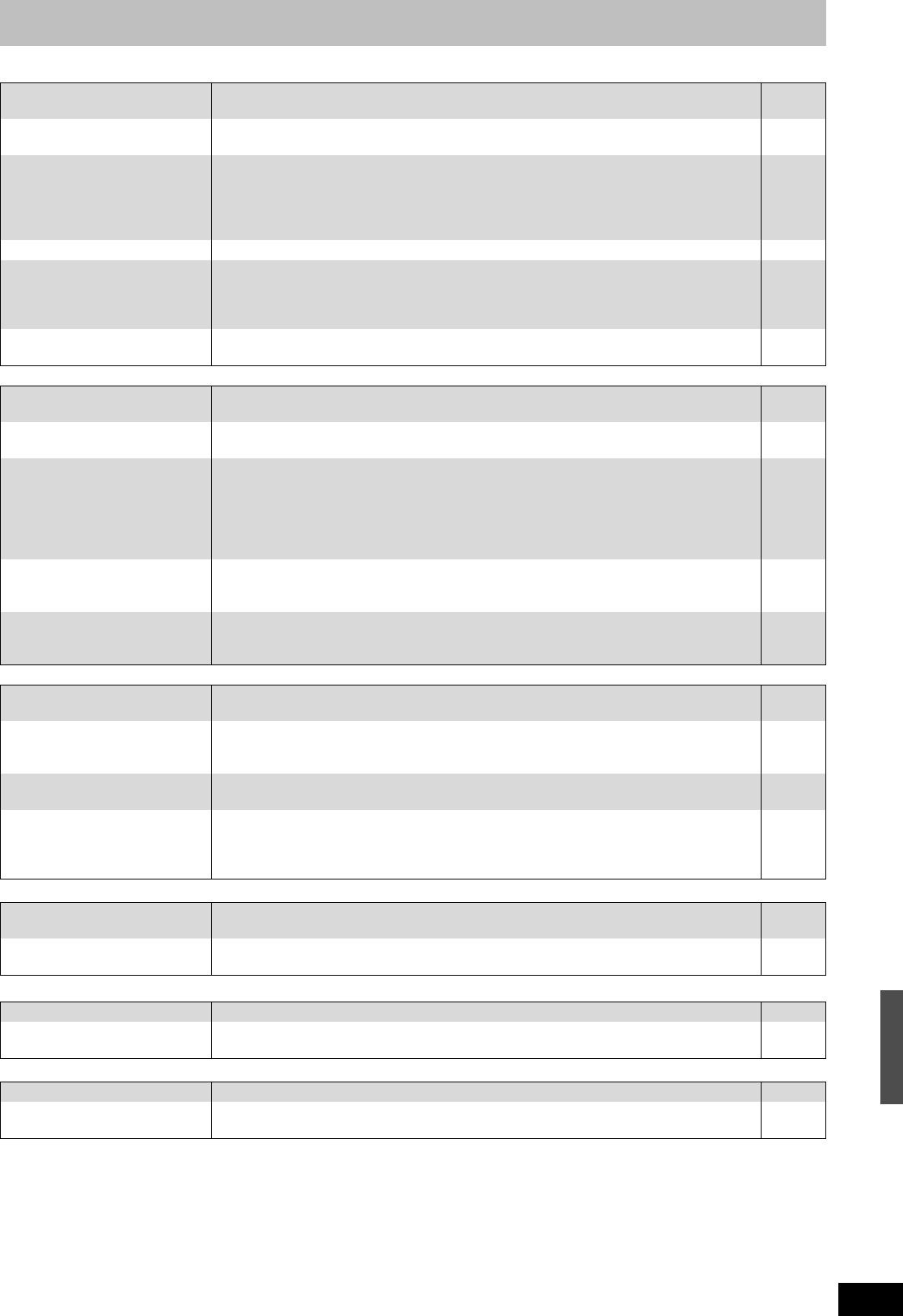
91
RQT8346
Edit Page
Still pictures
VHS pictures
VHS Sound
VHS Play
VHS Recording
Cannot edit. ≥If there is not enough disc space on the HDD, you cannot edit on the HDD. Delete some
unnecessary titles to create some disc space.
10
Cannot format. ≥The disc is dirty. Wipe with a damp cloth and then wipe dry.
≥[-R] [-R[DL] [CD] You tried formatting a disc that you may not be able to use in this unit.
11
5–7
Cannot create chapters.
Cannot mark the start point or
the end point during “Shorten
Title” operation.
≥The unit writes the chapter division information to the disc when you turn it off or remove the
disc. The information is not written if there is an interruption to the power before this.
≥These operations are not possible with still pictures.
≥You cannot set points if they are too close to each other. You cannot set an end point before a
start point.
—
—
—
Cannot delete chapters. ≥When the chapter is too short to delete, use “Combine Chapters” to make the chapter longer. 52
The available recording time
doesn’t increase even after
deleting recordings on the disc.
≥Available recording space on the DVD-R, DVD-R DL, +R and +R DL does not increase even
after deleting previously recorded titles.
≥Available recording space on a DVD-RW (DVD-Video format) or +RW increases only when
the last recorded title is deleted. It does not increase if other titles are deleted.
—
—
Cannot create a playlist. ≥You cannot select all the chapters at once in a title if the title also includes still pictures. Select
them individually.
—
Cannot display Direct Navigator
screen.
≥This screen cannot be displayed during recording or copy. —
Cannot edit or format a card. ≥Release the card’s protection setting. (With some cards, the “Write Protection Off” message
sometimes appears on the screen even when protection has been set.)
70
The contents of the card cannot
be read.
≥The card format is not compatible with the unit. (The contents on the card may be damaged.)
Format using FAT12 or FAT16 with other equipment or format the card with this unit.
≥The card contains a folder structure and/or file extensions that are not compatible with this
unit.
≥Turn off and then turn on the unit again.
≥You can use SD Memory Cards with capacities from 8 MB to 2 GB on this unit.
7, 71, 93
93
—
—
Copying, deleting and setting
protection takes a long time.
≥When there are a lot of folders and files, it may sometimes take a few hours.
≥When repeating copying or deleting, it may sometimes take a long time. Format the disc or
card.
—
71
Scheduled recording began in
the middle of editing a still
picture.
≥If it comes to the time scheduled for recording, the recording may start even though you are
editing.
—
OSD messages do not appear. ≥Go to “Display” and select “Automatic” in “Status Messages”.
≥Press [STATUS] to show the on-screen messages constantly.
76
50
The blue background appears
during play.
≥You are playing a blank or poor quality part of the tape.
≥You can damage the unit if you play dirty or damaged tapes and this can cause the blue
background to appear. Consult your dealer.
—
—
Picture is distorted. ≥When the unit starts making a scheduled recording on the DVD during VHS playback, some
picture distortion may occur. This does not indicate a problem with the unit.
—
Cannot see the picture. ≥When the TV is connected to the DVD PRIORITY output terminal on this unit, you cannot
watch pictures played back on VHS while recording, or making a scheduled recording, on the
DVD. Connect to the DVD/VHS COMMON output terminals to be able to watch pictures
played back on VHS.
20
Cannot hear the desired audio
type.
≥Press [AUDIO] to select the audio. 49
There is noise when playing a
video tape.
≥Adjust the tracking.
≥The tape is old or damaged.
49
—
Cannot play. ≥Tapes recorded under a TV system other than NTSC (PAL, SECAM, etc.) cannot be played. –
The playback screen flickers. ≥The video head is dirty.
≥The tape is too old or damaged.
–
–
Cannot record TV program. ≥The desired channel is not selected. Select the desired TV program. 29
Cannot record. ≥The erasure prevention tab has been removed. Cover the hole with adhesive tape.
≥Insert a video cassette.
11
12
Troubleshooting guide
M6740P.book 91 ページ 2006年1月30日 月曜日 午後3時30分