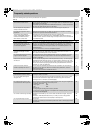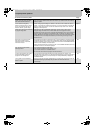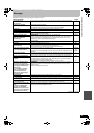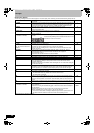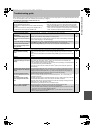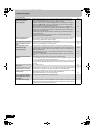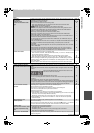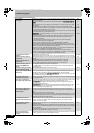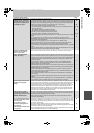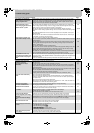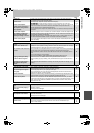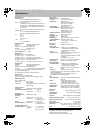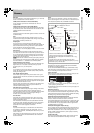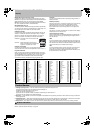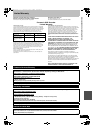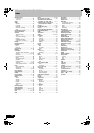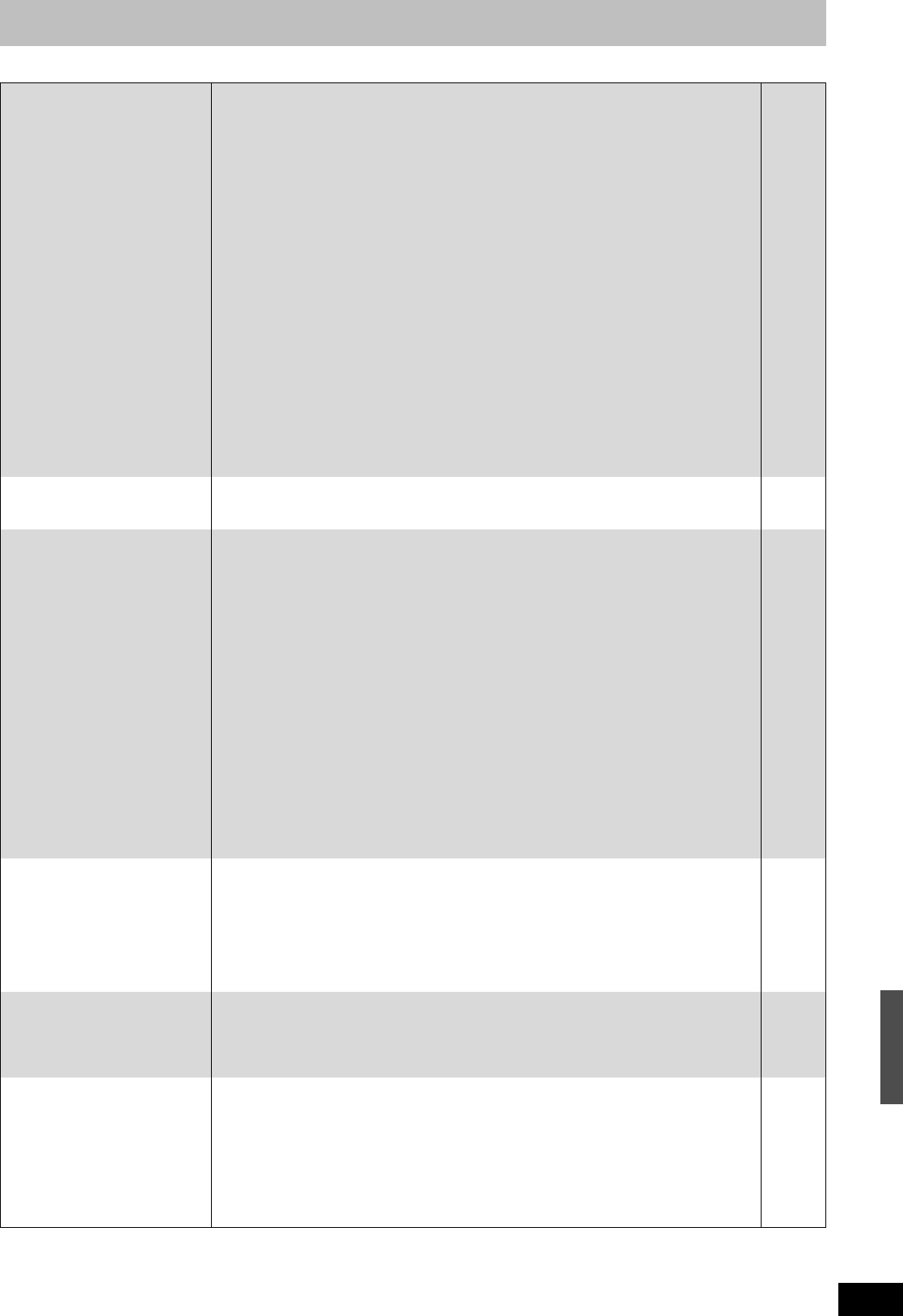
89
RQT8346
TV Guide On Screen
®
system Page
Continued on next page
Although initial setup for the TV
Guide On Screen
®
system was
completed hours ago, program
listings does not display when
[TV GUIDE] is pressed.
≥Leave the unit turned off for at least 24 hours.
≥Initial setup was done incorrectly. (e.g, The user entered the wrong country, ZIP/postal code
or cable box information.) Select “Change system settings” menu and verify the data entered
during initial setup. If the settings are wrong, set up the TV Guide On Screen
®
system again.
≥Check the connection and set up the TV Guide On Screen
®
system again.
If you connect a cable box and/or a DirecTV receiver
- the output terminal of the cable box and/or the DirecTV receiver is connected to this unit’s
RF IN or IN3 terminal
- the IR Blaster is correctly connected and installed
- the cable box and/or the DirecTV receiver is turned on
If you do not connect a cable box and a DirecTV receiver
- the antenna cable is connected to this unit’s RF IN terminal
≥The program listings was temporarily unavailable in your area (Wait another 24 hours or Redo
setup).
≥The program listings is not available in your area. Set the unit using “Set Channels
Automatically”. Note that you can only manually set scheduled recording after you set the unit
using “Set Channels Automatically”.
≥Consult your service provider if you are using a cable box or a satellite receiver.
≥The TV Guide On Screen
®
system may not be able to receive the program listings data if
reception is poor. This may be improved by using a booster. Consult your dealer.
≥The TV Guide On Screen
®
system is only supported by selected DirecTV receivers, using 480i
mode.
≥If you are watching DirecTV in 4:3 aspect with the side panel, set the side panel to “Off” on the
DirecTV receiver in order to correctly receive program listings.
—
38
38
17, 18
17
—
16, 17
—
79
—
—
—
—
“Cable code -INCOMPLETE-”
appears in the TV Guide On
Screen
®
system setup.
≥The unit cannot find the correct IR code for the cable box. Consult your service provider. —
Some or all of the channels
display “No Listing”.
≥For a newly installed unit, the TV Guide On Screen
®
system may not have been given enough
time to download the initial data. This procedure can only occur when the unit is in standby
mode for a period of 24 hours. (During this time, do not turn on the unit as the download will be
interrupted.) Once the procedure takes place the phrase “No Listing” will be replaced with
program information.
≥The channel(s) in question was (were) recently turned “ON” (in the CHANNEL EDITOR
screen); however, TV Guide On Screen
®
system has yet to receive channel data for this
channel. Leave the unit in standby mode.
≥Immediately after beginning use there are several days of blank listings. You can display the
program listings for up to the next 8 days without any blank listings by downloading program
listings continuously over several days.
≥The unit was left turned on for an extended period of time and the TV Guide On Screen
®
system was unable to receive program listings data. Press [Í, DVD/VHS POWER] to set the
unit in standby mode when not in use.
≥During the data download the station from which data is downloaded had an unscheduled
power outage.
≥If using an over-the-air antenna, marginally poor reception can cause some of the data to be
missed.
≥If using a cable box and/or a satellite receiver, it was accidentally turned off. In installations
using a cable box and/or a satellite receiver, the box must be left on continuously.
—
—
—
—
—
—
—
Cannot receive some channels
displayed on the program
listings.
≥Cable TV subscribers receive channel data for all available channels your cable TV provider
offers. In order to view all the channels, you’d also have to subscribe to all the channels. If you
are connected to an over-the-air antenna the channel data you receive often represents a
viewing area larger than you would typically be able to receive. Your location, the type of TV
antenna you are using and your distance from each station’s transmitting antenna will all
determine which channels are viewable from your location. Once you’ve determined which
channels can be received, all others can be removed from the program listings. Set these
channels to “OFF” in the CHANNEL EDITOR screen.
38
Some over-the-air or cable
channels are not listed on the
program listings and even on the
CHANNEL EDITOR screen.
≥Presently, the TV Guide On Screen
®
system does not list all channels in any given broadcast
area. As a result, channels are selected primarily on a “majority rules” basis. Channels with
the highest potential viewership are given top priority.
≥Data for local programming which is not provided to TV Guide’s data distribution network
would also not be available.
—
—
The program highlighted doesn’t
match up with the video window
on the TV screen.
The unit doesn’t change
channels or it changes to the
wrong channel.
Some channels are listed on the
wrong number.
≥The data entered during the initial setup was incorrect (e.g., The user entered the wrong ZIP/
postal code or selected the incorrect channel line-up). Select “Change system settings” menu
and verify the data entered during initial setup. If the settings are wrong, set up the TV Guide
On Screen
®
system again.
≥The Video window is locked to remain on the channel you were previously watching.
≥The station in question may have made recent program schedule changes and the TV Guide
On Screen
®
system has not yet been updated.
≥The cable company has not yet informed industry sources of their channel line-up changes.
Use the CHANNEL EDITOR feature to make adjustments.
38
38
—
38
Troubleshooting guide
M6740P.book 89 ページ 2006年1月30日 月曜日 午後3時30分