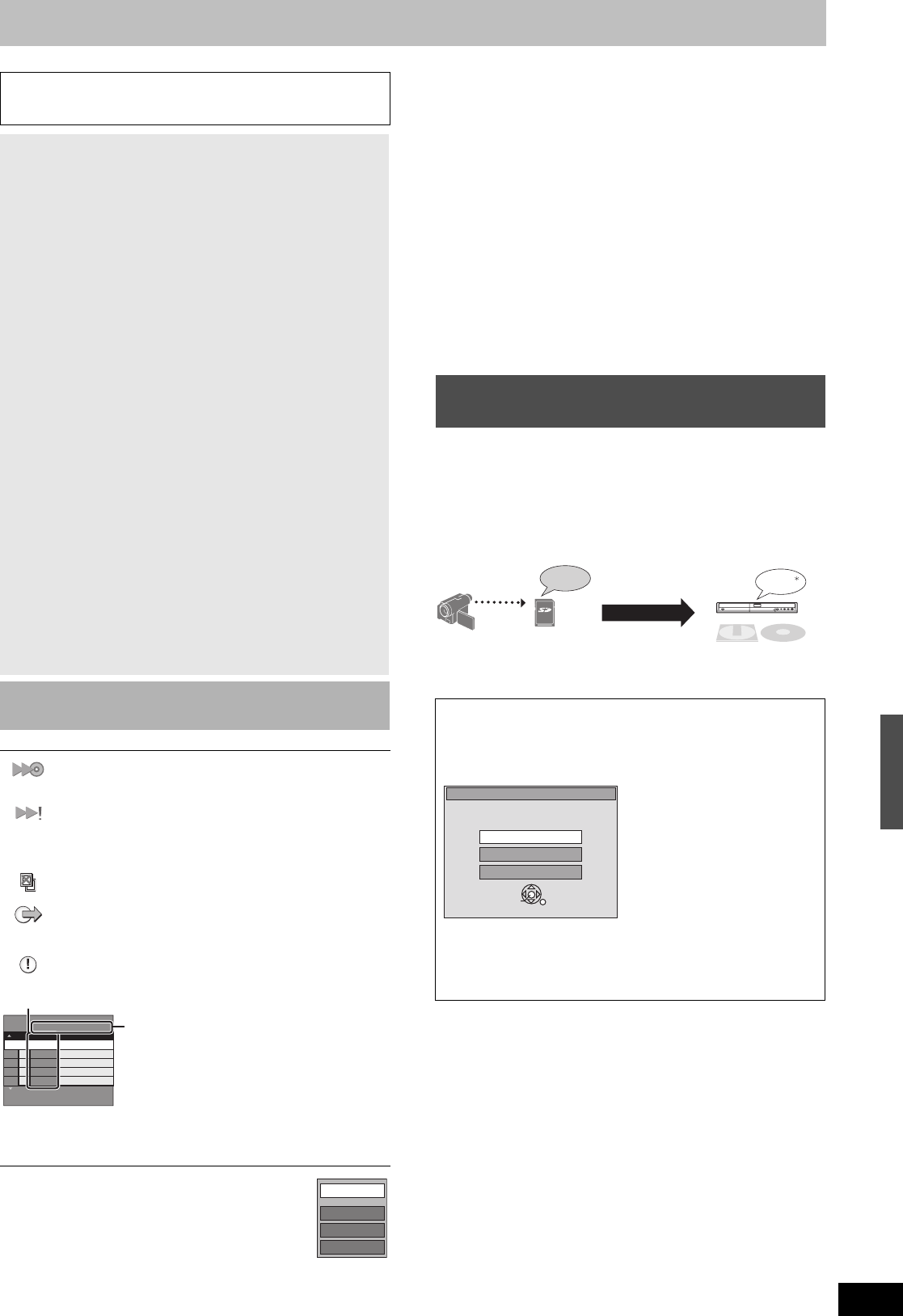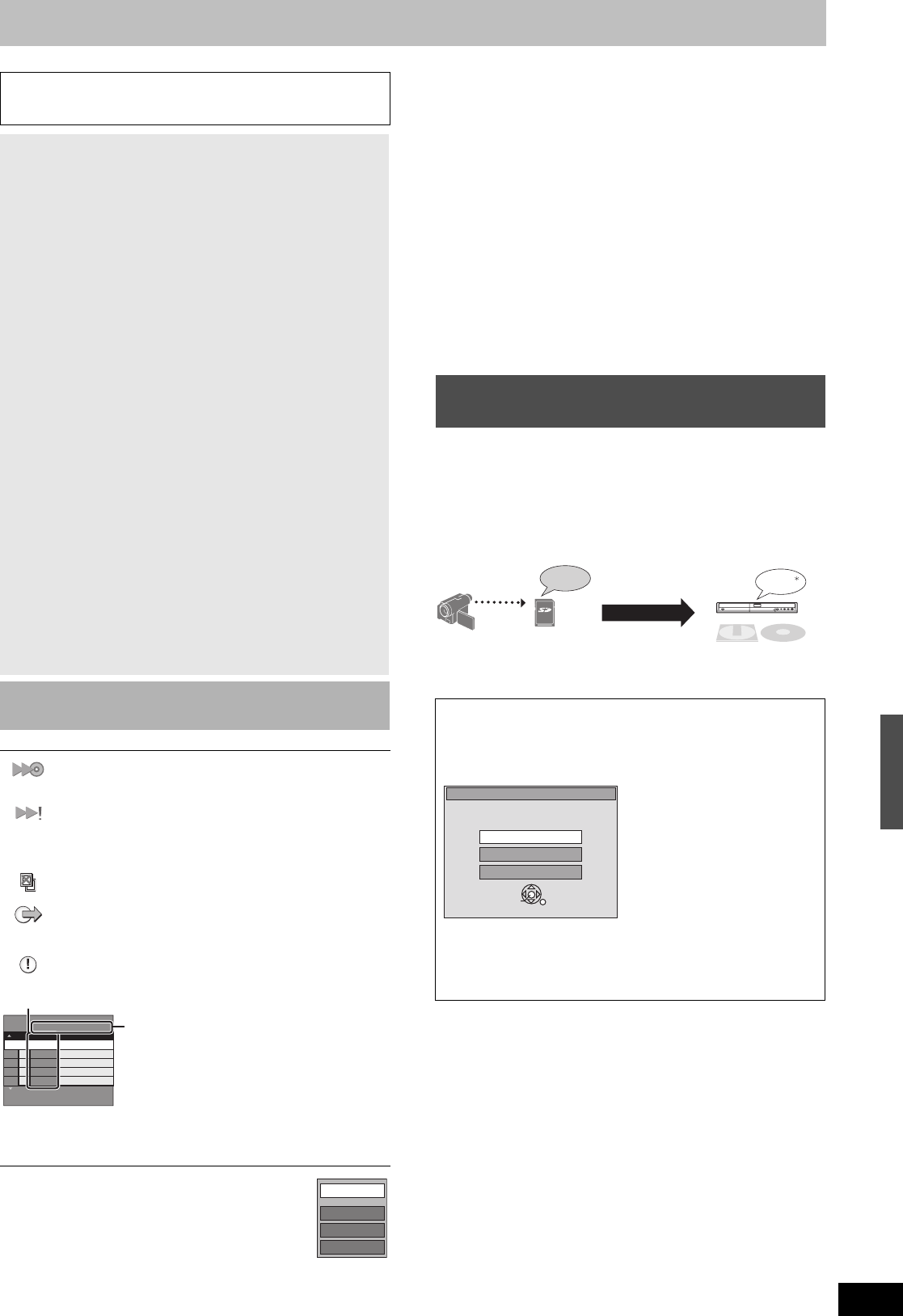
63
RQT8346
Copy Navigator/Copying list icons
∫ To edit the copying list
Select the item in step 6–4 (l 62)
[1] Press [SUB MENU].
[2] Press [3, 4] to select the operation and then
press [ENTER].
Clear All:
Clear all items registered on the copying list.
Press [2, 1] to select “Yes” and then press [ENTER].
Add:
Add new items to the copying list.
Press [3, 4, 2, 1] to select the playlists or titles to be added and
then press [ENTER].
Remove:
Remove the selected items.
Press [2, 1] to select “Yes” and then press [ENTER].
You can also remove multiple items (l 62, Multiple editing).
Move:
Move selected items or change the order of items on the copying list.
Press [3, 4] to select the destination and then press [ENTER].
To cancel all registered copying setting and lists
After performing steps 1 to 3 (l 62)
[1] Press [3, 4] to select “Cancel All” and then press [ENTER].
[2] Press [2, 1] to select “Yes” and then press [ENTER].
≥The settings and lists may be canceled in the following situations.
- When a title, still picture, etc. has been recorded or erased at the
copy source
- When steps have been taken, for instance, to turn off the unit,
open the tray, change the copy direction, etc.
Motion pictures encoded in the MPEG2 format, which have been
taken by a Panasonic SD Video Camera, digital video camera etc.,
can be recorded on HDD or DVD-RAM.
(All the recordings on the same date become a title.)
≥You cannot playback MPEG2 moving pictures on an SD card with
this unit.
You must copy the files to the HDD or a DVD-RAM.
≥You cannot playback or record while copying MPEG2.
To play the disc on other DVD players:
[-R] [-R[DL] [-RW‹V›] [+R] [+R[DL] Finalize the disc (l 72)
[+RW] Create DVD Top Menu (l 72)
∫ To stop copying
Press and hold [RETURN] for 3 seconds.
When High-speed copying
All titles that have completely copied at the point canceled are
copied.
When Normal Speed copying
Copies until the point canceled. However titles with “One time only
recording” restriction, only titles that have completely copied at the
point canceled are copied to the disc. Titles that are canceled
before the copy is complete are not copied and remain on the HDD.
≥[-R[DL] [+R[DL] If copy is canceled during the step while copying to
the HDD, then nothing will be copied. However, if copy is
canceled during the step while copying to disc from the HDD,
then only titles completely copied at the point canceled are
copied.
Even if the title was not copied to the DVD-R, DVD-R DL, DVD-RW
(DVD-Video format), +R, +R DL or +RW, the amount of remaining
writable disc space becomes less.
∫ To return to the previous screen
Press [RETURN].
∫ Recording and playing while copying
You can record and play using the HDD while high-speed copying.
(Only when high-speed copying without finalizing.)
≥Still pictures cannot be played.
Press [ENTER] to cancel the screen display.
≥To confirm the current progress
Press [STATUS].
Note
≥Scheduled recordings executed while copying are recorded to
the HDD regardless of the recording drive settings.
(Only when high-speed copying without finalizing.)
∫ Copy Navigator/Copying list icons and
functions
Titles and playlists that can be copied in high speed mode
to DVD-R, DVD-R DL, DVD-RW (DVD-Video format), +R,
+R DL or +RW.
Titles and playlists that can be copied in high speed mode
to DVD-R, DVD-R DL, DVD-RW (DVD-Video format).
(However, titles and playlists cannot be copied in high
speed mode to +R, +R DL or +RW.)
Title with “One time only recording” restriction
(l 9, Recording of digital broadcasting)
Titles deleted from the HDD by “One time only recording”
restriction after copying.
(l 9, Recording of digital broadcasting)
Title or playlist contains still picture(s)
≥Still picture(s) cannot be copied.
Data size of each registered item
Total list size:
Data size recorded to the copy destination
≥When copying at normal speed, the total
data size will change according to the
recording mode.
≥The total data size shown may be larger
than the sum of the data sizes for each
registered item, because of data
management information being written to
the copying destination, etc.
No. Size
Title Name
Page 01/01
Create a Copying List.
Total list size : 0MB
Destination Capacity : 4343MB
( 0%)
New Entry (Total = 0)
Add
Move
Remove
Clear All
Copying MPEG2 moving pictures from an
SD card—Copy video (MPEG2)
The display below automatically appears when you insert a card
into the SD card slot while stopped.
Press [3, 4] to select “Copy video(MPEG2)” and then press
[ENTER]. Then go to step 6 on page 62.
≥MPEG2 moving pictures on an SD card are automatically
registered on the copy list.
≥If there are no MPEG2 moving pictures on an SD card, “Copy
video (MPEG2)” is not displayed.
DVD-RAM
HDD
MPEG2
VIDEO
High-speed copy
¢ Conventionally recorded programs
ENTER
Select an action or press RETURN.
SD Card Operations
Go to Album View
Copy video (MPEG2)
SD Card inserted.
Copy pictures
How to copy
Refer to “Copying using the
copying list—Advanced Copy
(Create List)” (l 62)
Please set the items in step 4 and
5 as shown below.
Copying Direction:
Source>SD card
Mode:
Content Type>Video
Copying titles or playlists
M6740P.book 63 ページ 2006年1月30日 月曜日 午後3時30分