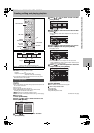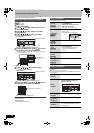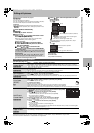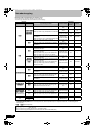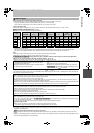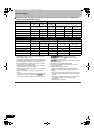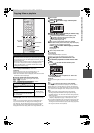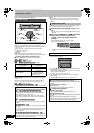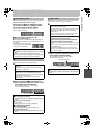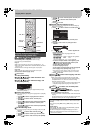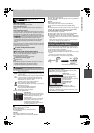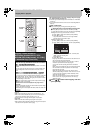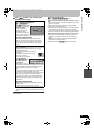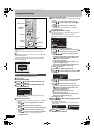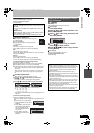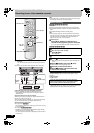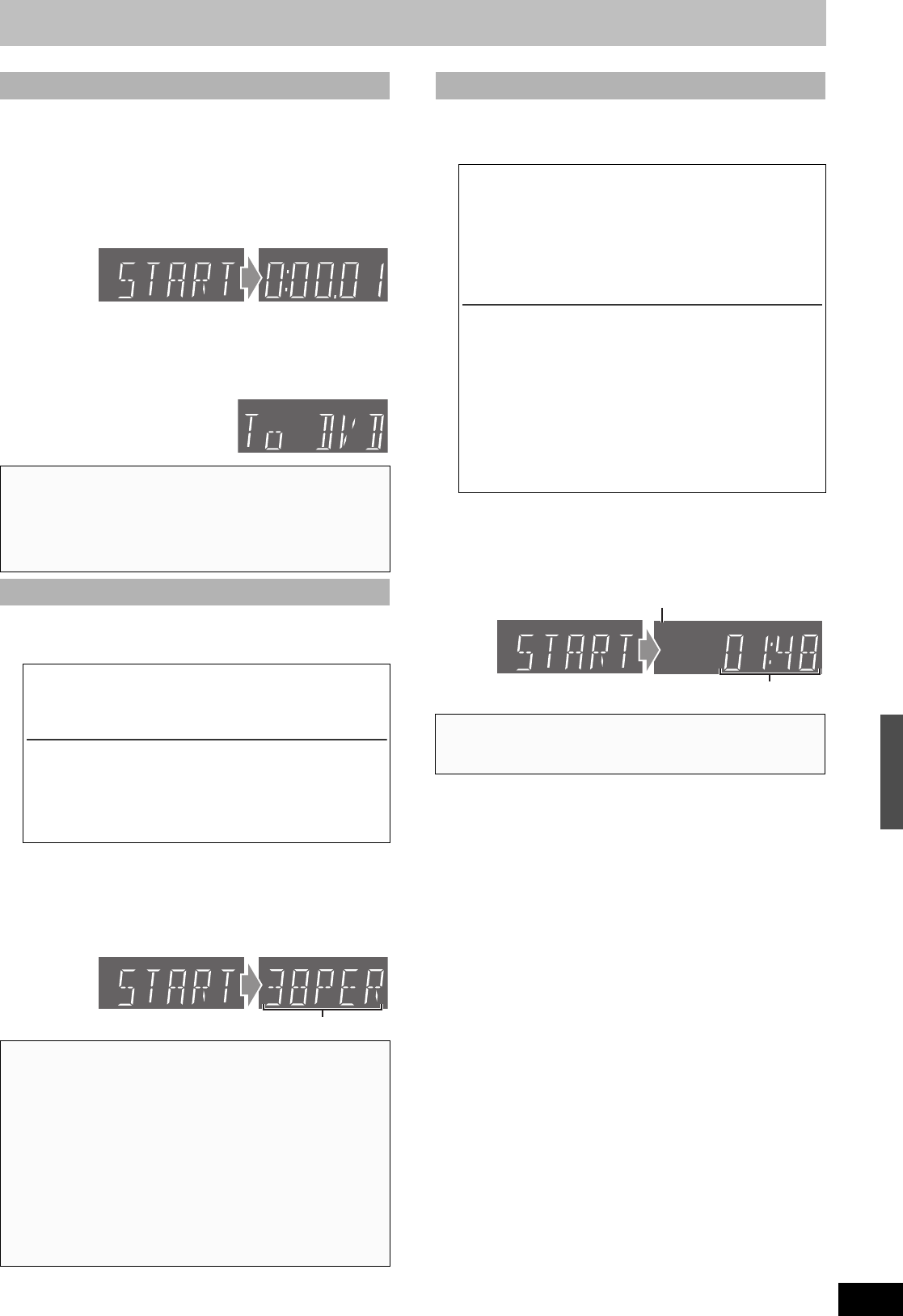
61
RQT8346
≥The VHS status messages are not shown while copying. (l 76)
While both VHS and HDD or DVD are stopped
Press and hold [2VHS] or [VHS1] on the main
unit for about 3 seconds or more (until “START”
on the unit’s display terminates flashing).
≥The “COPYING” indicator on the main unit lights.
≥Check if copy starts properly.
∫ When the finalize screen appears (l 60)
∫ When copy without finalize
When copying starts, the selected drive automatically changes to
HDD. Therefore, the current state of the HDD drive appears on the
unit’s display.
(When the HDD is stopped, the display
on the right appears. The elapsed DVD
recording time is not displayed.)
≥The DVD status messages are not shown while copying. (l 76)
≥Audio output is stereo (L R) during DVD playback.
[1]
[2] Press and hold [DVD1] on the main unit for
about 3 seconds or more (until “START” on the
unit’s display terminates flashing).
≥The “COPYING” indicator on the main unit lights.
≥Check if copy starts properly.
≥The DVD status messages are not shown while copying. (l 76)
≥Audio output is stereo (L R) during DVD playback.
[1]
[2] Press and hold [2DVD] on the main unit for
about 3 seconds or more (until “START” on the
unit’s display terminates flashing).
≥The “COPYING” indicator on the main unit lights.
≥Check if copy starts properly.
∫ VHS l HDD or DVD
∫ To stop copying partway
Press [∫, STOP] or press and hold [RETURN] for about 3 seconds
or more.
≥However, you cannot stop finalizing after it has started.
≥Even if “Copy and finalize” is selected in the confirmation screen,
the disc will not be finalized if you stop copying partway.
∫ DVD l HDD
∫ When you want to copy titles
Go to step 2
≥All the titles recorded on a disc are copied automatically
during play or while stopped.
∫ When you want to copy playlists
Press [1, PLAY] to play back the desired playlist (l 54).
≥All the playlists recorded on a disc are copied automatically
regardless of the current position.
≥You can copy while playback is paused by pressing
[;, PAUSE].
∫ Recording and playing in HDD while copying
(Only when high-speed copying)
Press [ENTER] to cancel the screen display, and then operate play
or record.
≥To confirm the current progress
Press [STATUS].
≥During copy, you cannot chasing play, edit and etc.
∫ To stop copying partway
When High-speed copying
Press and hold [RETURN] for about 3 seconds or more.
When Normal Speed copying
Press [∫, STOP] or press and hold [RETURN] for about 3 seconds
or more.
E
C
E
C
Current copy status (38% has been copied)
¢
∫ DVD l VHS
∫ When you copy a whole disc
Make sure that the DVD is stopped.
≥Press [STATUS] to check that the resume play function is not
active on the DVD drive. If the DVD counter appears on the
unit’s display, press [∫, STOP] to clear the resume play
position. (l 41)
≥When the resume play function is active, the copy will start
from the memorized position to the end of the disc.
∫ When you copy a title from the beginning of the
selected title to the end of the disc
∫ When you copy a playlist from the beginning of
the selected playlist to the last playlist
Press [1, PLAY] to play back the desired title (l 40) or playlist
(l 54).
≥You can copy (a title or playlist) while playback is paused by
pressing [;, PAUSE].
≥You cannot copy the playlist which is longer than 8 hours.
(When you copy multiple playlists, the playlist which is longer
than 8 hours is omitted.)
∫ To stop copying partway
Press [∫, STOP] or press and hold [RETURN] for about 3 seconds
or more.
E
C
E
C
SP
Recording mode of VHS
Remaining time on the tape (1 hour 48 minutes)
Copying titles or playlists
M6740P.book 61 ページ 2006年1月30日 月曜日 午後3時30分