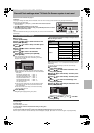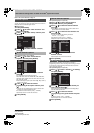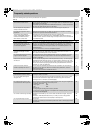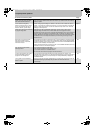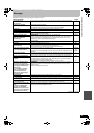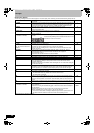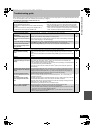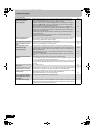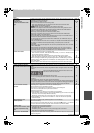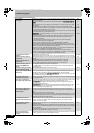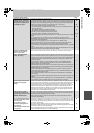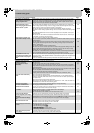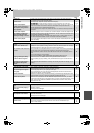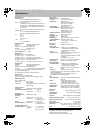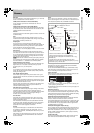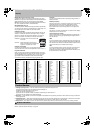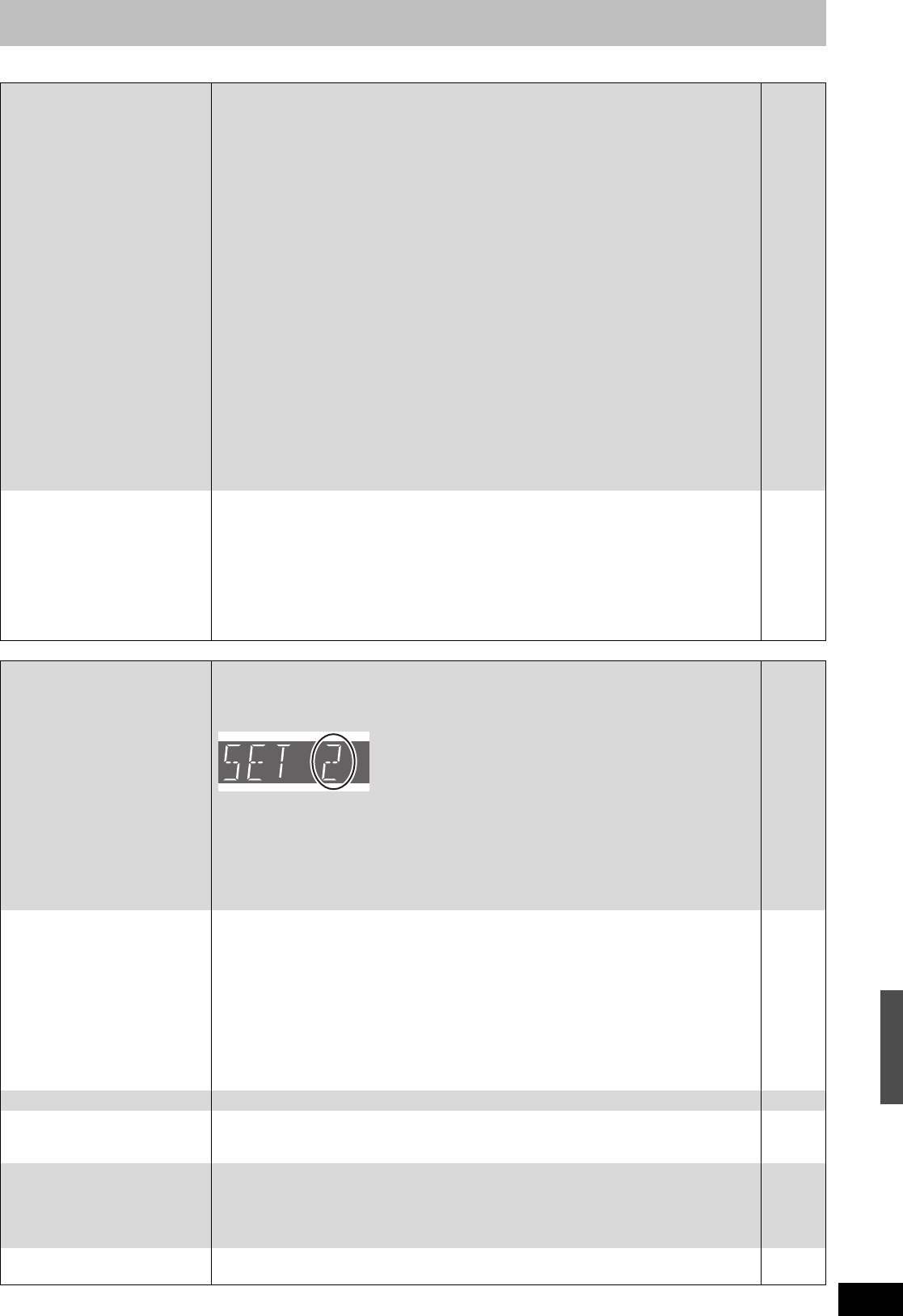
87
RQT8346
Sound
Operation
Continued on next page
No sound.
Low volume.
Distorted sound.
Cannot hear the desired audio
type.
≥Check the connections and the “Digital Audio Output” settings. Check the input mode on the
amplifier if you have connected one.
≥Press [AUDIO] to select the audio.
≥Turn off V. Surround Sound in the following cases.
- When using discs that do not have surround sound effects such as Karaoke discs.
- When playing MTS broadcast programs.
≥[DVD-A] The disc may have a restriction on the method of audio output.
This unit cannot playback multi-channel discs that prevent down-mixing unless the unit is
connected with a HDMI cable to an amplifier supporting CPPM and the HDMI standard
version 1.1. Refer to the disc jacket for more information.
≥Audio may not be output due to how files were created. (DivX)
≥Audio may not be heard when more than 4 devices are connected with HDMI cables.
Reduce the number of connected devices.
≥The sound effects will not work when the bitstream signal is output from the HDMI AV OUT
terminal or the OPTICAL DIGITAL AUDIO OUT terminal.
≥To output audio from a device connected with an HDMI cable, set “HDMI Audio Output” to
“On” in the Setup menu.
≥If the sound is distorted when the unit is connected to an amplifier with the HDMI cable, adjust
the settings in “HDMI Connection Speakers Setting” in the Setup menu to match the
connection.
≥Depending on the connected equipment, the sound may be distorted if this unit is connected
with an HDMI cable.
≥When recording with “Recording for High-Speed Copying” set to “On”, only the “Main” or
“SAP” audio can be recorded. If you copy discs other than DVD-R, DVD-R DL, DVD-RW
(DVD-Video format), +R, +R DL or +RW set this to “Off” in the Setup menu.
16–21, 76
30, 42
47
—
—
—
—
77
77
—
75
Cannot switch audio. ≥You cannot switch the audio in the following cases.
- When a DVD-R, DVD-R DL, DVD-RW (DVD-Video format), +R, +R DL or +RW disc is in the
disc tray while DVD drive is selected.
- When the recording mode is XP and “Audio for XP Recording” is set to “LPCM”.
- When “Recording for High-Speed Copying” is set to “On”. (The default setting is “On”.)
≥When connecting an amplifier using an optical digital cable or an HDMI cable, you cannot
switch the audio if “Dolby Digital” is set to “Bitstream”. Set “Dolby Digital” to “PCM” or connect
using audio cables.
≥There are discs for which audio cannot be changed because of how the disc was created.
—
76
75
21, 22, 76
—
Cannot operate the television.
The remote control doesn’t work.
≥Change the manufacturer code. Some televisions cannot be operated even if you change the
code.
≥The remote control and main unit are using different codes. Change the code on the remote
control.
Press and hold [ENTER] and the indicated number button at the
same time for more than 2 seconds.
≥The batteries are depleted. Replace them with new ones.
≥You are not pointing the remote control at the main unit’s remote control signal sensor during
operation.
≥Colored glass may obstruct the signal reception/transmission.
≥
Don’t place the signal sensor in direct sunlight or in areas that may be subject to sunlight exposure.
≥It may be necessary to set the code on the remote control again after changing the batteries.
≥It may be necessary to set the manufacturer code again after changing the batteries.
26
26
13
—
—
—
26
26
The unit is on but cannot be
operated.
≥Recording drive or playback drive has not been selected properly.
≥Some operations may be prohibited by the disc.
≥The unit is hot (“U59” appears on the display). Wait for “U59” to disappear.
≥One of the unit’s safety devices may have been activated.
Reset the unit as follows:
[1] Press [POWER Í/I] on the main unit to switch the unit to standby.
If the unit doesn’t switch to standby, press and hold [POWER Í/I] on the main unit for about
10 seconds. The unit is forcibly switched to standby.
Alternatively, disconnect the AC power supply cord, wait one minute, then reconnect it.
[2] Press [POWER Í/I] on the main unit to switch it on. If the unit still cannot be operated,
consult the dealer.
14, 29, 40
—
—
—
HDD activation is slow. ≥The HDD is in SLEEP mode. (“SLEEP” appears in the unit’s display.) 10
Cannot eject disc. ≥The unit is recording.
≥The unit may have a problem. While the unit is off, press and hold [∫] and [CH, W] on the main
unit at the same time for about 5 seconds. Remove the disc and consult the dealer.
—
—
Startup is slow.
When the unit is turned on, audio
and video output takes a long
time.
≥Startup takes time in the following situations.
- A disc other than a DVD-RAM is inserted.
- The clock is not set.
- Immediately after a power failure or the AC power supply cord is connected.
- When the unit is connected with an HDMI cable.
—
Takes time to read DVD-RAM. ≥It may take time to read a disc if it is being used for the first time in this unit or it has not been
used for a long time.
—
Troubleshooting guide
M6740P.book 87 ページ 2006年1月30日 月曜日 午後3時30分