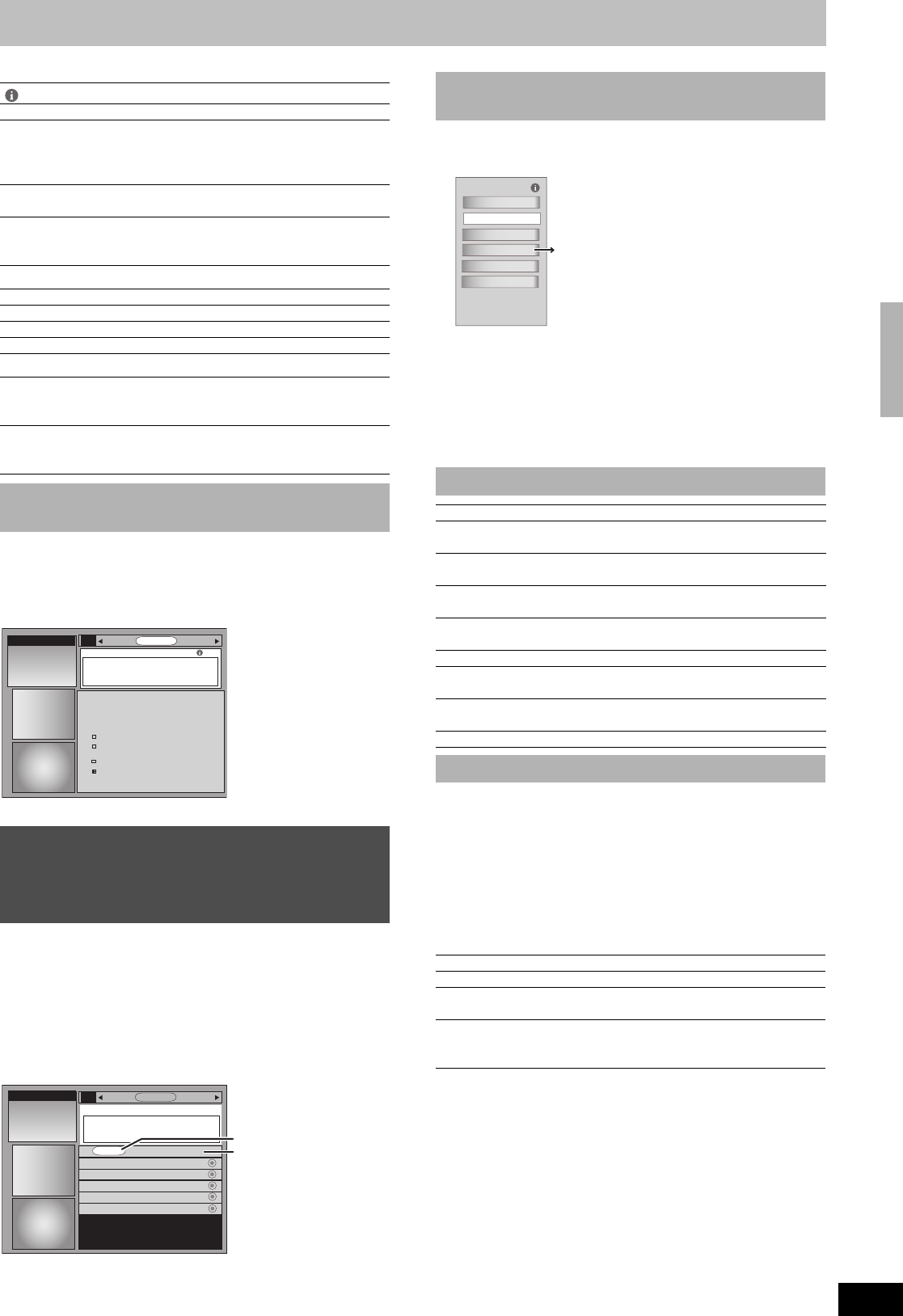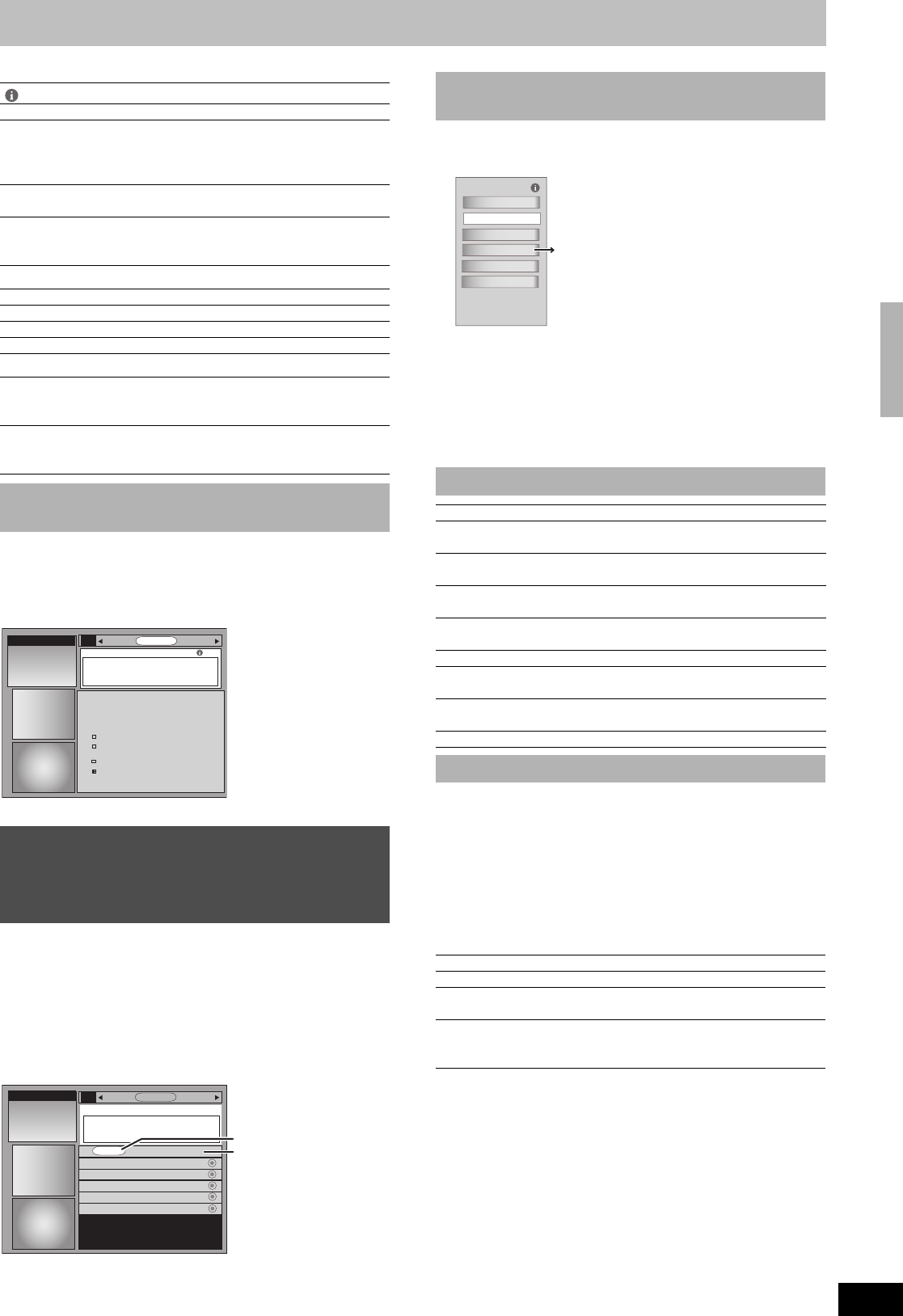
39
RQT8346
General defaults
Record defaults
Remind defaults
Check progress in obtaining TV Guide On Screen data. If there is a
check placed beside “channel lineup data”, you can make scheduled
recordings and scheduled reminder from the program listings grid.
Press [3, 4] to select “Display setup progress” and then press
[ENTER].
Press [ENTER] to close the screen.
When “SCHEDULE” is selected in step 3 on page 35
SCHEDULE screen is displayed.
The SCHEDULE service displays programs registered for recording
and scheduled reminders on the list. You can sort the list, delete
programs, change the frequency/recording drive or modify the start/
end times of programs selected.
≥You can manually set the scheduled recording (l 33) and
scheduled reminder if the program listings has not been
downloaded.
[1] Press [2, 1] to select “TO DO” and then press [3, 4] to
select the title and then press [SUB MENU].
Scheduled Options menu is displayed.
[2] Press [3, 4] to select “edit recording” or “edit reminder”
and then press [ENTER].
Record Options (l 36) or Remind Options (l 36) is displayed.
[3] Press [3, 4] to select the item and then press [2, 1],
[ENTER] or the numbered buttons to change the setting.
[4] Press [3] to select “schedule recording” or “schedule
reminder” and then press [ENTER].
Items that can be set up differ depending on the situation.
You can view the scheduled recordings history. Information about
scheduled recordings that were not performed is displayed in the
INFO screen.
[1] Press [2, 1] to select “HISTORY” and then press
[SUB MENU].
History Options menu is displayed.
[2] Press [3, 4] to select the item and then press [2, 1] or
[ENTER] to change the setting.
Items that can be set up differ depending on the situation.
History Options
box size:
Change the size of the Information box
box position: Change the position of the Information box
video: The highlighted title is displayed in the Video
window.
The title in the Video window will be not change if
you select “locked”.
channel ID: Change how channels are displayed (e.g., logo,
number or both)
auto guide: Choose whether the TV GUIDE screen is
displayed automatically or not when you turn on
this unit.
start: Change the start time for scheduled recording
end: Change the end time for scheduled recording
recorder: Select the recording drive
quality: Select the recording mode
auto tune: Choose whether the channel changes
automatically or not when a scheduled reminder
starts
when: Set the start time for a scheduled reminder.
(e.g., On time or up to 15 minutes before/after the
start time of the program)
∫ Display progress in getting TV Guide On
Screen data–“Display setup progress”
Using SCHEDULE Service to check,
change or delete a program set for
scheduled recording or scheduled
reminder manually
TV Guide On Screen Setup Progress
SCHEDULESEARCH
STEP
Note: It may take up to 24 hours to start receiving listings.
STATUS
Done
search for time
Done: 7:31pm
search for channel lineup
Done
listings transmission
In Progress
Y
Y
Y
search for TV stations
with TV Guide data
SETUP
INFO
HISTORY
LISTINGSSETUP SCHEDULE
TO DO
Golf Thu 11/16 1:00 pm
Dodzilla Thu 11/16 2:00 pm
Bull house Thu 11/16 3:00 pm
Be switched Thu 11/16 3:30 pm
Baseball Thu 11/16 4:00 pm
W
W
TO DO (l right)
HISTORY (l right)
∫ To change the previously set scheduled
recording or scheduled reminder
∫ Other Schedule Options
sort by: Sort recorded programs by date or title
watch now: Change the television screen to the selected
program
tune to channel: Choose whether the channel changes
automatically when the selected program starts
new manual
recording:
Set a program for manual recording (l 33)
set recording: Set a program for scheduled recording (l 36,
To make scheduled recording)
delete recording: Delete a program set for scheduled recording
new manual
reminder:
Set a manual reminder
set reminder: Set a scheduled reminder (l 36, To make
scheduled reminder)
delete reminder: Delete a scheduled reminder
∫ History Options
view as: Display recorded programs in groups or lists
sort by: Sort recorded programs by date or title
delete episode
history:
Delete recording history of the selected title
delete all history: Delete history of all recordings listed in the
History screen (including recordings about to
begin or in progress)
Schedule Options
go to Service Bar
delete recording
edit recording
set reminder
cancel
tune to channel
edit recording
≥Other Scheduled Options (l below)
Utilizing the TV Guide On Screen
®
system
M6740P.book 39 ページ 2006年1月30日 月曜日 午後3時30分