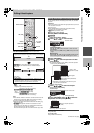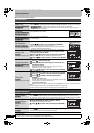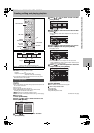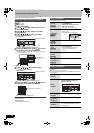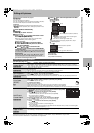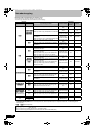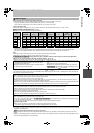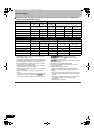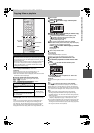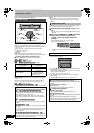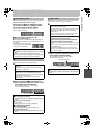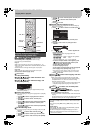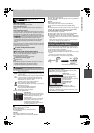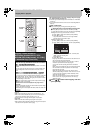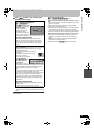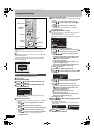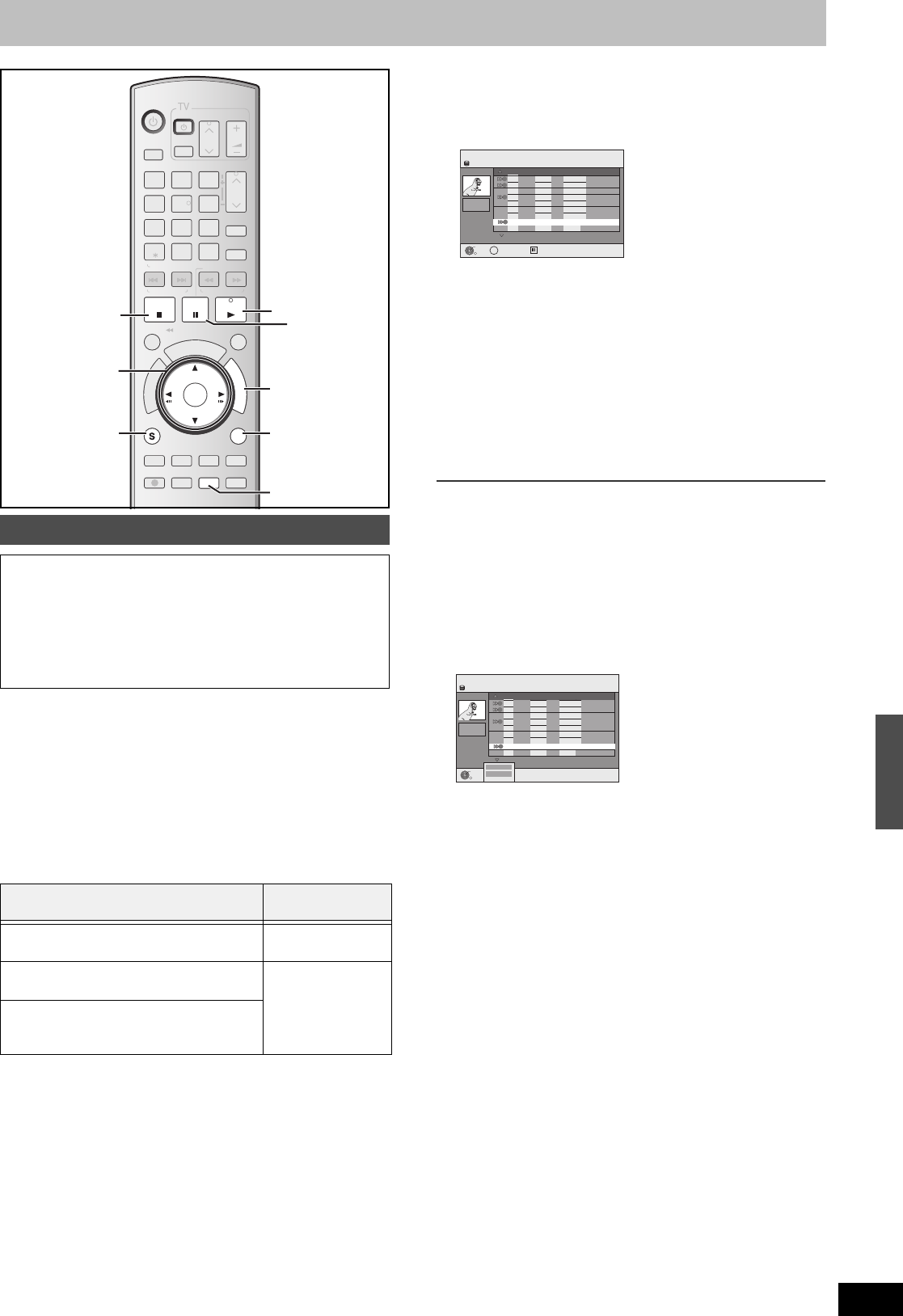
59
RQT8346
Copying titles or playlists
[HDD] > [RAM] [-R] [-R[DL] [-RW‹V›] [+R] [+R[DL] [+RW]
(You cannot copy to finalized discs.)
Preparation
≥Insert a disc that you can use for recording (l 5–7, 12).
≥Confirm that there is enough remaining disc space.
≥When the confirmation screen is displayed (l 27, When the format
confirmation screen is displayed).
∫ Copying speed mode and recording mode
The copy speed set by the Copy Navigator is as follows:
[HDD] > [RAM] : High speed
[HDD] > [-R] [-R[DL] [-RW‹V›] [+R] [+R[DL] [+RW] : l below
[+R] [+R[DL] [+RW] The source title recorded in FR mode (recordings
5 hours or longer) or EP mode will be normal speed (FR recording
mode).
If there is not enough remaining space on the destination disc to
copy in the above mode, the copying mode will change to FR.
Copy data size: The total data size shown may be larger than the
sum of the data sizes for each registered item because of data
management information being written to the copy destination, etc.
[1] While stopped
Press [FUNCTIONS].
[2]
Press [
3
,
4
] to select “Copy” and then press
[ENTER].
[3] Press [3, 4] to select the title you want to copy
and then press [ENTER].
≥To select a multiple number of items together, press
[;, PAUSE] to add the check mark and then press
[ENTER] (l 62, Multiple editing).
≥To show other pages (l 62)
[4] After you start copying DVD-R, DVD-R DL, DVD-RW
(DVD-Video format), +R and +R DL discs, they become play-
only and you can no longer record or edit.
Press [2, 1] to select “Start Copying” and then
press [ENTER].
Copying starts.
To return to the previous screen
Press [RETURN].
To stop copying
Press and hold [RETURN] for 3 seconds.
≥However, you cannot stop finalizing after it has started.
∫ Copy Navigator icons and functions l 63
∫ To check the properties of a title and sort Title
View
[1] Press [3, 4] to select the title and then press
[SUB MENU].
[2] Press [3, 4] to select “Properties” or “Sort” and
then press [ENTER].
Properties:
The name, recording date, channel etc. of the selected title are
shown.
Sort:
Press [3, 4] to select the item and then press [ENTER].
This changes the way that titles are displayed. You can select to
display titles by No., recording date, day, channel, recording start
time and title name. (You cannot select a title if it has a check mark.)
If you close the COPY Navigator screen, the display order is canceled.
Note
≥When copying titles in high speed mode to 5X high speed
recording compatible DVD-RAM or 8X high speed recording
compatible DVD-R or +R, the sound of the disc rotating becomes
louder than normal.
- If you want copy to perform more quietly, select “Silent mode” in
“Rapidity of High-Speed copying” in the Setup menu (l 75).
≥If you register multiple titles, they are copied in order from the title
at the top of the screen and not in the order you registered them.
To change the order that titles are copied, create a copying list and
then copy the contents of the list (l 62).
Copy Navigator
DVD-R, DVD-R DL, DVD-RW (DVD-Video format), +R and +R DL are
automatically finalized. After finalizing, the discs become play-only and
you can also play them on other DVD equipment. However, you can
no longer record or edit.
≥You cannot select “Top Menu Style” or “Playback will start with:”.
If you want to set play menu select or the background color,
select “Top Menu Style” or “Playback will start with:” in “DVD
Management” before copying.
“Recording for High-Speed Copying
(l 75)”
Speed mode
When source titles were recorded with “On”
selected
High speed
When source titles were recorded with “Off”
selected
Normal speed
(FR recording mode)
When there are source titles recorded with
“On” selected and source titles recorded
with “Off” selected
DVD/VHS
T
V
G
U
I
D
E
ENTER
F
U
N
C
T
I
O
N
S
VOLUME
CH
CH
TV/VIDEO
POWER
POWER
PAU SESTOP
SLOW/SEARCH
3
2
1
6
4
9
8
7
0
INPUT
SELECT
CM SKIP
REC MODE
RETURN
SUB MENU
SCHEDULE
D
I
R
E
C
T
N
A
V
I
G
A
T
O
R
DISPLAYAUDIO
REC
STATUS
AB
VCR Plus+
DELETE
SKIP/
INDEX
TIME SLIP
/
JET REW
PLAY
RESET
RESET
CANCEL
TRACKING/V-LOCK/PAGE
DRIVE
SELECT
TRACKING/V-LOCK/PAGE
5
Info
CREATE
CHAPTER
F
U
N
C
T
I
O
N
S
PAU SE
RETURN
SUB MENU
ENTER
;
FUNCTIONS
3,4
,
2,1
ENTER
RETURN
SUB MENU
REW
FF
STOP
PLAY
1
∫
STATUS
STATUS
COPY Navigator
Page 01/01
HDD
001
54 12/1 Fri 1:30 PM
69 12/1 Fri 9:25 AM
19 11/25 Sat 4:10 PM
34 11/24 Fri 9:05 PM
12 11/24 Fri 8:00 PM
24 11/18 Sat 7:15 AM
36 11/17 Fri 1:30 PM
002
003
004
005
006
007
---
Title NameStartNo. Ch. Date Day
008
8 12/2 Sat 2:00 AM
ENTER
Select
Rec. Length
0:52(SP)
Destination capacity : 4310MB
Total selected size : 0MB( 0%)
Title 0
SUB MENU
S
COPY Navigator
Page 01/01
HDD
001
54 12/1 Fri 1:30 PM
69 12/1 Fri 9:25 AM
19 11/25 Sat 4:10 PM
34 11/24 Fri 9:05 PM
12 11/24 Fri 8:00 PM
24 11/18 Sat 7:15 AM
36 11/17 Fri 1:30 PM
002
003
004
005
006
007
---
Title NameStartNo. Ch. Date Day
008
8 12/2 Sat 2:00 AM
ENTER
Rec. Length
0:52(SP)
Destination capacity : 4310MB
Total selected size : 0MB( 0%)
Title 0
Properties
Sort
Note about copying/Copying titles or playlists
M6740P.book 59 ページ 2006年1月30日 月曜日 午後3時30分