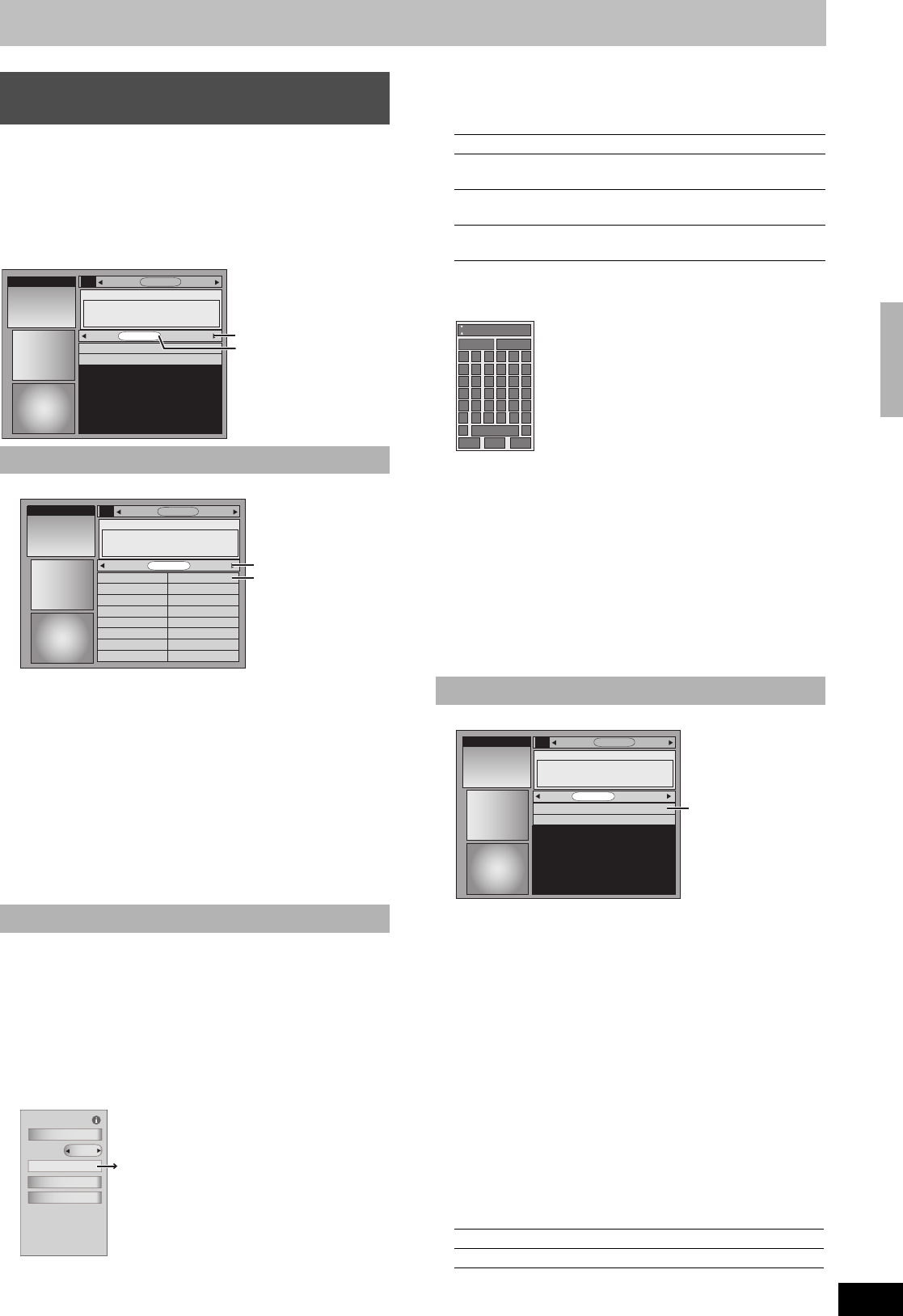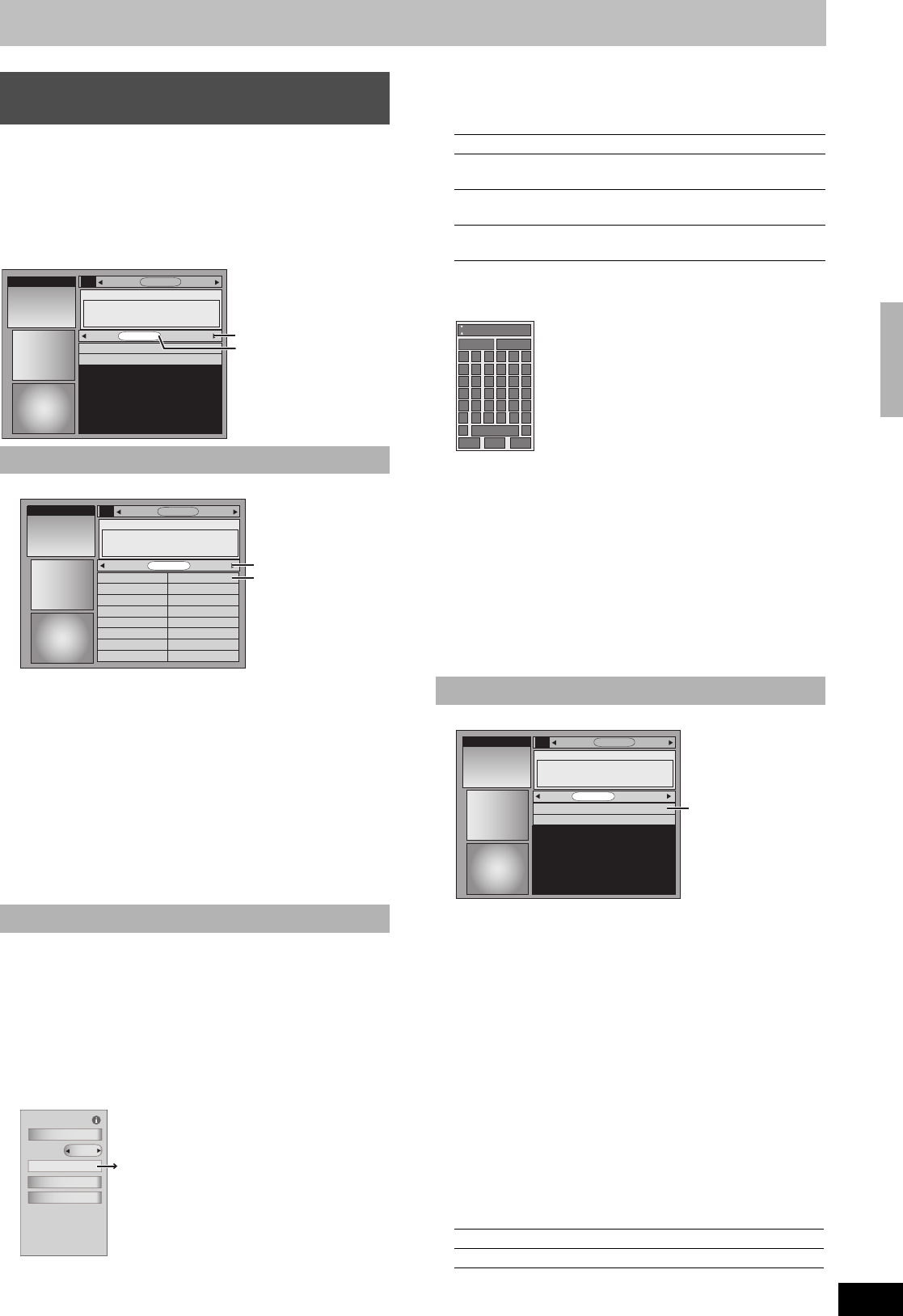
37
RQT8346
When “SEARCH” is selected in step 3 on page 35
SEARCH screen is displayed.
The SEARCH service displays program listings sorted into your
preferred categories.
There are various categories, such as movies, sports, children’s,
educational, news, variety, series, HDTV, keyword and
alphabetically. Each category will contain individual minor
categories.
[1] Press [2, 1] to select the major category.
[2] Press [3, 4, 2, 1] to select the minor category and then
press [ENTER].
Search starts, and the titles that apply are displayed in the list.
If there are no titles that apply, “No match found” is displayed.
≥When sorting alphabetically, programs with the same name
(such as reruns or subsequent broadcasts of the same
program) are displayed together in one column.
In this case, press [3, 4] to select a program name and then
press [ENTER]. Each broadcast of the program is then
displayed separately.
[3] Press [3, 4] to select a program and then press [ENTER].
Episode Options menu is displayed.
You can now set the scheduled recording or scheduled reminder
(l 36).
You can also perform a more detailed search when you enter a new
keyword.
For example, set as shown below when you want to search for
action movies that feature Bruce Ree.
type: Actor
category: Movies
sub: Action
enter keyword: Bruce Ree
[1] Press [2, 1] to select “KEYWORD” and then press
[SUB MENU].
[2] Press [3, 4] to select “new search” and then press
[ENTER].
Search Options menu is displayed.
[3] Press [3, 4] to select the item (type, category or sub) and
then press [2, 1] to select the setting.
Items that can be set up differ depending on the situation.
Search Options
[4] Press [3, 4] to select “enter keyword” in Search Options
menu and then press [ENTER].
KEYWORD input screen is displayed.
1 Press [3, 4, 2, 1] to select a letter and then press
[ENTER].
Repeat step 1 as necessary.
2 Press [3, 4] to select “DONE” and then press [ENTER] to
finish entering.
Search starts, and the titles that apply are displayed in the list.
≥If there are no titles that apply, “No match found” is displayed.
≥The newly input keywords are all saved. If you search for a
keyword and no match is found the input keyword is saved.
[5] Press [3, 4] to select a program and then press [ENTER].
Episode Options menu is displayed.
You can now set the scheduled recording or scheduled reminder
(l 36).
[1] Press [2, 1] to select “KEYWORD”.
[2] Press [3, 4] to select saved keyword and then press
[ENTER].
Search starts, and the titles that apply are displayed in the list.
If there are no titles that apply, “No match found” is displayed.
[3] Press [3, 4] to select a program and then press [ENTER] to
view a list of episodes.
[4] Press [3, 4] to select the episode and then press [ENTER].
Episode Options menu is displayed.
You can now set the scheduled recording or scheduled reminder
(l 36).
∫ To change the saved keyword or search
parameters
[1] Press [2, 1] to select “KEYWORD”.
[2] Press [3, 4] to select the saved keyword and then press
[SUB MENU].
Search Options menu is displayed.
Repeat steps 3 to 5 (l above, To search TV programs by new
keyword)
Items that can be set up differ depending on the situation.
Continued on next page
Using the SEARCH Service to search TV
programs by genre, keyword, etc.
∫ To search TV programs by genre
∫ To search TV programs by new keyword
ALPHABETICAL
SETUPLISTINGS
SEARCH
HDTV
KEYWORD
Major category (l below)
KEYWORD
(l below, right)
ALPHABETICAL
SETUPLISTINGS
SEARCH
All
MOVIES
Musical
MysteryAction
Animated
Comedy
Documentary
Drama
Fantasy
Horror
Romance
Science Fiction
War
Western
Other
All
SPORTS
Major category
Minor category
(l below)
Keyword Options
keyword
sort by
go to Service Bar
done
cancel
new search
new search
type: Select a search type (e.g., actor, director)
category: Select a program category (e.g., action,
baseball)
sub: Select a program sub category (e.g., action,
baseball)
enter keyword: Enter a keyword (l below, KEYWORD input
screen)
∫
To search TV programs by saved keyword
edit search: Change the saved keyword setting
delete search: Delete the saved keyword
DONE CANCEL
ABCD
GHIJ
MNO
Z0
P
STUV
Y
1
EF
KL
QR
WX
2
3
SPACE
456789
'
BKSP
DEL
CLR
'
SPACE: Creates one open character
BKSP: Deletes the previous character
DEL: Deletes the next character
CLR: Deletes all characters
ALPHABETICAL
SETUPLISTINGS
SEARCH
HDTV
title
WORLDS END
title
CANDY
KEYWORD
Saved keyword
(l below)
Utilizing the TV Guide On Screen
®
system
M6740P.book 37 ページ 2006年1月30日 月曜日 午後3時30分