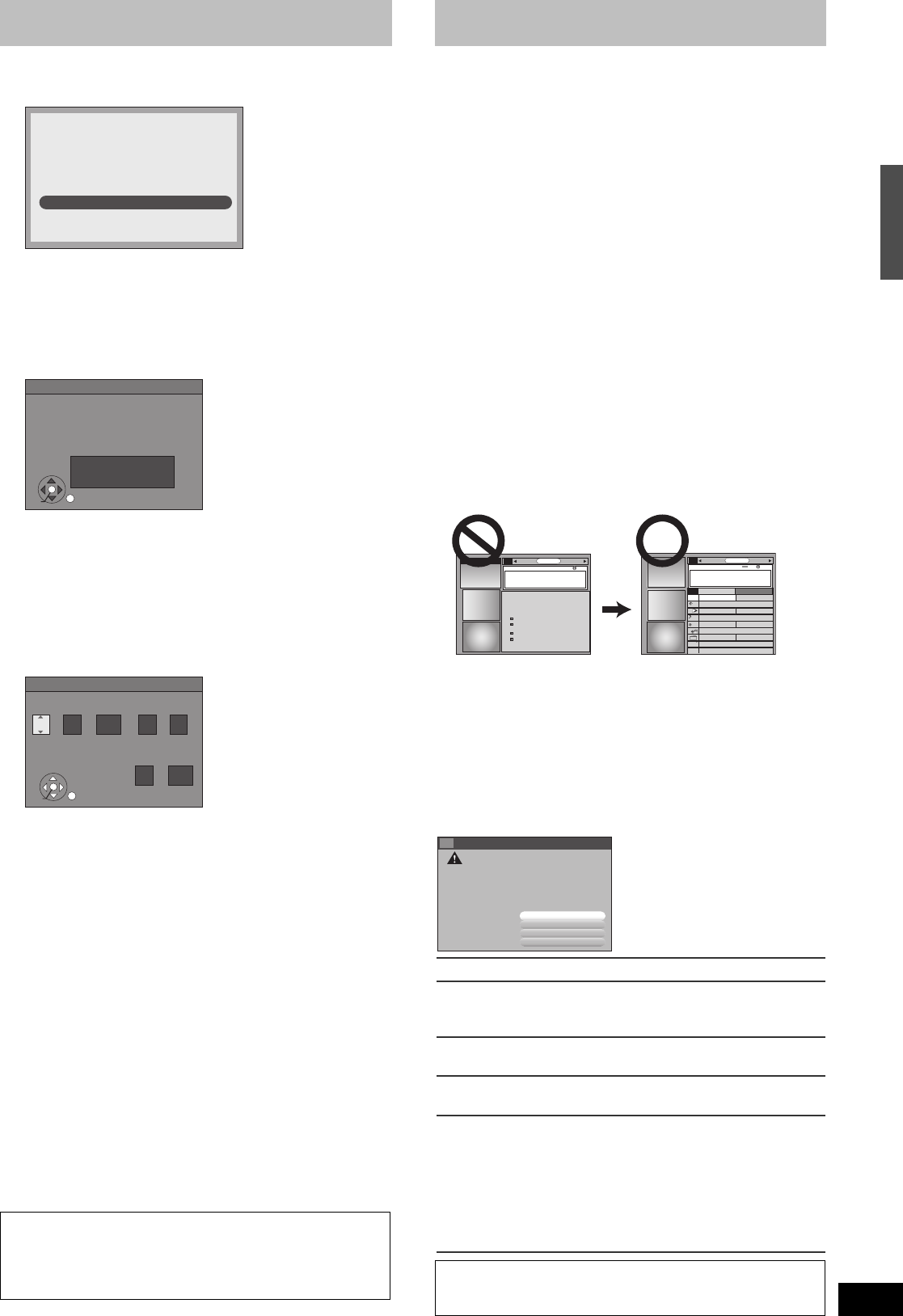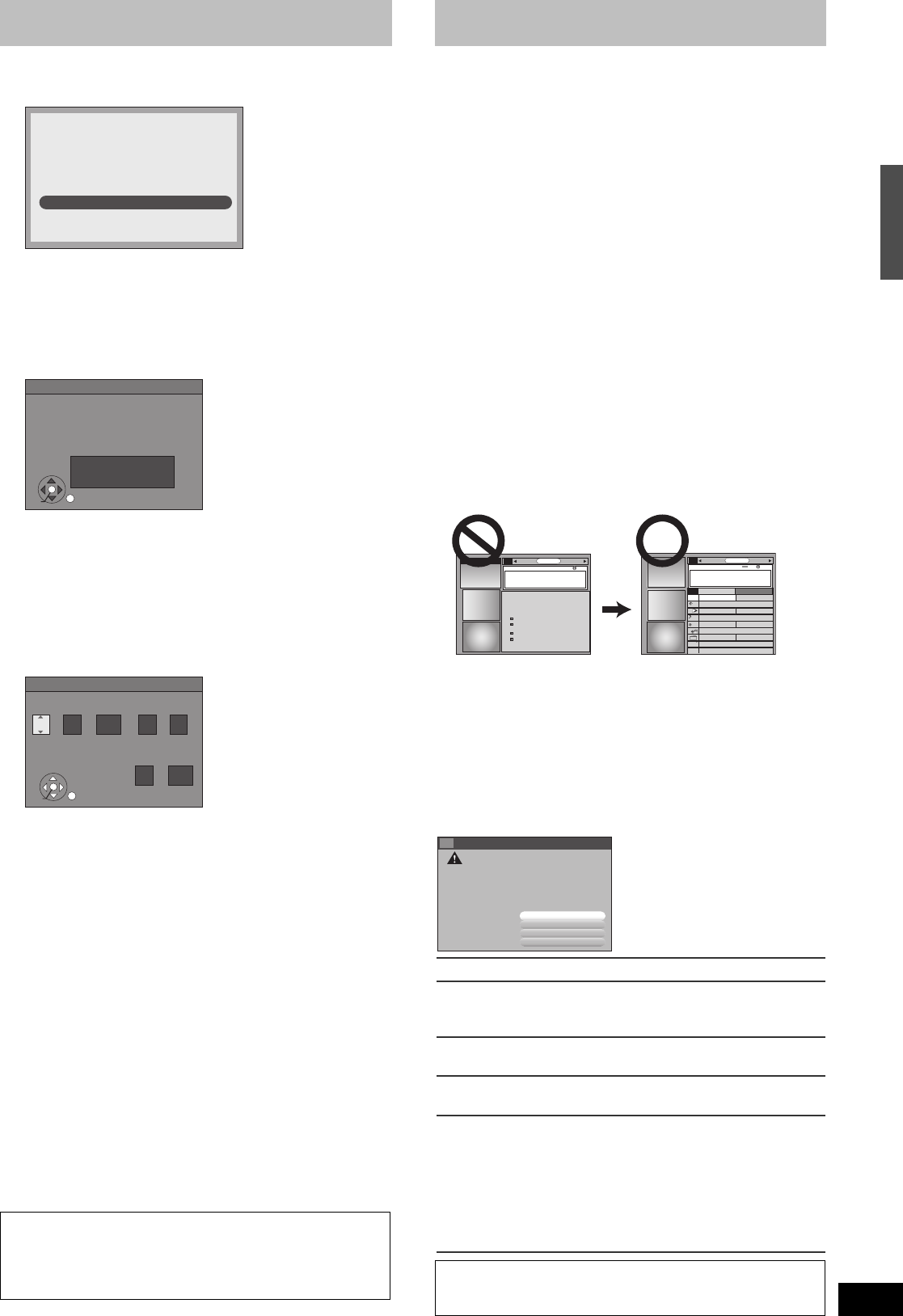
25
RQT8346
[7] Confirm the settings.
e.g.,
≥
If the information is correct, select “Yes, continue setup process”.
≥If the information is not correct, select “No, repeat setup
process” to start the setting again.
[8] Press [ENTER].
Depending on the equipment that you connected, one of the
following screens appears.
“Set Clock and Channels Automatically” screen
Press [ENTER].
The unit starts setting channels automatically. This takes a few
minutes. The unit then proceeds with setting the clock
automatically. The time is displayed when finished.
A television reception screen or a blue background screen is displayed.
If there is an error while setting the channels and/or clock
automatically, the “Set Clock Manually” screen (l below) is
automatically displayed.
“Set Clock Manually” screen
[1] Press [2, 1] to select the item you want to change and
then press [3, 4] to change the setting.
≥DST (Daylight Saving Time): On or Off
If you select “On”, the clock is advanced one hour starting
at 2 a.m. on the first Sunday in April and ending at 2 a.m.
on the last Sunday in October.
≥Time Zone shows the time difference from Greenwich
Mean Time (GMT).
EST (Eastern Standard Time) l GMT j5
CST (Central Standard Time) l GMT j6
MST (Mountain Standard Time) l GMT j7
PST (Pacific Standard Time) l GMT j8
AST (Alaska Standard Time) l GMT j9
HST (Hawaii Standard Time) l GMT j10
[2] Press [ENTER].
A television reception screen or a blue background screen is
displayed. The clock starts.
Regarding DST (Daylight Saving Time)
Legal revision is expected to change the DST period in 2007.
When you use the unit with DST on, the change may cause the
unit’s clock to go behind the actual time. Check the DST setting in
“Set Clock Manually” in the “Setup menu” (
l
74), set DST off and
reset the clock precisely if you are using this function. This setting
is only for when TV Guide On Screen
®
system is not used. (
l
79)
When you want to change the TV Guide settings after moving, etc.,
please perform setup steps 1 and 2 on
page 79
. (The program
listings will be erased.)
After completing steps 1 and 2, please perform TV Guide setup
again from the beginning.
Yes, continue setup process.
No, repeat setup process
Are the above settings correct?
ZIP
Code - 11111 (USA)
Cable on "RF"
Set Clock and Channels Automatically
Connect antenna or Cable TV to RF IN.
If you use a cable box, then tune it to
your local PBS channel, When done,
please press ENTER.
ENTER
Set Clock Manually
/ :
/
SAT AM
Month Day Year
Hour Minute
1
1
12 00
2000
DST Time Zone
Off
EST
ENTER
STEP 3 Downloading
Refer to the control reference on page 23.
If you are using a satellite service other than DirecTV, you
cannot receive the program listings on this unit.
[1] Press [Í, DVD/VHS POWER]. (The unit turns
off, then wait 24 hours.)
“BYE” appears briefly. This shows the unit is in standby mode.
The unit is now ready to download the program listings.
No damage will occur if the unit is used sooner, but the channel
line-up and program listings may not have been fully
downloaded.
Check the following again, so the downloading will not fail.
If you connect a cable box or a DirecTV receiver,
≥the output terminal of the cable box or DirecTV receiver is
connected to this unit’s RF IN or IN3 terminal (l 17)
≥the IR Blaster is correctly connected and installed (l 17)
≥the cable box or DirecTV receiver is turned on
[2] Press [TV GUIDE].
≥If you find “TV Guide On Screen Setup Progress” displayed on the
television, the unit has not yet downloaded the TV Guide On
Screen
®
data.
≥If you press [TV GUIDE] without completing setup, the start setup
screen will appear. If you want to complete TV Guide setup select
“Start setup”.
≥This unit may download more than one channel line-up. Follow the
on-screen instructions and select one of these.
For updating data
Leave the unit in standby mode when you are not using it. The unit
will download the necessary data to maintain the program listings
while it is in standby mode.
Note
Some Setup menus no longer need to be set after this unit
downloads the program listings. These menus turn grey and
become un-selectable. (l 74)
If you press [TV GUIDE] and the following screen appears, then
the unit has not been able to obtain data for 3 days or more.
Exit Guide: Return to the television reception screen.
Stop Search: Stop downloading the data. (However the
unit will automatically stop downloading
the data 5 days after it first started.)
Search Again: Restart the data download when it has
stopped
Timer Recording: Set for scheduled recording manually
(l 33)
Change System Settings:Set the TV Guide settings again.
≥In step 6, if you selected “Antenna” or
“Cable without a Cable Box” to use
simultaneously with another service,
then you may need to select either
“Antenna” or “Cable without a Cable
Box” only (l 23). You will now be able to
watch broadcasts with this unit.
If further assistance is needed,
Contact Panasonic’s Customer Call Center at
1-800-211-PANA (7262).
TODAY
Last
Channel
SEARCHSCHEDULE
INFO
87
NWGB
BOX
pTV
TV
NWBG
ducation
ANiMe
Network
PBS
LISTINGS
8:00PM
8:00 8:30
8:30PM
TV Guide On Screen Setup Progress
SCHEDULESEARCH
STEP
Note: It may take up to 24 hours to start receiving listings.
STATUS
search for time
search for channel lineup
listings transmission
In Progress
In Progress
In Progress
In Progress
search for TV stations
with TV Guide data
SETUP
INFO
?????????????????????????????????????????????
??????????????????????????????????????????????
??????????????????????????????????????
??????????????????????????????????????????????
????????????????????????????????????????????
????????????????????????????????????????
??????????????????
Exit Guide
Stop Search
Timer Recording
Change System Settings
???????????????????
????????????????
??????????????????
STEP 2 Setting up the TV Guide On Screen
®
system/STEP 3 Downloading
M6740P.book 25 ページ 2006年1月30日 月曜日 午後3時30分