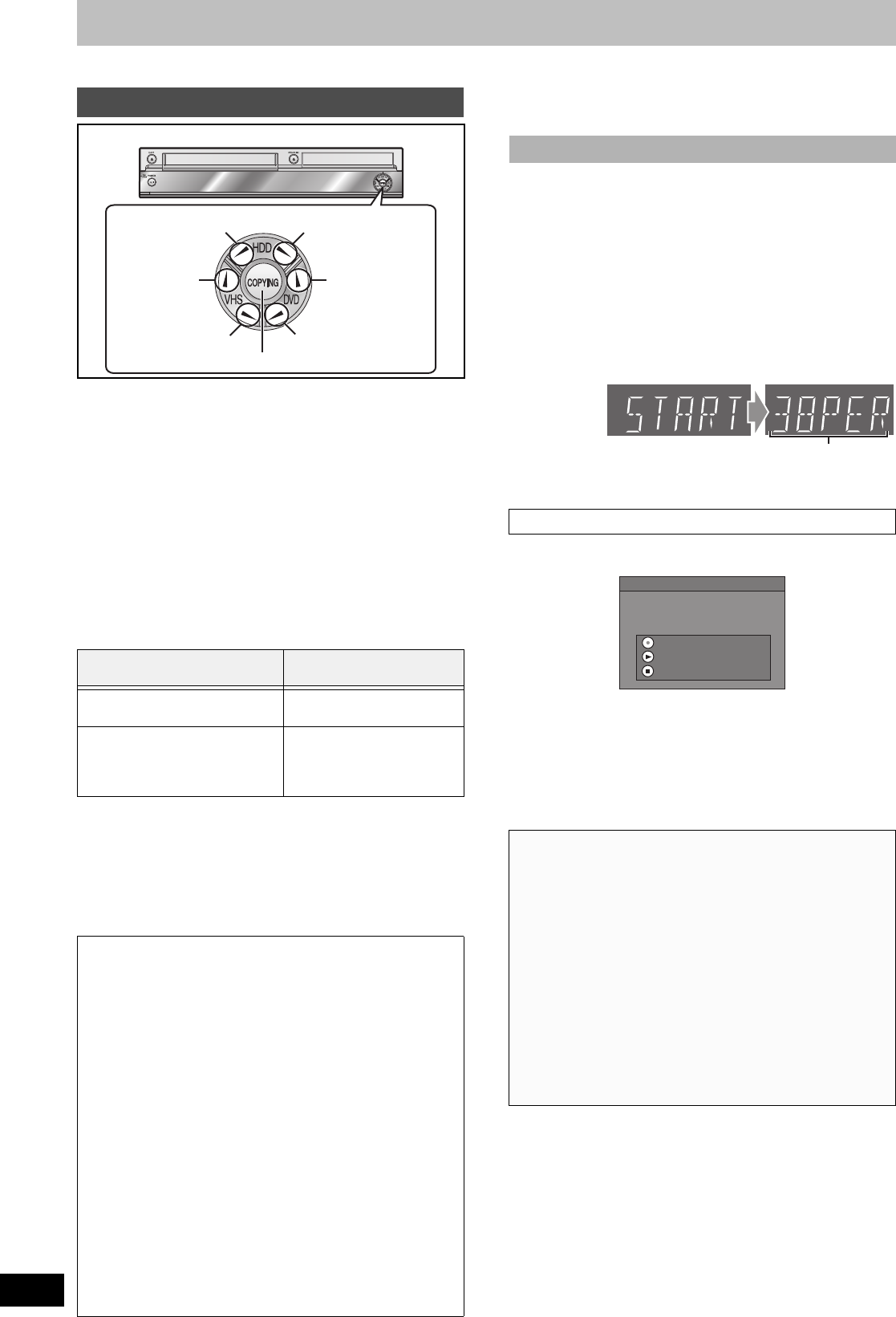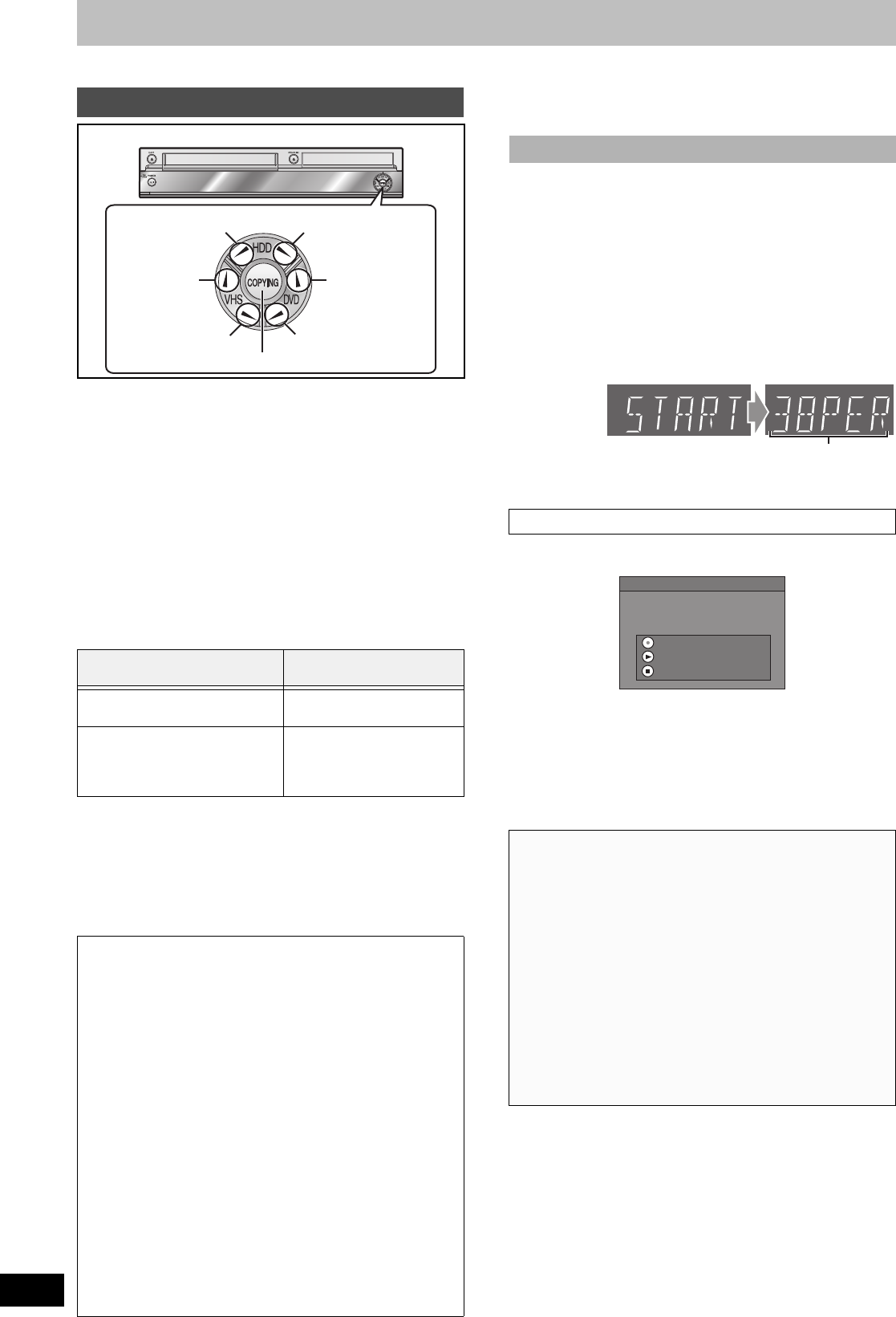
60
RQT8346
Copying titles or playlists
Refer to the control reference on page 59.
Preparation
Copy to:
≥DVD: insert a disc that you can use for recording (l 5–7, 12).
≥VHS: insert a video cassette with an accidental erasure prevention
tab (l 11, 12).
≥Confirm that there is enough remaining disc or tape space.
≥Select the recording mode.
- HDD/DVD ,-. VHS
Copy from:
≥DVD: insert the disc containing the program to be copied.
≥
VHS: insert the video cassette containing the program to be copied.
∫ Copying speed mode and recording mode
The copy speed during One Touch Copy is set as follows:
[HDD] > [RAM] : High speed
[RAM] [-RW‹VR›] > [HDD] : High speed
[+RW] > [HDD] : Normal speed only
[HDD] > [-R] [-R[DL] [-RW‹V›] [+R] [+R[DL] [+RW] : l below
[+R] [+R[DL] [+RW] The source title recorded in FR mode (recordings
5 hours or longer) or EP mode will be normal speed (FR recording
mode).
If there is not enough remaining space on the destination disc to
copy in the above mode, the copying mode will change to FR.
[HDD] > [VHS] : Normal speed only
[RAM] [-R] [-R[DL] [-RW‹V›] [+R] [+R[DL] [+RW] > [VHS] :
Normal speed only (select recording mode in VHS drive before copying)
Note
≥When copying is not started or not executed, the “COPYING”
indicator blinks for about 7 seconds. Check if the unit is properly
prepared.
≥The HDD status messages are not shown while copying. (l 76)
≥Audio output is stereo (L R) during HDD playback.
[1] Play the desired title or playlist to copy. (l 40,
54)
≥You can also copy even after pressing [;, PAUSE] to pause
playback.
[2] Press and hold [2HDD] or [HDD1] on the main
unit for about 3 seconds or more (until
“START” on the unit’s display terminates
flashing).
≥The “COPYING” indicator on the main unit lights.
≥Check if copy starts properly.
¢ Remaining copy time appears when copying by normal
speed.
[-R] [-R[DL] [-RW‹V›] [+R] [+R[DL]
≥If you press [¥, REC] on the main unit, the disc will automatically
be finalized after copying completes.
- After finalizing, the discs become play-only and you can also play
them on other DVD equipment.
However, you can no longer record or edit.
≥If you press [1, PLAY] on the main unit, you can start copying
without finalizing.
≥If you press [∫] on the main unit, you can cancel to copy.
One Touch Copy
“Recording for High-Speed
Copying (l 75)”
Speed mode
When source titles were recorded
with “On” selected
High speed
When source titles were recorded
with “Off” selected
Normal speed
(same as source title)
≥Playlists as copied in FR
recording mode
∫
You can select the copy direction from the copy
source and copy destinations below with this method:
[HDD] > [RAM] [-R] [-R[DL] [-RW‹V›] [+R] [+R[DL] [+RW] [VHS]
The title or playlist being played will automatically be copied.
Copying will start from the beginning of the title or playlist being
played, regardless of the current position.
≥You cannot copy playlists with a play time more than 8 hours.
When you copy a playlist, it will become a title in the destination
drive.
[VHS] > [HDD] [RAM] [-R] [-RW‹V›] [+R] [+RW]
Copying automatically starts from the current position on the video
cassette.
[RAM] [-RW‹VR›] [+RW] > [HDD]
All the titles or playlists recorded on a disc are copied automatically
to the HDD.
≥You cannot copy the playlist which is longer than 8 hours. (When
you copy multiple playlists, the playlist which is longer than 8
hours is omitted.)
[RAM] [-R] [-R[DL] [-RW‹V›] [-RW‹VR›] [+R] [+R[DL] [+RW] > [VHS]
All the titles recorded on the disc, the beginning of the selected title
to the end of the disc or the start to the end of the selected playlist
is automatically copied to the video cassette.
[2HDD]
HDD # VHS
[HDD1]
HDD # DVD
[DVD1]
DVD # HDD
[2VHS]
VHS # HDD
[VHS1]
VHS # DVD
[2DVD]
DVD # VHS
COPYING indication
∫ Copy direction
∫ HDD l DVD or VHS
When the finalize confirmation screen appears
∫ Recording and playing in HDD while copying
(Only when high-speed copying without finalizing.)
Press [ENTER] to cancel the screen display, and then operate play
or record.
≥To confirm the current progress
Press [STATUS].
≥During copy, you cannot chasing play, edit and etc.
∫ To stop copying partway
When High-speed copying
Press and hold [RETURN] for about 3 seconds or more.
When Normal Speed copying
Press [∫, STOP] or press and hold [RETURN] for about 3 seconds
or more.
≥However, you cannot stop finalizing after it has started.
≥Even if “Copy and finalize” is selected in the confirmation screen,
the disc will not be finalized if you stop copying partway.
C
Current copy status (38% has been copied)
¢
Copy
Do you want to finalize the disc after copying?
"Finalize" the disc to enable it for playback on
compatible DVD players.
Note: titles cannot be added to finalized discs.
Press REC to start copying. The DVD will
automatically be finalized after copying completes.
Press PLAY to start copying without finalizing.
Press STOP to cancel copying.
M6740P.book 60 ページ 2006年1月30日 月曜日 午後3時30分