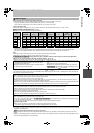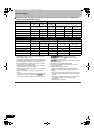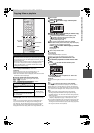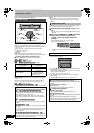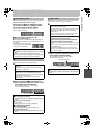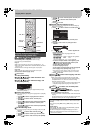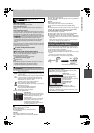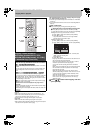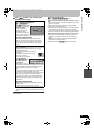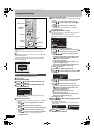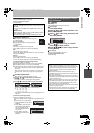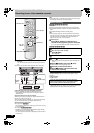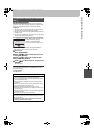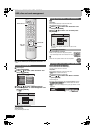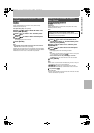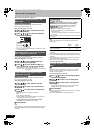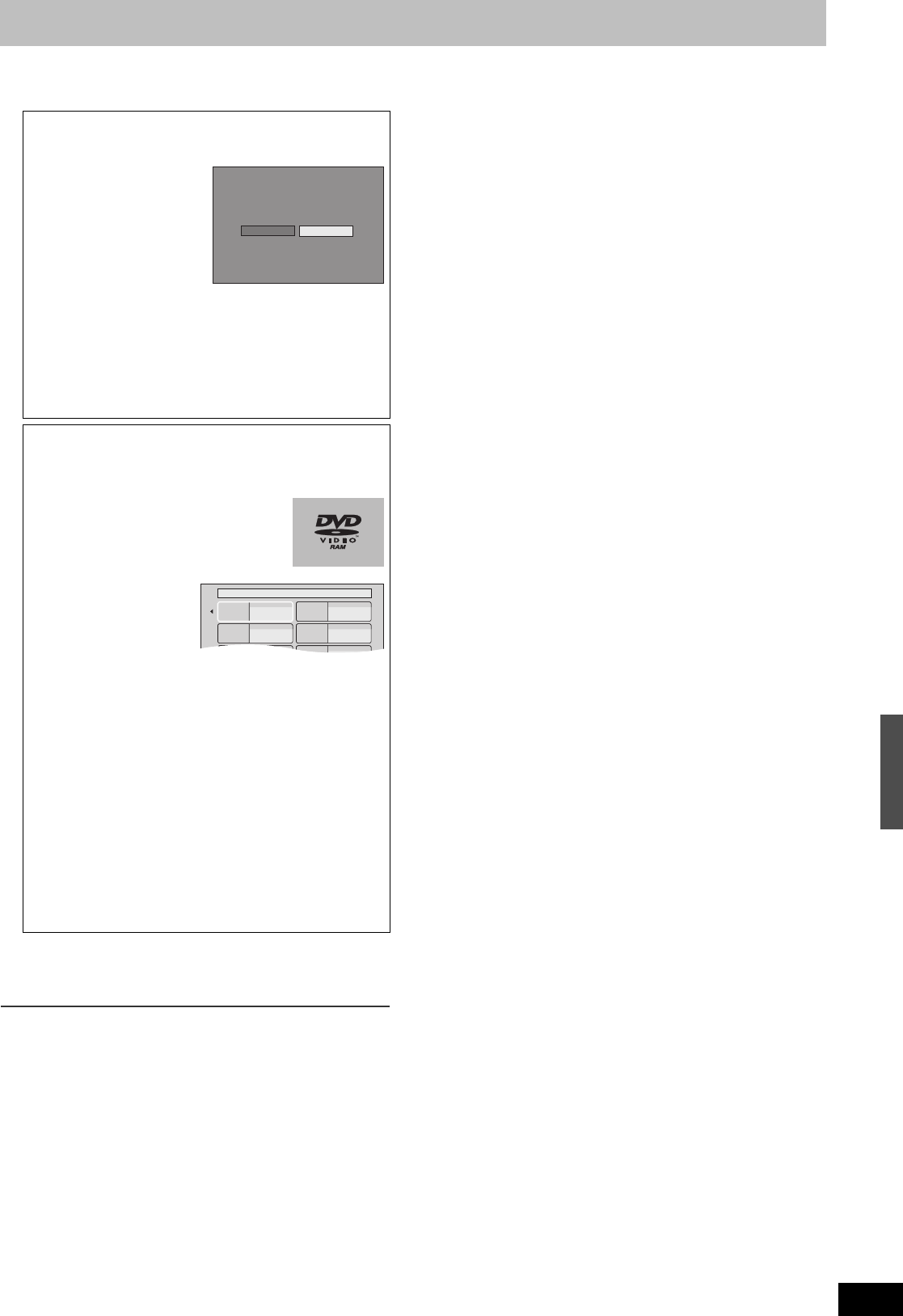
65
RQT8346
[8] Press [2, 1] to select “Yes” and then press
[ENTER] to start copying.
≥Copying is automatically stopped when the tape reaches the
end or the remaining capacity of the disc is filled. (A message
appears on the TV screen and then disappears a few seconds
later.)
To return to the previous screen
Press [RETURN].
∫ About FR recording mode
([VHS] > [HDD] [RAM] [-R] [-RW‹V›] [+R] [+RW] only)
When the recording mode is set to FR and “Time Limit” is set to
“Off”:
≥All the recorded contents on the video cassette are copied (blank
spaces are not copied).
≥When copying to the HDD, the best picture quality possible is
selected to fit a 4.7 GB disc perfectly.
≥It may take some time before copying starts as the video cassette
is fast-forward to the end and then rewound to the beginning.
If there is not enough free space on the disc, the copy is canceled.
≥A new title is created each time the VISS index signal is detected.
When the recording mode is FR and “Time Limit” is set to “On”:
≥The contents on the video cassette from the copy start point is
copied for the set time limit (blank parts with no recording are
copied).
≥When copying to the HDD, the best picture quality possible is
selected to fit a 4.7 GB disc perfectly.
≥Titles are not created. ([HDD] [RAM] chapters will be created)
[VHS] > [HDD] [RAM] [-R] [-RW‹V›] [+R] [+RW]
When the confirmation screen appears
([VHS] > [-R] [-RW‹V›] [+R] only)
Press [2, 1] to select “Copy
and finalize” or “Copy only”
and press [ENTER].
≥If “Copy and finalize” is
selected, the disc will be
finalized after copying.
The disc becomes play only
and can be played on other
DVD equipment, however you can no longer record or edit.
∫ To stop copying partway
Press and hold [RETURN] for about 3 seconds or more.
≥However, you cannot stop finalizing after it has started.
≥Even if “Copy and finalize” is selected in the confirmation
screen, the disc will not be finalized if you stop copying
partway.
[DVD-V] > [HDD] [VHS]
≥Disc play automatically begins from title 1 when “First Title” is
selected from the “Playback will start with:” menu when
finalizing the disc (l 72).
≥The screen saver on the right is recorded at
the beginning.
≥The content is recorded as 1 title from the
start of copy to the end.
When the top menu is displayed
Press [3, 4, 2, 1] to
select the title you want to
start copying, and then
press [ENTER].
≥While playing in order, all
the titles after the selected title are recorded until the set time.
(After the last title on the disc has finished playing the top
menu is recorded until the set time is reached.)
Note
≥If play does not begin automatically or if the top menu does
not display automatically, press [1, PLAY] to start.
≥Even if you copy a high quality video/audio DVD, the original
picture and audio quality cannot be exactly replicated.
≥If you want to copy a title from a finalized DVD-RW (DVD
Video Recording format), create a copy list and then copy.
(l 62, Copying using the copying list—Advanced Copy
(Create List))
∫ To stop copying partway
Press [∫, STOP] or press and hold [RETURN] for about 3
seconds or more.
≥If stopped partway, copying will be up to that point.
Copying starts.
Note: After copying, the disc should be finalized
for playback on compatible DVD players.
Copy and finalize
Copy only
"Finalize" the disc to enable it for playback on
compatible DVD players.
Note: titles cannot be added to finalized disc.
My favorite 01/02
01
Chapter 1
03
05
02
04
06
Chapter 2
Chapter 3 Chapter 4
Copying titles or playlists
M6740P.book 65 ページ 2006年1月30日 月曜日 午後3時30分