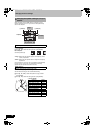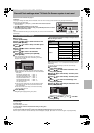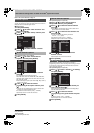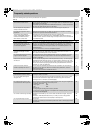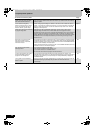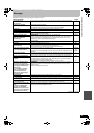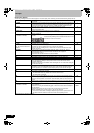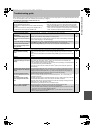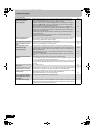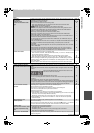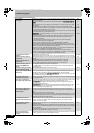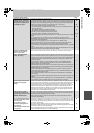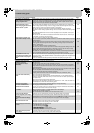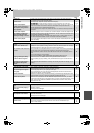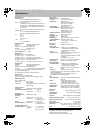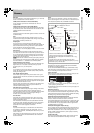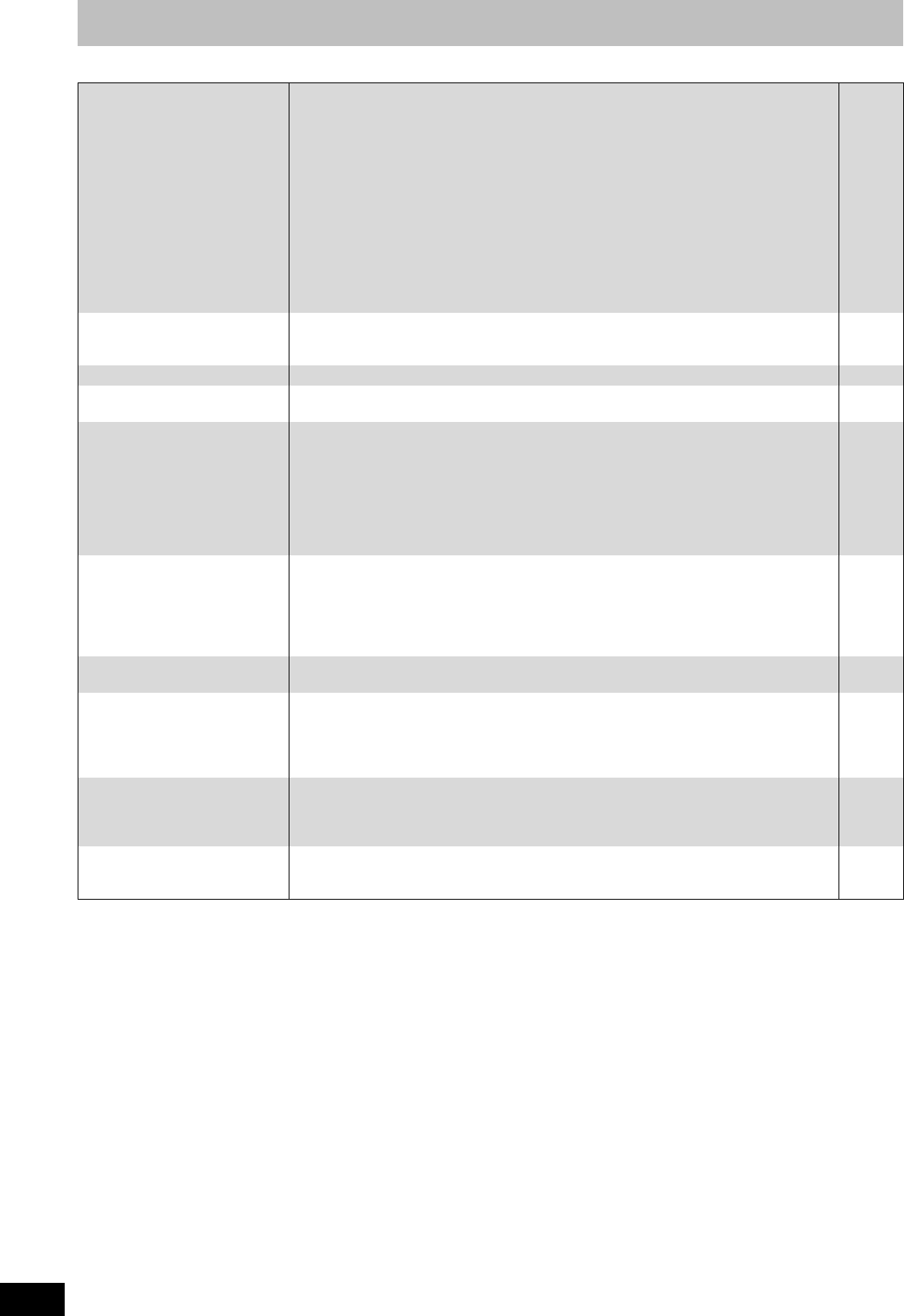
86
RQT8346
Troubleshooting guide
TV screen and video
The images from this unit do not
appear on the television.
Picture is distorted.
≥Make sure that the television is connected to the VIDEO OUT terminal, S VIDEO OUT
terminal, COMPONENT VIDEO OUT terminals or HDMI AV OUT terminal on this unit.
≥Make sure that the television’s input setting (e.g., VIDEO 1) is correct.
≥Progressive output is set to on but the connected television is not progressive compatible.
Press and hold [∫] and [1] on the main unit at the same time for more than 5 seconds to
cancel this setting. The setting will change to interlace.
≥When connecting with a component video cable to a television that is incompatible with
progressive video, check if there is also an HDMI cable connected to an amplifier, etc. If so,
turn the power off to the device connected with an HDMI cable, and set the “HDMI Video
Output” to “Off” in the Setup menu.
≥To output video from a device connected with an HDMI cable, set “HDMI Video Output” to
“On” in the Setup menu.
≥Picture may not be seen when more than 4 devices are connected with HDMI cables.
Reduce the number of connected devices.
16–21
—
—
77
77
—
Television reception worsens
after connecting the unit.
≥This can occur because the signals are being divided between the unit and other equipment. It
can be solved by using a signal booster, available from audio-visual suppliers. If it is not
solved by using a signal booster, consult the dealer.
—
Status messages do not appear. ≥Select “Automatic” in “Status Messages” in the Setup menu. 76
The blue background does not
appear.
≥Select “On” in “Blue Background” in the Setup menu. 76
The 4:3 aspect ratio picture
expands left and right.
Screen size is wrong.
≥Use the television to change the aspect. Refer to your television’s operating instructions.
≥If connecting with a component video cable, set “Progressive” to “Off” in the Video menu. If
this doesn’t help or you cannot set it to “Off”, then set the “TV Type” to “4:3 TV Aspect 4:3
&480i” in the Setup menu.
≥Check the settings for “TV Type”, “4:3 TV Settings for DVD-Video” or “4:3 TV Settings for
DVD-RAM” in the Setup menu.
≥If you connect an HDMI cable, set “HDMI Output Display Aspect” to “Normal” in the Setup
menu.
—
47, 77
77
77
The recorded title is stretched
vertically.
≥16:9 aspect programs are recorded in 4:3 aspect in the following cases.
- If you recorded to the HDD or a DVD-RAM and “Recording for High-Speed Copying” was set
to “On” in the Setup menu. (The factory preset is “On”)
- If you recorded to a DVD-R, DVD-R DL, DVD-RW (DVD-Video format), +R, +R DL or +RW.
It may be possible to adjust the display mode on the TV. Refer to your television’s operating
instructions.
75
—
There is a lot of after-image when
playing video.
≥Turn “DNR” off if it is on. 47
When playing DVD-Video using
progressive output, one part of
the picture momentarily appears
to be doubled up.
≥Set “Progressive” in the Video menu to “Off”. This problem is caused by the editing method or
material used on DVD-Video, but should be corrected if you use interlace output.
≥When you use the HDMI AV OUT terminal for video output, follow the steps below for setting.
[1] Connect this unit to the TV with any cable except the HDMI cable
[2] Set “HDMI Video Output” to “Off” in the Setup menu
47
—
77
There is no apparent change in
picture quality when adjusted
with the Video menu in the on-
screen menus.
≥The effect is less perceivable with some types of video. —
The channels keep changing. ≥When the unit is turned off, it uses the IR Blaster to scan the cable box or the DirecTV receiver
channels and acquire the program listings data. To watch a cable box or a DirecTV receiver
program (even if not recording) turn the unit back on.
—
M6740P.book 86 ページ 2006年1月30日 月曜日 午後3時30分