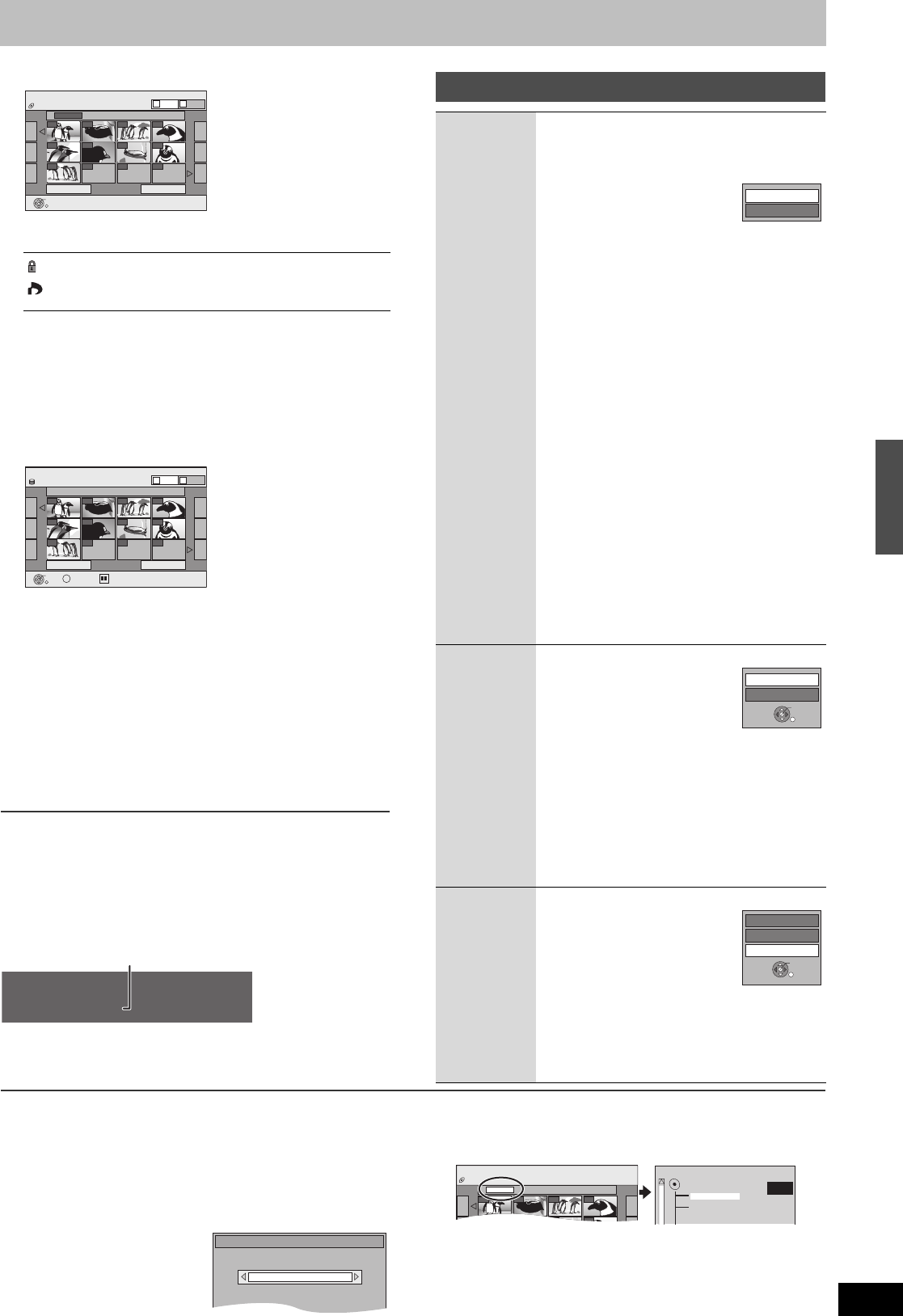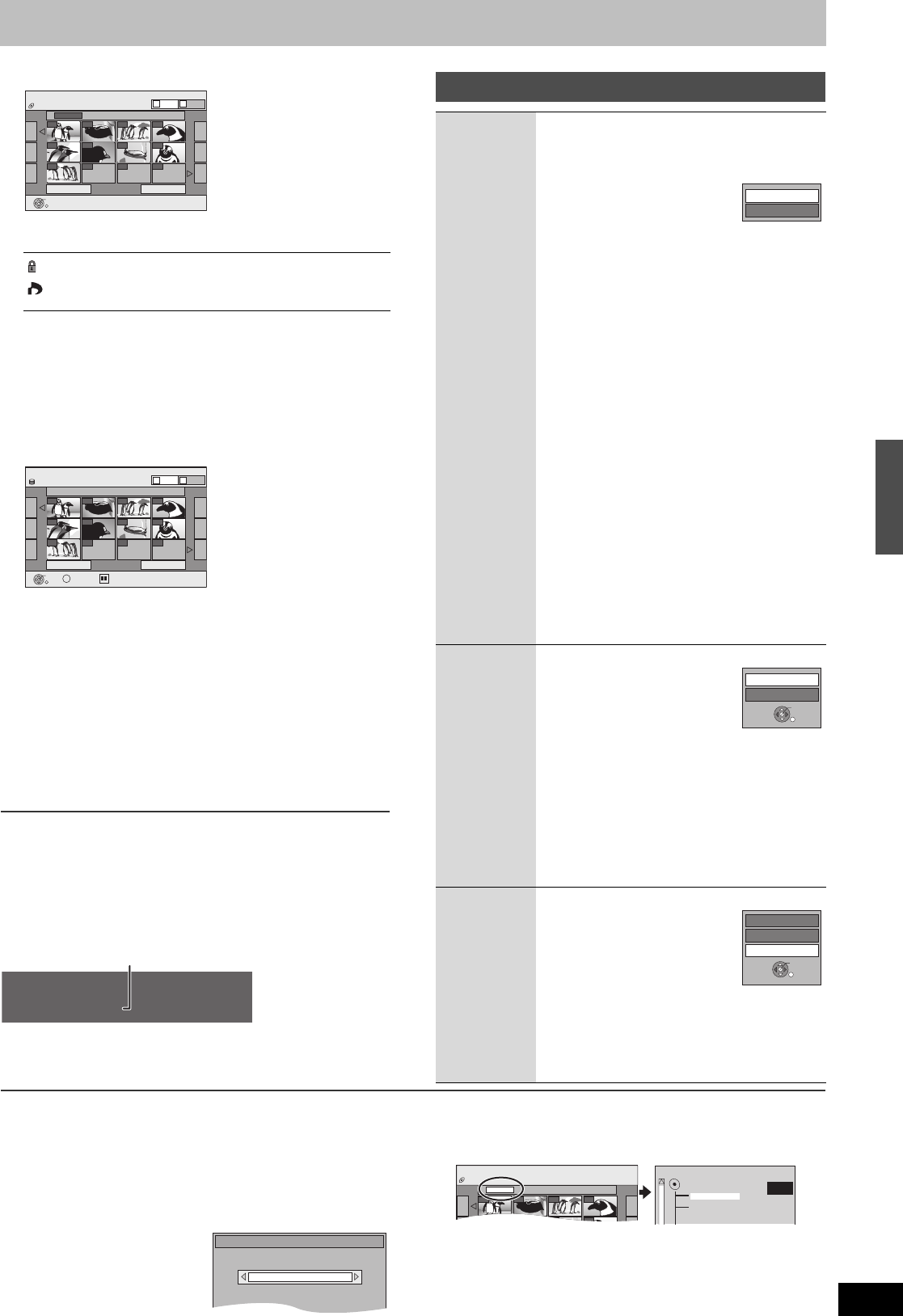
45
RQT8346
[CD]
(Go to step 4)
Direct Navigator screen icons
To show other pages
Press [3, 4, 2, 1] to select “Previous” or “Next” and then
press [ENTER].
≥You can also press [:, SKIP] or [9, SKIP] to show other
pages.
To select the still pictures in another folder l below
[3] Press [3, 4, 2, 1] to select the album and
then press [ENTER].
You can also select album with the numbered buttons.
[4] Press [3, 4, 2, 1] to select the still picture
and then press [ENTER].
You can also select still pictures with the numbered buttons.
≥Press [2, 1] to display the previous or next still picture.
≥Useful functions during still picture play (l right).
To return to the Album View or Pictures View screen
Press [RETURN].
To exit the screen
Press [DIRECT NAVIGATOR].
∫ To show the picture properties
Press [STATUS] twice.
To exit the picture properties screen
Press [STATUS].
∫ To select the still pictures in another folder
(l 93, Structure of folders displayed by this unit)
[RAM] [SD]
To switch to another higher folder
(Only if there is a multiple number of higher folders recognizable)
[1]
While the Album View is displayed
Press [SUB MENU].
[2]
Press [
3
,
4
] to select “Select Root folder” and then press [ENTER].
[3] Press [2, 1] to select the
higher folder and then press
[ENTER].
[CD]
[1] While the Picture View screen is displayed
Press [
3
,
4
,
2
,
1
] to select “Folder” and then press [ENTER].
[2] Press [3, 4] to select the folder and then press [ENTER].
Picture protected.
Picture in which the number of prints is set (DPOF)
(l 55, 93).
e.g.,
5: [0] > [0] > [5] 115: [1] > [1] > [5]
15: [0] > [1] > [5]
e.g.,
5: [0] > [0] > [0] > [5] 115: [0] > [1] > [1] > [5]
15: [0] > [0] > [1] > [5] 1115: [1] > [1] > [1] > [5]
Previous Page 01/02 Next
001
Folder 100__DVD
002 003 004
005 006 007 008
009
--- --- ---
Pictures Menu Picture View
Play
Picture
Video
A
B
CD (JPEG)
Picture View screen
Select
Previous Page 001/001 Next
0001
Album Name Photo: 3/10/2006
0002 0003 0004
0005 0006 0007 0008
0009
---- ---- ----
DIRECT NAVIGATOR Picture View
Play
SUB MENU
S
Picture
HDD
Video
A
B
e.g., HDD
11 / 10 6:53 PM
Folder - Picture
# : 102 - 0001
Date: 11 / 12 / 2006 No.: 3 / 9
Shooting date
Useful functions during still picture play
Start
Slideshow
Slideshow
settings
[HDD] [RAM] [SD]
[CD]
You can display still pictures one by one at a
constant interval.
[HDD] [RAM] [SD]
While the Album View screen is displayed
[1] Press [3, 4, 2, 1] to select
the album and then press
[1, PLAY].
You can also start slideshow with the
following steps.
While the Album View screen is displayed.
[1] Press [3, 4, 2, 1] to select the desired
album and then press [SUB MENU].
[2] Press [3, 4] to select “Start Slideshow” and
then press [ENTER].
[CD]
While the Picture View screen is displayed
[1] Press [3] to select the “Folder” and then
press [SUB MENU].
[2] Press [3, 4] to select “Start Slideshow”
and then press [ENTER].
≥To change the display interval
1 Press [3, 4] to select “Slideshow settings” in
step 2 and then press [ENTER].
2 Press [3, 4] to select “Display Interval” and
press [2, 1] to select the desired interval
(0 to 30 seconds) and then press [ENTER].
≥Repeat play
1 Press [3, 4] to select “Slideshow settings” in
step 2 and then press [ENTER].
2 Press [3, 4] to select “Repeat play” and then
press [2, 1] to select “On” or “Off” and then
press [ENTER].
Rotate
[HDD] [RAM] [SD]
[CD]
During play
[1] Press [SUB MENU].
[2] Press [3, 4] to select
“Rotate Right” or “Rotate
Left” and then press
[ENTER].
≥Rotation information will not be stored.
- [CD] Still pictures
- When disc or album is protected
- When played on other equipment
- When copying pictures
≥
If you remove the SD card while the Picture View
screen is displayed, picture rotation information
may not be properly stored. Make sure that you do
not remove the SD card until the screen has closed.
Zoom in
Zoom out
[HDD] [RAM] [SD]
[CD]
During play
[1] Press [SUB MENU].
[2] Press [3, 4] to select
“Zoom in” and then press
[ENTER].
≥
To return the picture to its original
size, press [
3
,
4
] to select “Zoom
out” in step 2 and then press [ENTER].
≥When zooming in, the picture may be cut off.
≥The enlargement information will not be stored.
≥
The “Zoom in/Zoom out” function is only available
for still pictures smaller than 640
k
480 pixels.
Start Slideshow
Slideshow settings
Rotate Left
Rotate Right
ENTER
Zoom in
Rotate Left
Rotate Right
ENTER
Select folder to access.
Press ENTER to confirm.
Select Root folder
\DCIM
001
Folder 100__DVD
002 003 004
005 006 007 008
Pictures Menu Picture View
CD (JPEG)
F 1/3
021216_0026
103_DVD
104_DVD
Playing backPlaying DivX discs, MP3 discs and still pictures (JPEG/TIFF)
M6740P.book 45 ページ 2006年1月30日 月曜日 午後3時30分