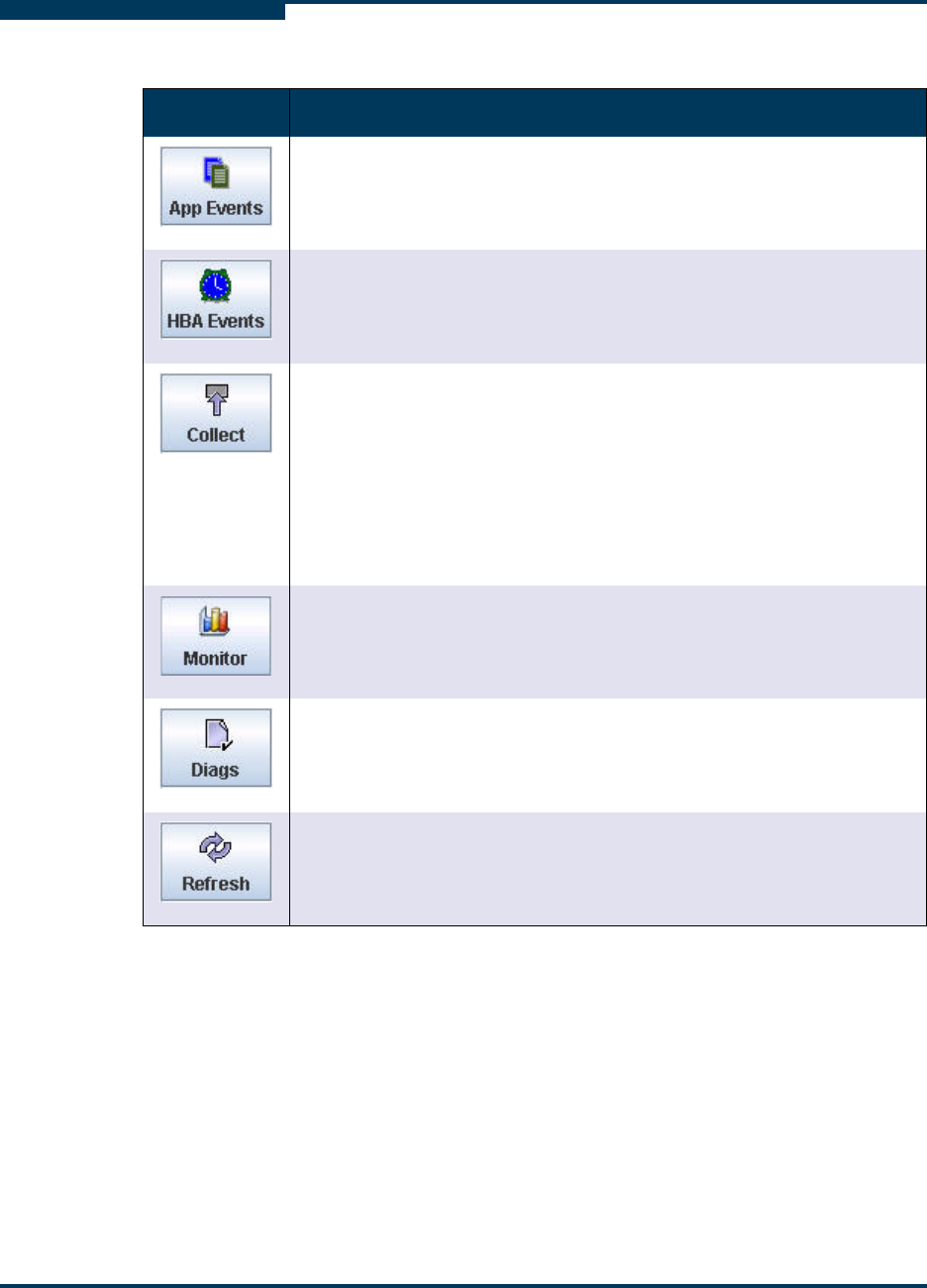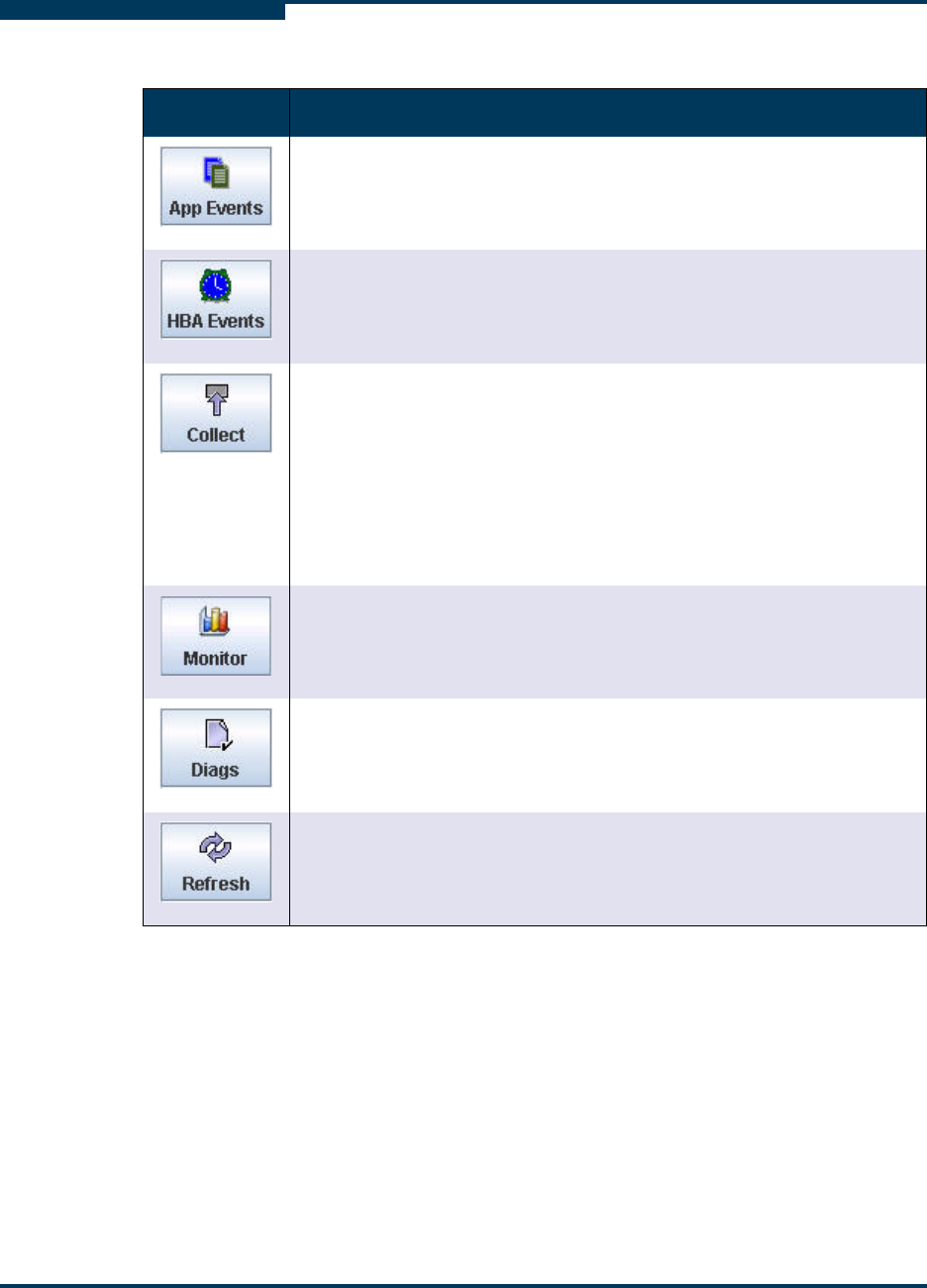
Getting Started
SANsurfer FC HBA Manager Main Window
5-8 SN0054651-00 F
S
Click the App Events button to open the App Events log, where you
can review the events that occur on your host and manage the App
Events log information. See “Viewing and Managing the App Event
Log” in the help system.
Click the HBA Events button to open the HBA Events log, where you
can review the HBA events that occur on your host and manage the
HBA Events log information. See “Viewing and Managing the HBA
Events Log” in the help system.
Click the Collect button to automatically save the following files in one
zip file:
Host to a text file
Host to a .qlc file
App Event log to a text file
HBA Event log to a text file
See “Using Collect” in the help system.
Click the Monitor button to open the HBA Statistics dialog box and
monitor the various functions of the adapter. See “Viewing and Updat-
ing Adapter Port Monitoring” in the help system.
Click the Diags button to open the HBA Diagnostics dialog box, which
provides access to the diagnostics tests: loopback and read/write. See
“Performing Diagnostics” on page 6-1.
Click the Refresh button to query the host and update any information
on the Adapters connected to the host. See “Refreshing the Host Con-
figuration” on page 5-32.
NOTE:
You can hide the toolbar by pointing to the View menu and clicking Toolbar.
The check mark next to Toolbar clears and the toolbar becomes hidden. To
restore the toolbar, click Toolbar again. The check mark next to Toolbar
appears and the toolbar itself reappears.
Table 5-2. Toolbar Buttons (Continued)
Button Purpose