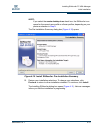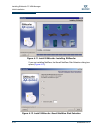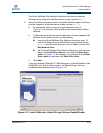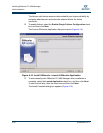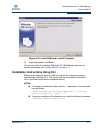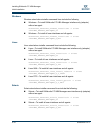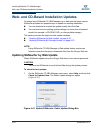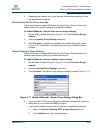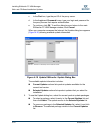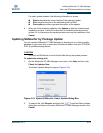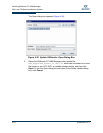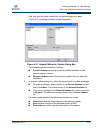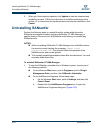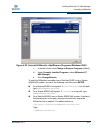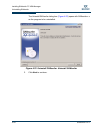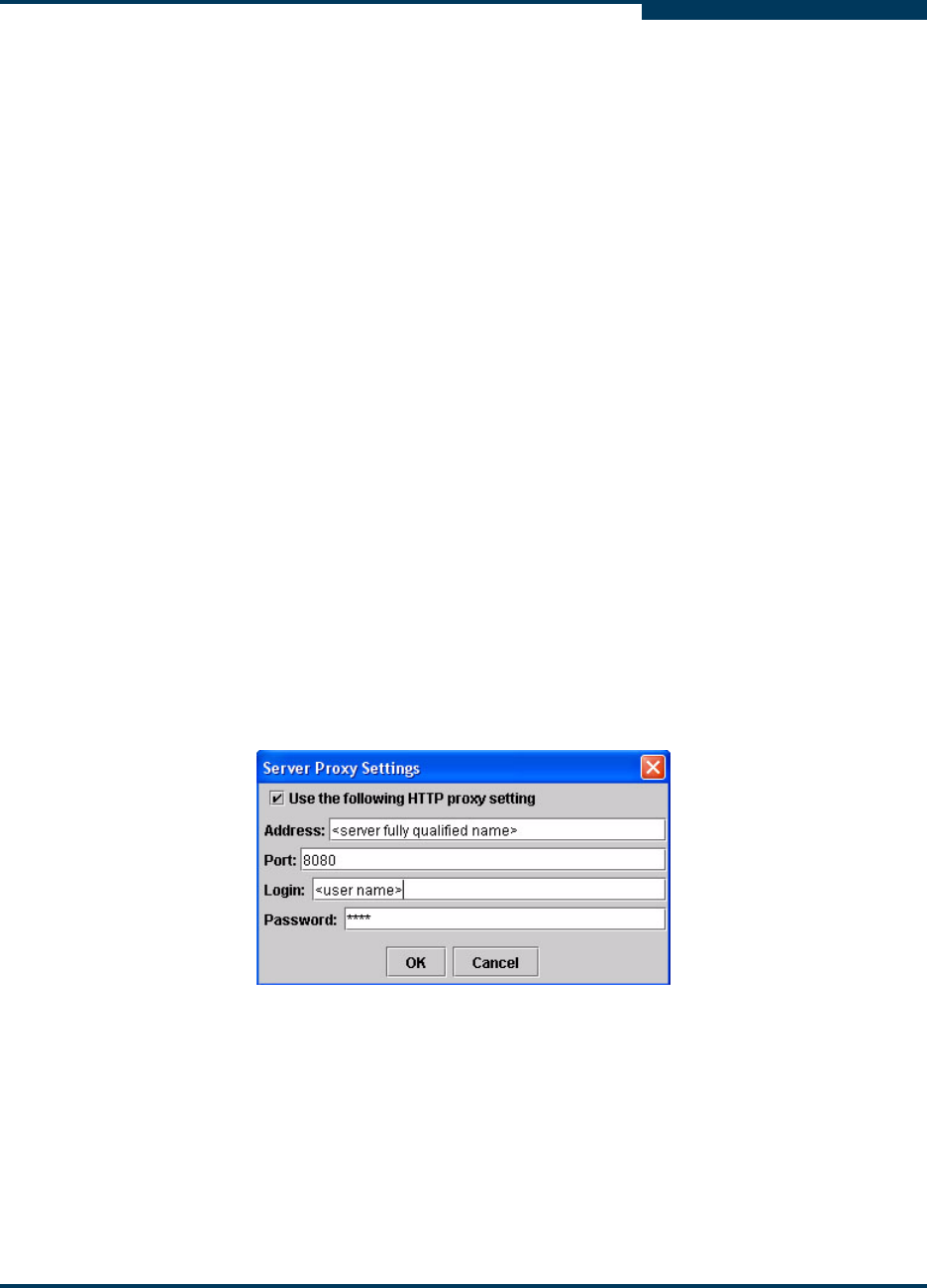
Installing SANsurfer FC HBA Manager
Web- and CD-Based Installation Updates
SN0054651-00 F 4-21
A
2. Depending on whether or not your network requires proxy settings, follow
the appropriate procedure.
Network Does Not Use Proxy Settings
Follow these steps to update SANsurfer from the QLogic Web site when your
network does not use proxy settings to access the Internet.
To update SANsurfer (network does not use proxy settings):
1. On the Select Update dialog box (Figure 4-16), click From the QLogic
website.
2. Clear the Specify Proxy Settings check box.
3. Click Continue. If updates are available, the Update dialog box opens
(Figure 4-18). Otherwise, a message box informs you that there are no
updates.
Network Requires Proxy Settings
Follow these steps to update SANsurfer from the QLogic Web site when your
network requires proxy settings to access the Internet.
To update SANsurfer (network requires proxy settings):
1. On the Select Update dialog box (Figure 4-16), click From the QLogic
website.
2. Select the Specify Proxy Settings check box.
3. Click Continue. The Server Proxy Settings dialog box opens (Figure 4-17).
Figure 4-17 Update SANsurfer: Server Proxy Settings Dialog Box
4. If you want the HTTP proxy setting to be detected automatically, leave the
dialog box as is, and then click OK to continue.
If you want to specify the server proxy settings, complete the following:
a. Select the Use the following HTTP proxy setting check box.
b. In the Address box, type the http address.