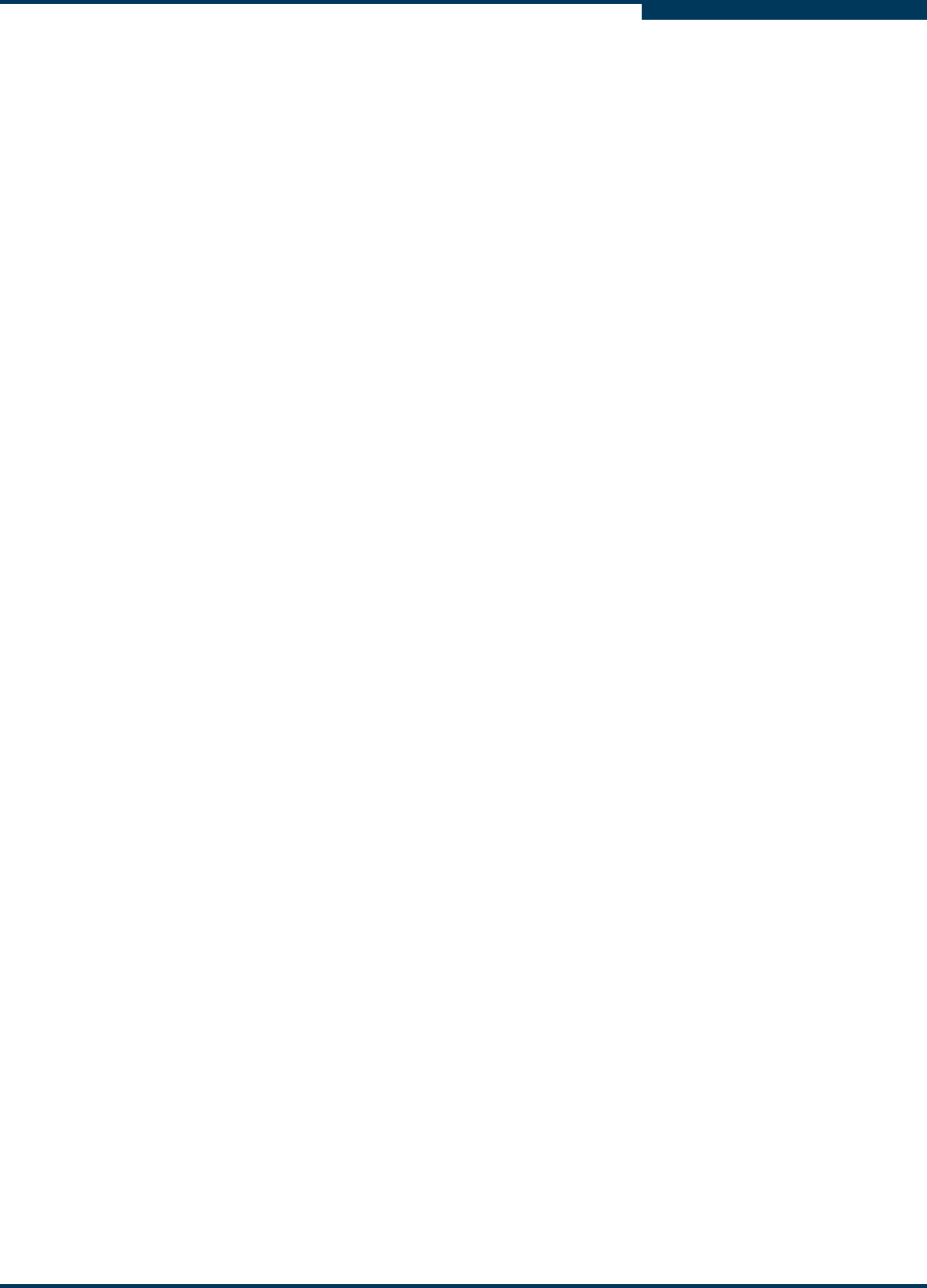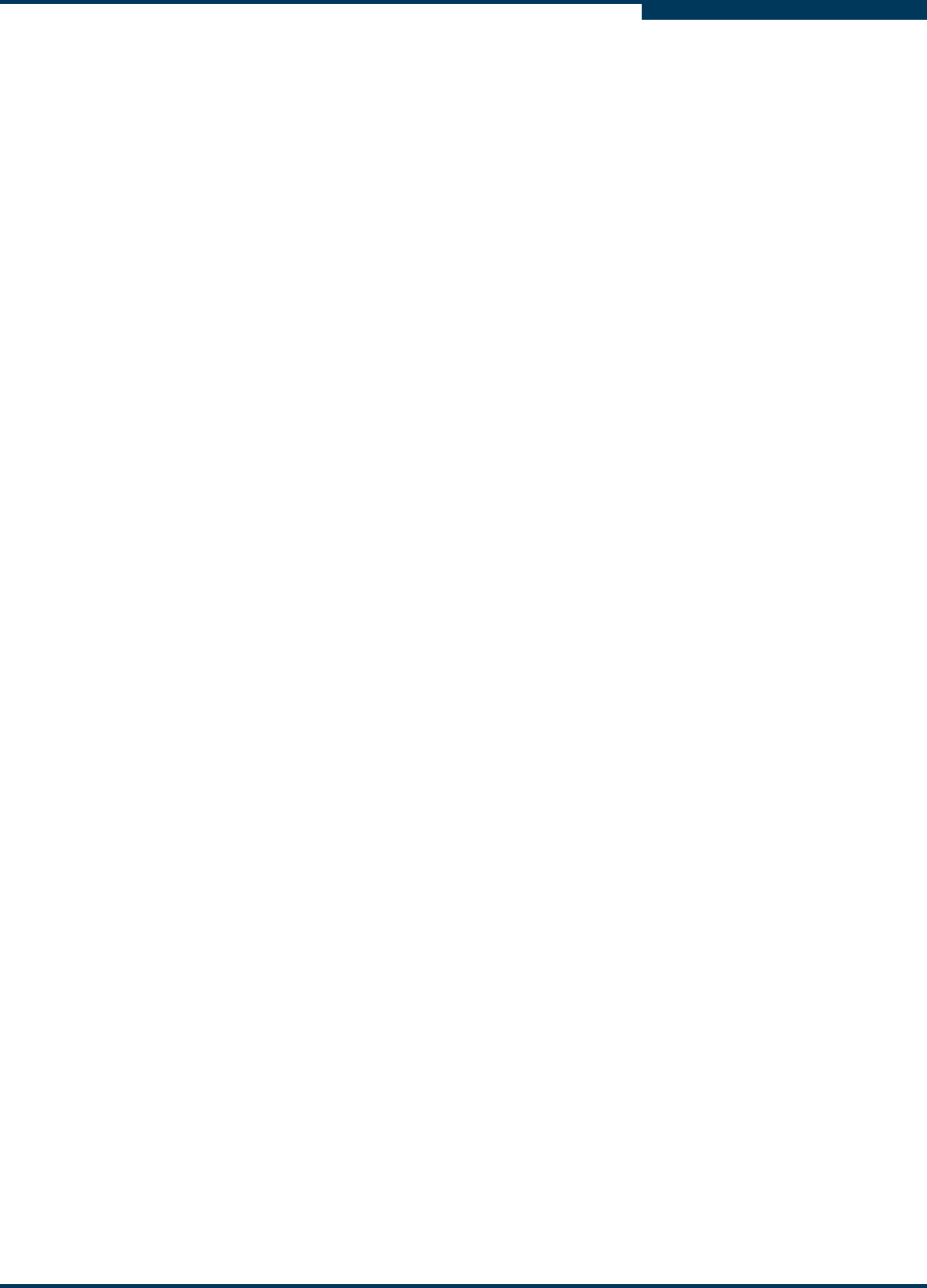
Troubleshooting
Tracing SANsurfer FC HBA Manager and Agent Activity (Debug)
SN0054651-00 F 7-19
A
Exporting or Saving Agent Activity Logs
This section provides information about:
“Agent Logs by Operating System” on page 7-19
“Exporting or Saving the Agent Logs” on page 7-19
Agent Logs by Operating System
Agent activity automatically logs to one of the following. The name and location of
the log differs, depending on the type of operating system:
Windows. Use the Event Viewer.
Red Hat/SUSE Linux. /var/log/messages
Macintosh. Use the Utilities console application.
Solaris SPARC/x86. /var/log/syslog
NetWare. sys:\\etc\qlremote.log
Exporting or Saving the Agent Logs
From a Windows system, follow these steps to save the current tool log from the
Event Viewer.
To save the log from the Event Viewer on Windows:
1. Click the Start button, point to Programs, point to Administrative Tools,
and then click Event Viewer.
2. On the Log menu, select Save As. Save the file using an appropriate name.
From a Red Hat/SUSE Linux or Macintosh system, follow the steps below to
export agent activity.
To export agent activity on Linux or Macintosh:
1. Open a terminal (for example, xterm or eterm).
2. Stop the currently running qlremote agent:
# killall -TERM qlremote
3. In the agent.properties file, add the following line:
node.agent.quiet.mode.enable=1
4. Start the agent, again, without forking into the background. Redirect the
stdout and stderr properties to a file (see Tracing SANsurfer FC HBA
Manager User Interface Activity, Step 3). Send the file to your authorized
service provider.
For Red Hat/SUSE Linux:
# /usr/local/bin/qlremote > /AgentOutput.txt 2>&1