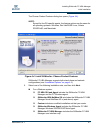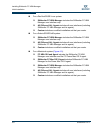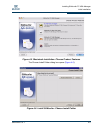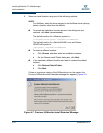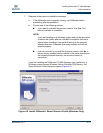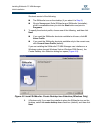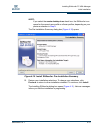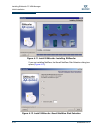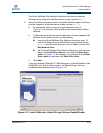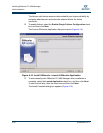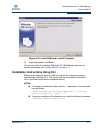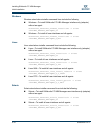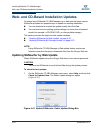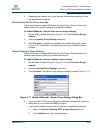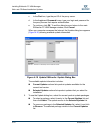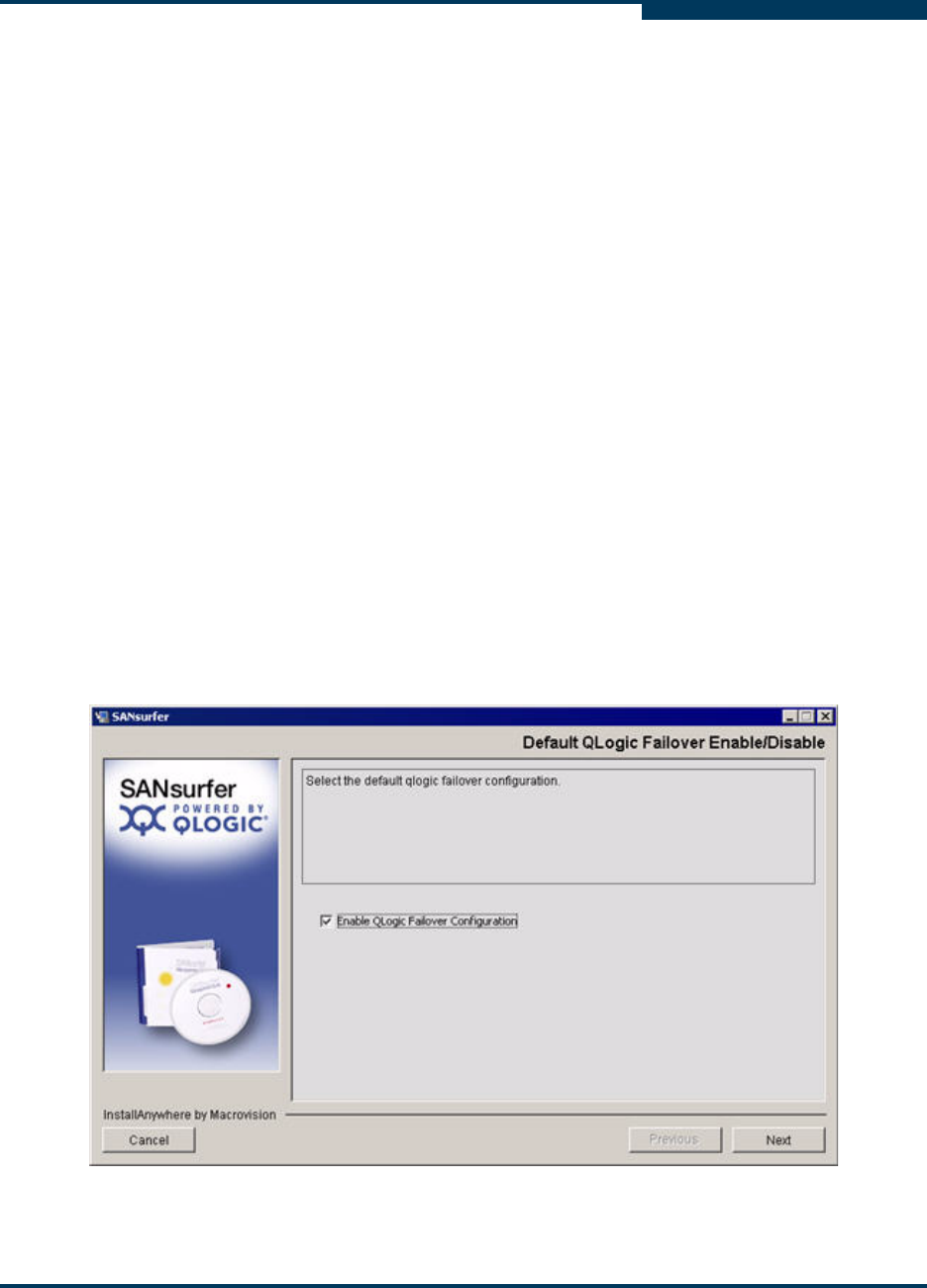
Installing SANsurfer FC HBA Manager
Initial Installation
SN0054651-00 F 4-15
A
The Novell NetWare Disk Selection dialog box lists the auto-detected
Windows drives mapped to NetWare server system volumes (sys:\).
11. Select the Windows drives on which to install the NetWare agent. Each drive
must be mapped to a NetWare server system volume (sys:\).
a. As appropriate, select one or more auto-detected drives. In
Figure 4-12, for example, H, N, and Q can be selected; N and Q are
selected.
b. If a Windows drive that you want to select has not been mapped to the
NetWare server system volume, do the following:
Leave the Novell NetWare Disk Selection dialog box open. To
map the Windows drive to the NetWare Server system volume
(sys:\), open Windows Explorer, point to Tools, and then click
Map Network Drive.
On the Novell NetWare Disk Selection dialog box, type the drive
letter in the Enter Drive Letter box and then click Enter Drive
Letter. In Figure 4-12, for example, you could type C in the Enter
Drive Letter box and then click Enter Drive Letter.
c. Click Next.
If you are installing SANsurfer FC HBA Manager on a Novell NetWare, Red
Hat/SUSE Linux, or Sun Solaris system, the Default QLogic Failover
Enable/Disable dialog box opens (Figure 4-13).
Figure 4-13 Install SANsurfer: Default QLogic Failover Enable/Disable