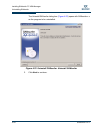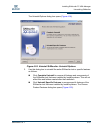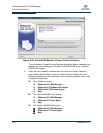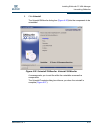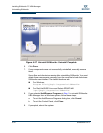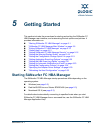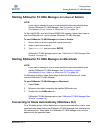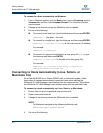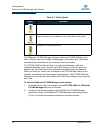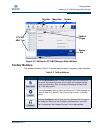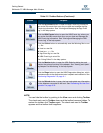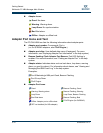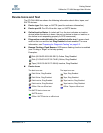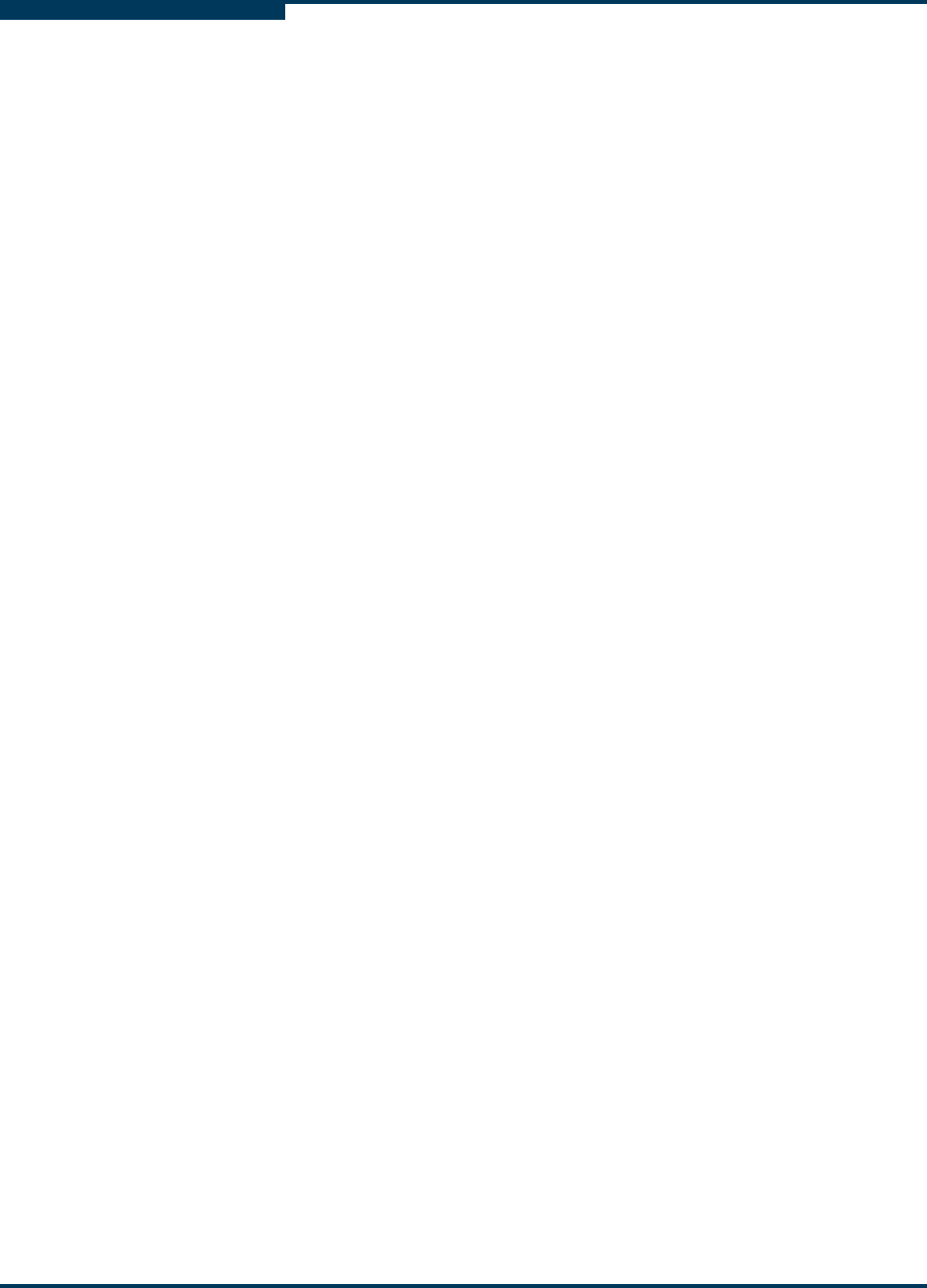
Getting Started
Starting SANsurfer FC HBA Manager
5-4 SN0054651-00 F
S
To connect to a host automatically on Windows:
1. From a Windows system, click the Start button, point to Programs, point to
Accessories, and then click Command Prompt. The Command Prompt
window opens.
2. Change to the directory where the SANsurfer tool is installed.
3. Do one of the following:
To connect to the local host, type the following and then press ENTER:
SANsurfer -l (the letter L for local)
To connect to a single host, type the following and then press ENTER:
SANsurfer -h hostname (hostname is the host name or IP address)
For example:
SANsurfer -h adsw2ksys2
To connect to a group of hosts listed in a host group file (.hst), type
the following and then press ENTER:
SANsurfer -g path (path is the path of the host group file)
For example:
SANsurfer -g c:\Program Files\QLogic Corporation\
SANsurfer\hostfiles\group1.hst
Connecting to Hosts Automatically (Linux, Solaris, or
Macintosh CLI)
On a Red Hat/SUSE Linux, Solaris SPARC/x86, or Macintosh system, follow
these steps to connect automatically to specified hosts when starting the
SANsurfer FC HBA Manager user interface from the command line. When done,
the SANsurfer FC HBA Manager main window opens with the specified hosts.
To connect to a host automatically on Linux, Solaris, or Macintosh:
1. Ensure that you are in a graphical user environment.
2. Open a command terminal.
3. Change to the directory where the SANsurfer tool is installed.
4. Do one of the following:
NOTE:
On Macintosh navigate to the following additional path:
SANsurfer.app/Contents/MacOS