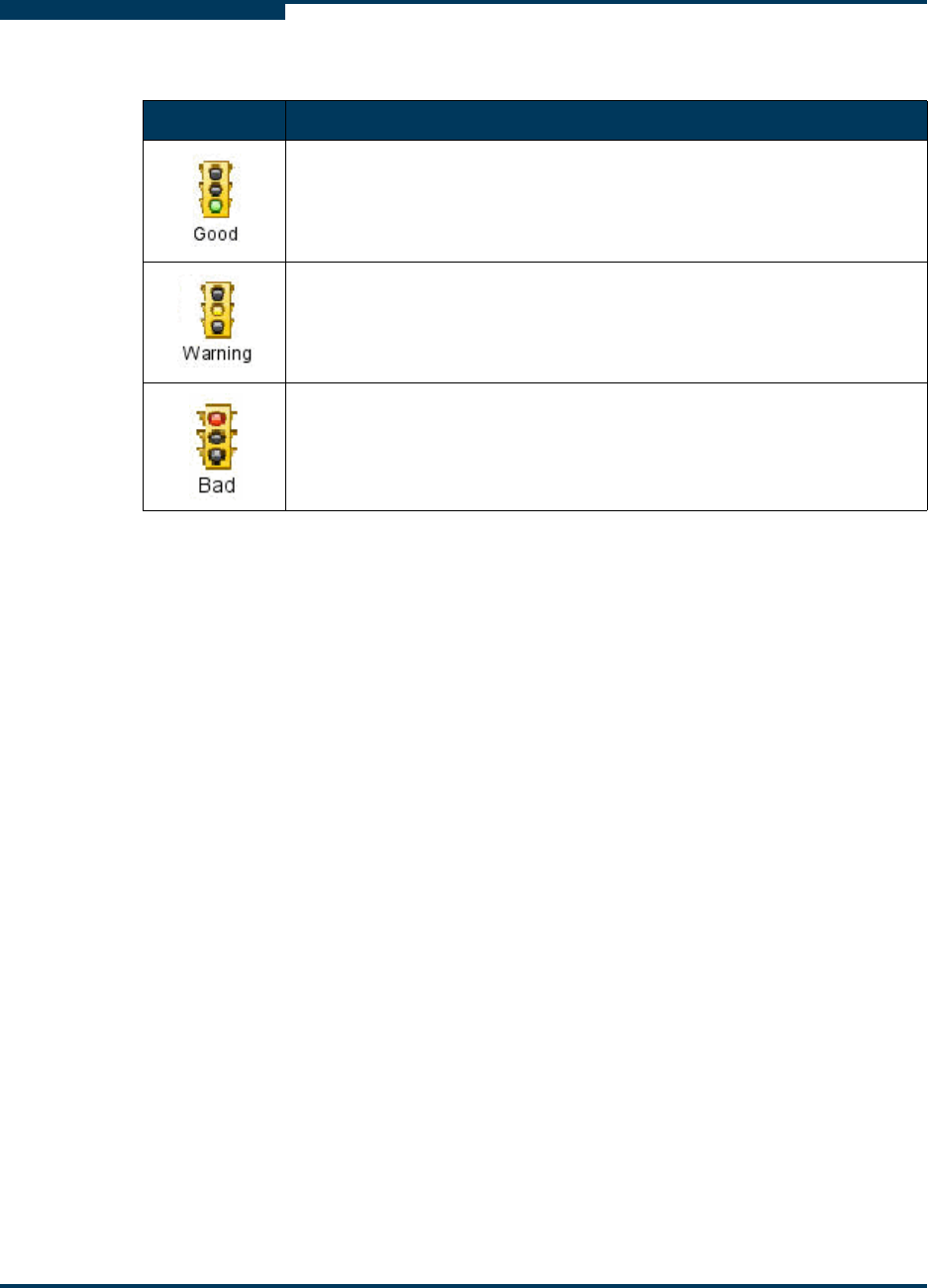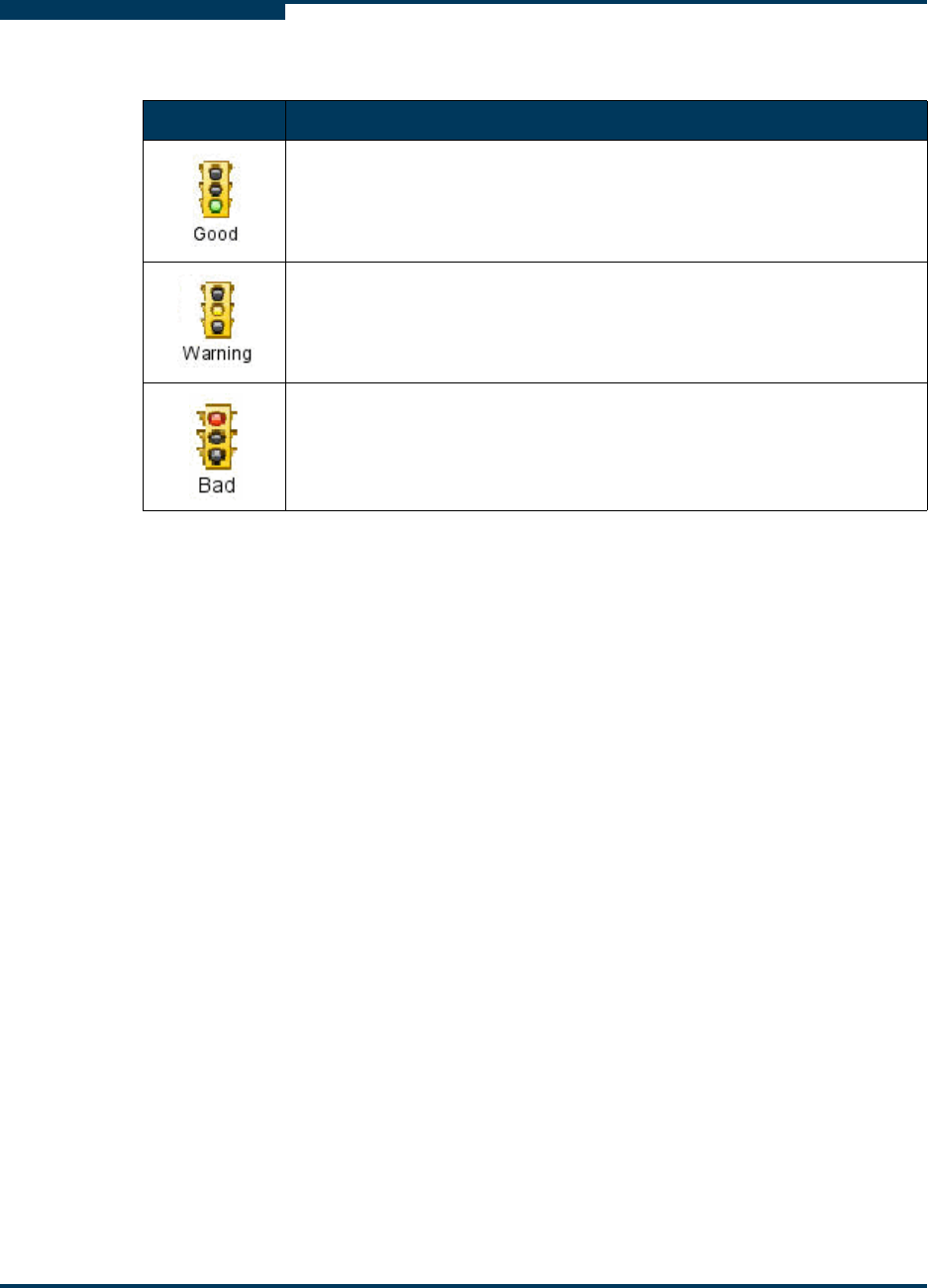
Getting Started
SANsurfer FC HBA Manager Main Window
5-6 SN0054651-00 F
S
The SANsurfer FC HBA Manager window contains an FC/CNA HBA tree, tool
tabs, a title bar, menu bar, toolbar, tabbed pages, and a status line. The toolbar
conveniently provides buttons for commonly used functionality.
The FC/CNA HBA tree lists all hosts—including IP addresses—with their
connected adapters, ports, devices, and LUNs. When you click an item in the
adapter tree, the status line shows additional information about the selection.
When you hold your cursor over an adapter in the FC/CNA HBA tree for a few
seconds, information about the adapter model appears. The FC/CNA HBA tree
contains icons and text as visual indicators for the hosts, adapters, ports, devices,
and LUNs.
To view the SANsurfer FC HBA Manager main window:
1. In the left frame of the main window, click the FC/CNA HBA tab. SANsurfer
FC HBA Manager shows in the title bar.
2. Connect to the host (for details, see the SANsurfer FC HBA Manager
Application Help). The SANsurfer FC HBA Manager main window opens.
Figure 5-2 shows the elements contained on the main window.
Table 5-1. Traffic Signals
Signal Indicates
All hosts in the system are up and running.
One or more hosts in the system are in a warning state. For instance, a
loop may be down on an adapter in one of the hosts in the system.
All hosts in the system are down.