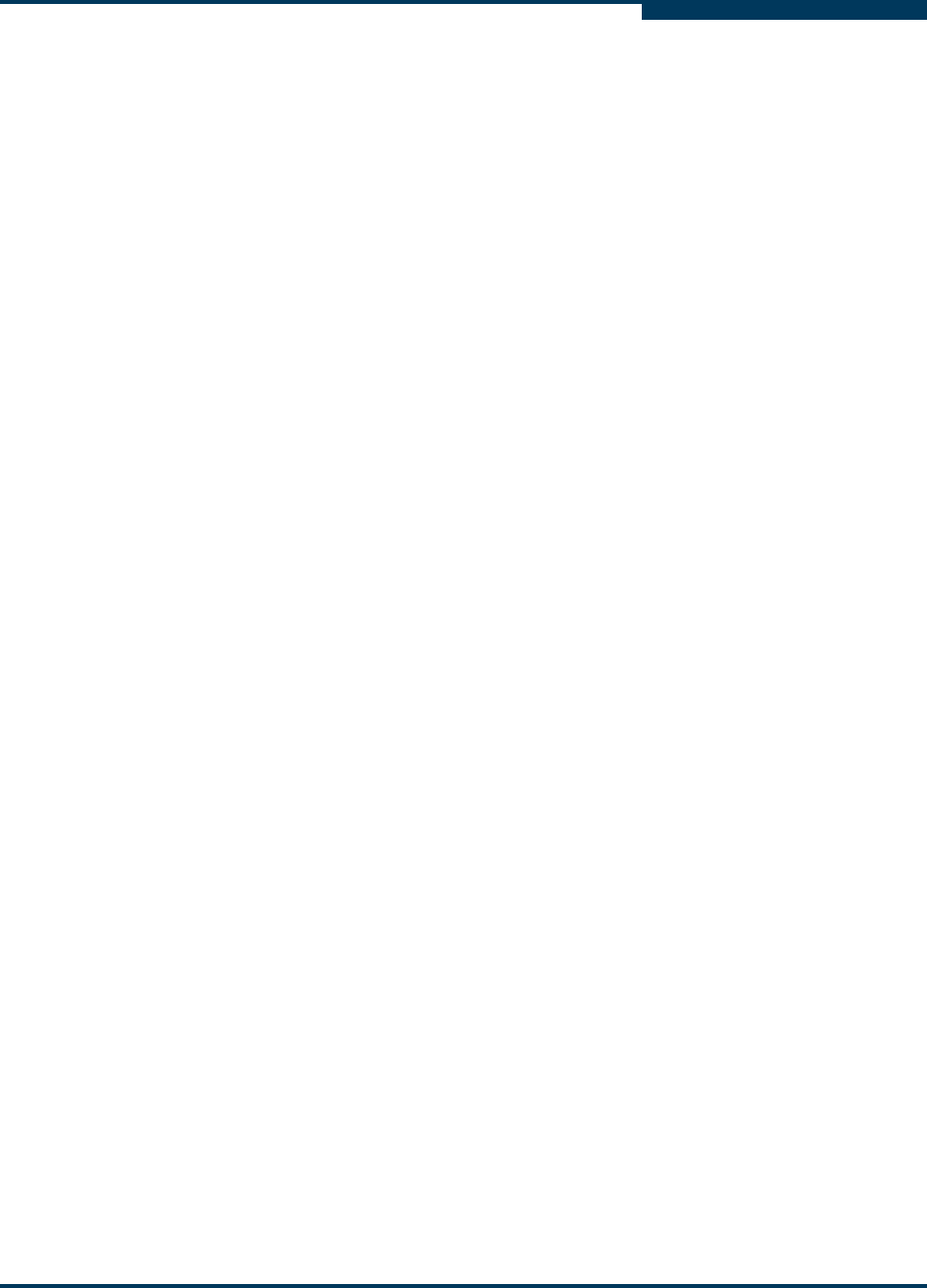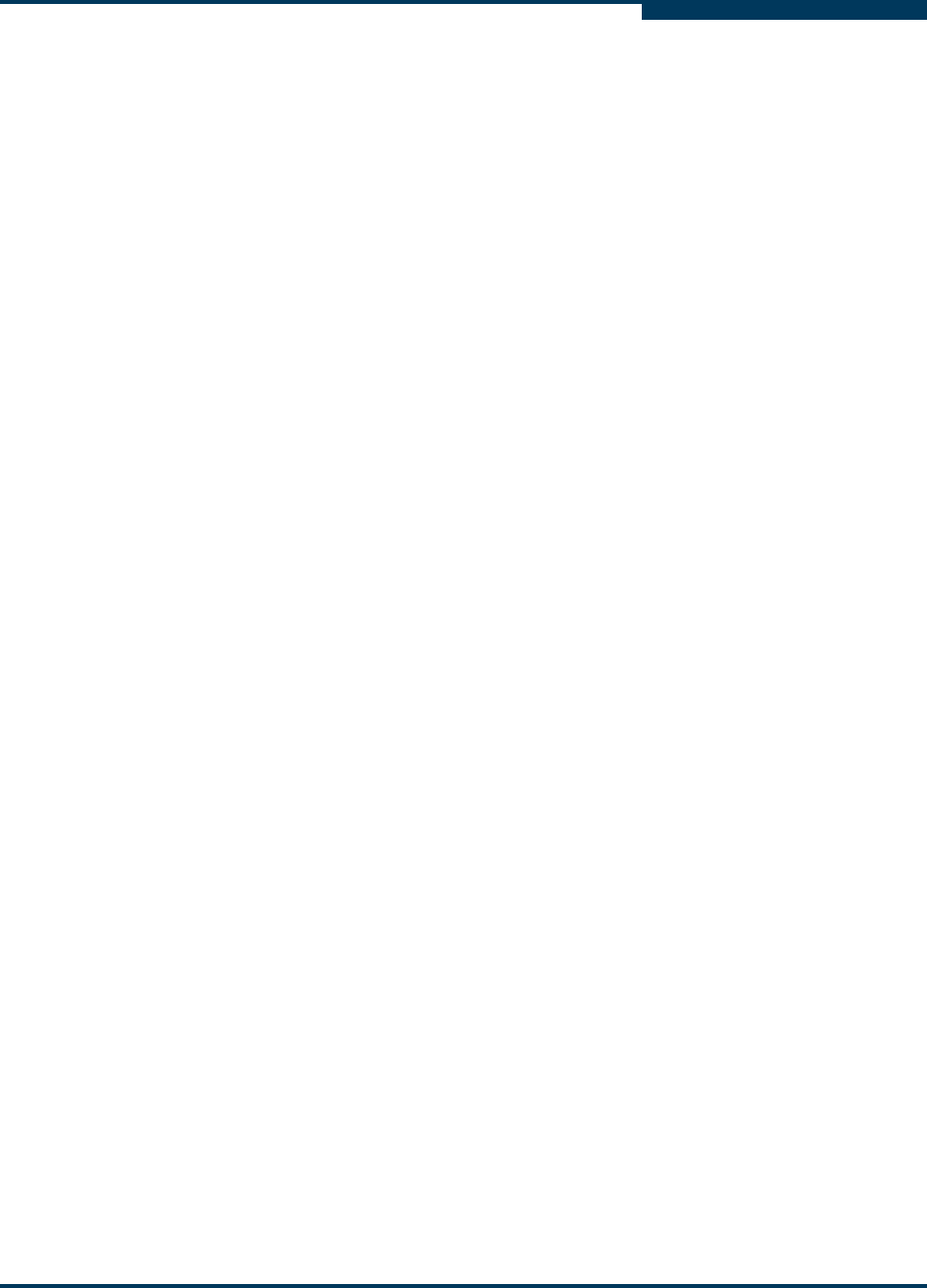
Performing Diagnostics
Running Loopback and Read/Write Buffer Diagnostic Tests
SN0054651-00 F 6-5
A
To resume normal adapter operations:
1. Remove the loopback connector from the adapter connector.
2. Reconnect the cable that you disconnected in “Installing a Loopback
Connector” on page 6-4.
3. Modify the adapter settings Connection Options back to its previous
setting (see “Modifying the Adapter Settings Connection Options Setting” in
the help system).
Preparing for the Read/Write Buffer Test
The read/write buffer test must be run on a device (disk or tape). Before running
the read/write buffer test, verify that the adapter port is connected to at least one
device by viewing the SANsurfer FC HBA Manager FC/CNA HBA tree.
You can run the read/write test on all devices attached to the adapter port or to
specific devices attached to the adapter port.
To prepare for the read/write buffer test for all devices attached to an
adapter port:
1. In the SANsurfer FC HBA Manager FC/CNA HBA tree, right-click an adapter
port.
2. On the shortcut menu, point to Device Diagnostics, and then click Enable
All Devices.
A check mark appears next to all the device icons attached to the selected
adapter port.
To prepare for the read/write buffer test for specific devices attached to an
adapter port:
1. In the SANsurfer FC HBA Manager FC/CNA HBA tree, right-click a device.
2. On the shortcut menu, point to Device Diagnostics, and then click Enable
on Device.
A check mark appears next to the device icon.
3. Repeat for each device you want to test.
NOTE:
Some devices may not support Read/Write Buffer commands. Check with
your hardware vendors or manufacturer.