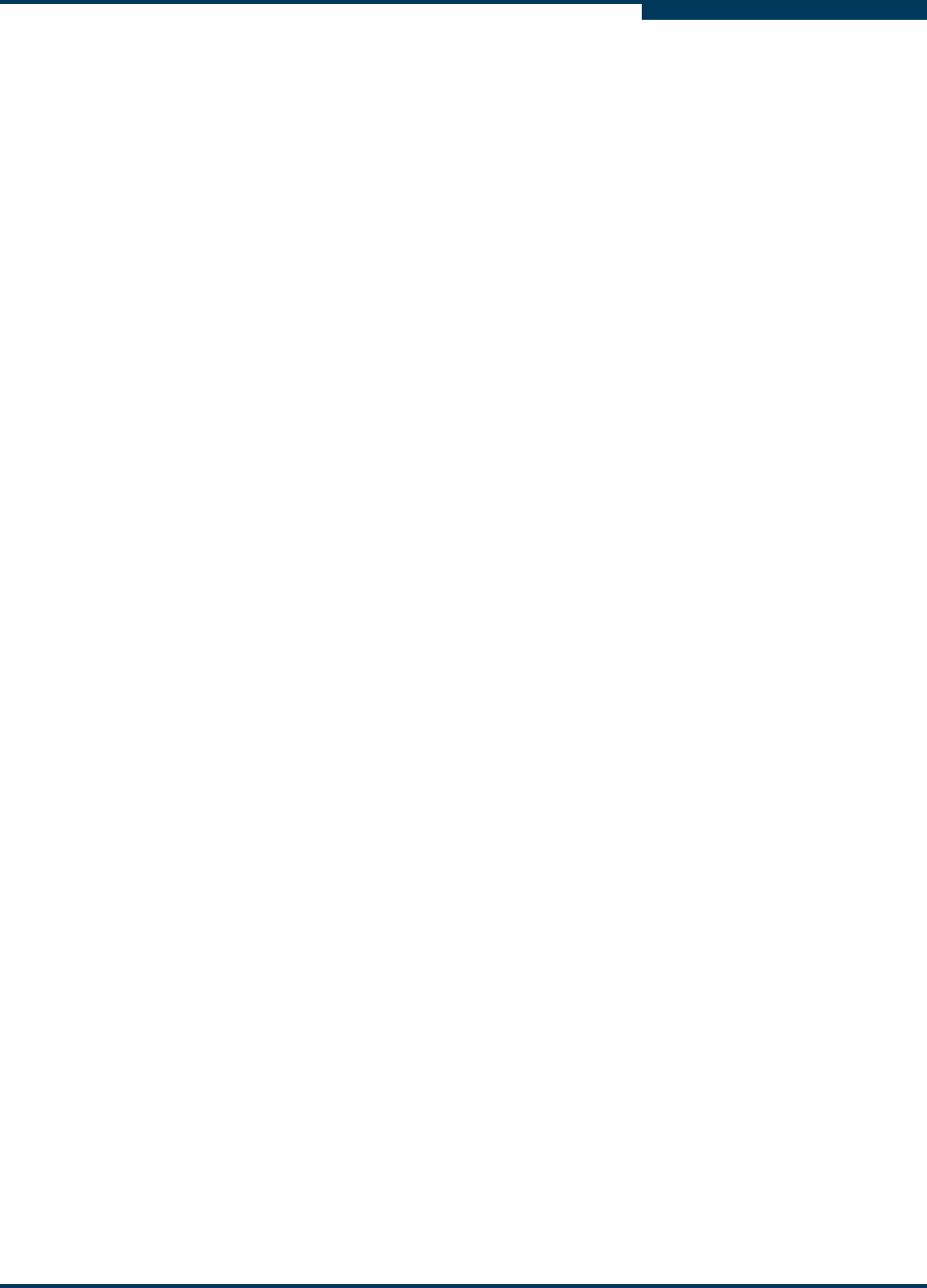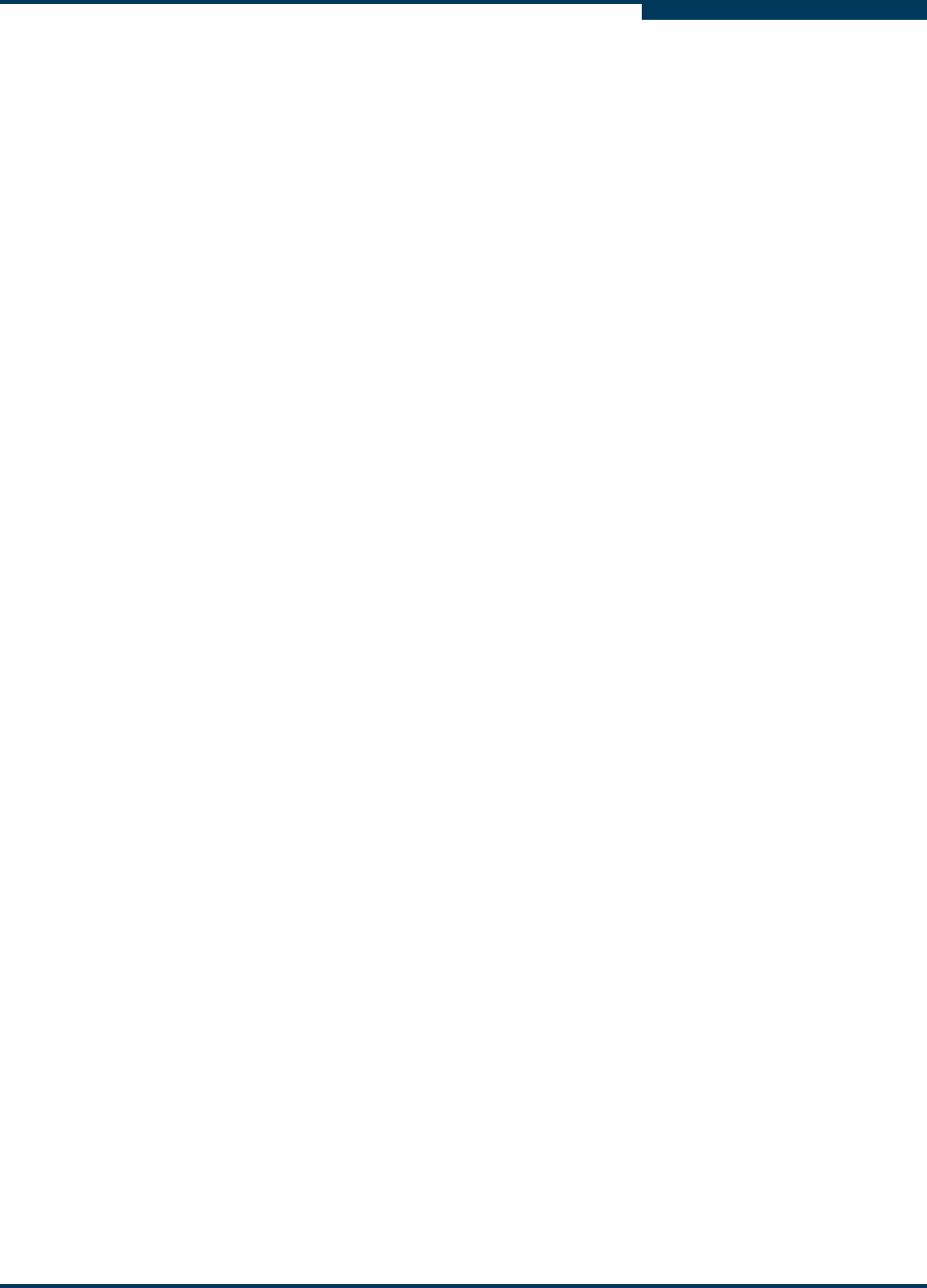
Troubleshooting
Verifying that the Adapter Driver is Installed
SN0054651-00 F 7-11
A
The DNS or the local host file may contain an incorrect IP address for the
host name. Use the ping command to ping the host name, and then verify
that the correct IP address is translated from the name. If necessary,
reinstall the adapter driver.
To verify that the adapter driver is installed on Windows:
1. Right-click the My Computer desktop icon. On the shortcut menu, click
Manage.
2. In the left pane of the Computer Management window, click Device
Manager. In the right pane, click SCSI and RAID controllers.
3. Right-click a QLogic FC Adapter. (which is a QLogic adapter port). On the
shortcut menu, click Properties.
4. On the QLogic Fibre Channel Adapter Properties, click the Driver tab.
5. On the Driver page, click the Driver Details button.
6. On the Driver File Details dialog box, Driver files list, select the driver. The
file version appears below.
7. Repeat the process for each adapter port, as appropriate.
To verify that the adapter driver is installed on Netware:
1. At the server command prompt, type the following command and then press
ENTER:
modules q*
2. Verify that the QLogic adapter driver is installed.
To verify that the adapter driver is installed on Red Hat/SUSE Linux:
1. Type the following command and then press ENTER:
lsmod (the letter L)
2. Verify that the QLogic adapter driver is installed.
To verify that the adapter driver is installed on Macintosh:
1. Type the following command and then press ENTER:
kextstat | grep QLogic
2. Verify that the QLogic adapter driver is installed.